6 Copy & Paste Email Templates for Online Booking Transactions
Use these 6 templates to improve your email communications.
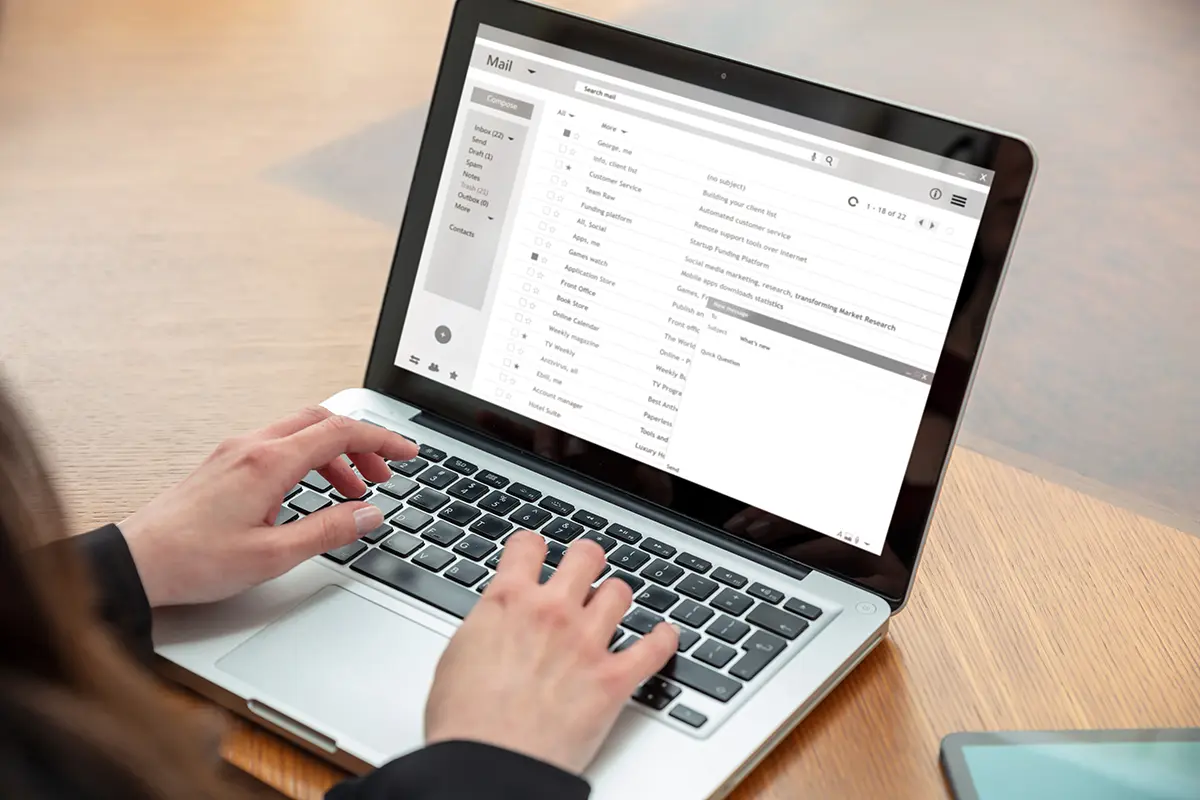
Automating recurring emails like appointment confirmations, reminders, etc., is an easy way to reduce administrative tasks in your service business. If you already use appointment management software, these transactional emails likely happen automatically. However, if your booking process is a little old school (read: phone bookings or via a contact form), you will need to send these types of emails yourself.
Below are six copy & paste email templates you can use to speed up your communication process. All you need to do is swap out your logo, and then you can simply drop in your customer's information each time you have to send them. It’s not quite as easy as automating your booking, scheduling, and communications with booking software, but it’s a start!
Order confirmation email template
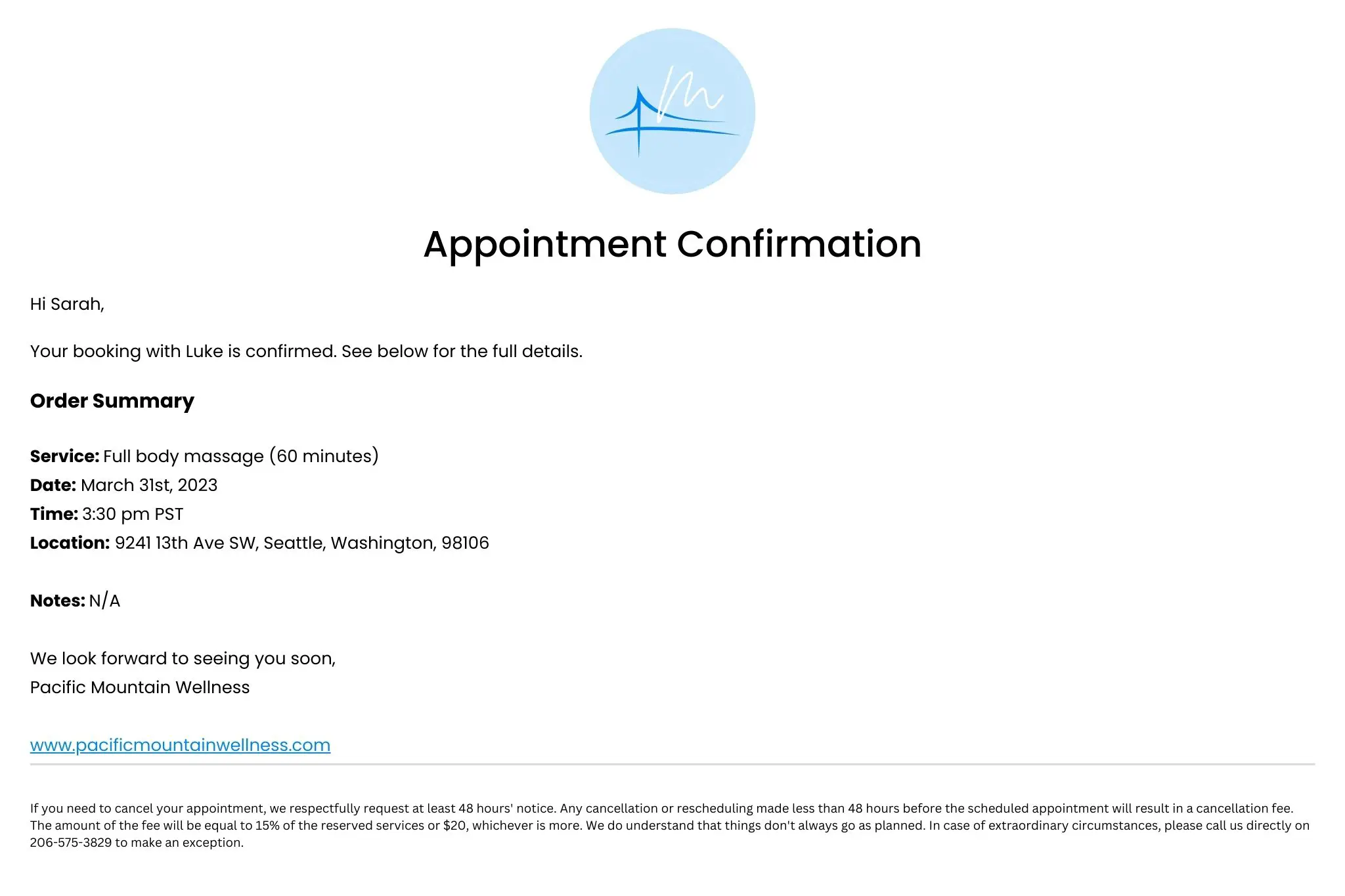
Subject Line Ideas:
- [customer name], your booking with [provider] is confirmed.
- [customer name], your booking with [provider] is confirmed — see you soon!
- [customer name], here’s your booking confirmation
Appointment reminder email template
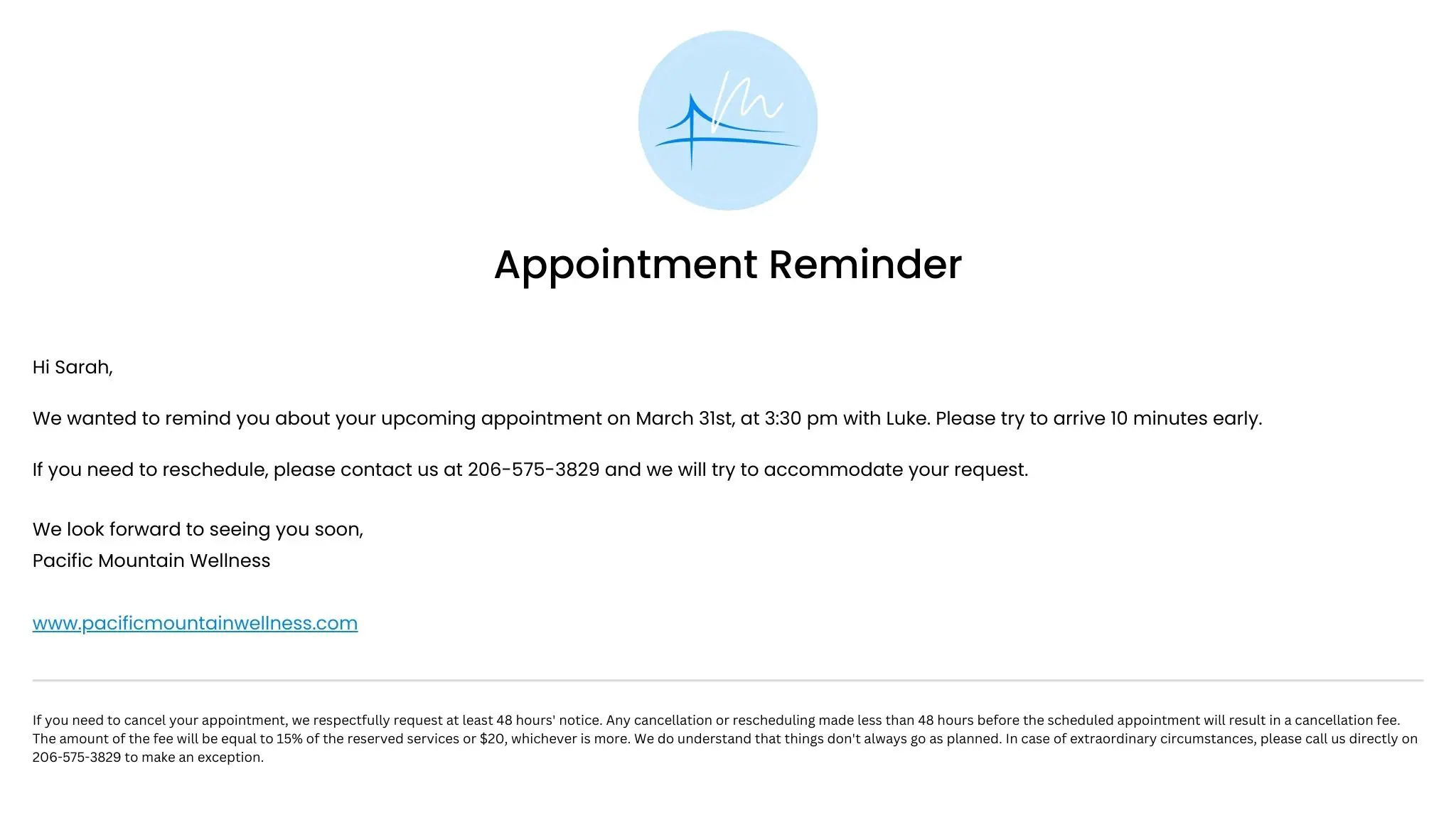
Subject Line Ideas:
- [customer name], your appointment is in [time frame], e.g., Sarah, your appointment is in 48 hours
- A reminder of your appointment on [date] at [time], e.g., A reminder of your appointment on March 5th, 2023, at 10:00 am
- [customer name], you have an upcoming appointment on [date] at [time]
- Appointment reminder: [date] at [time]
- You have an upcoming appointment ([date] at [time]), e.g., You have an upcoming appointment (March 5th, 2023, at 10:00 am)
Appointment cancellation email template
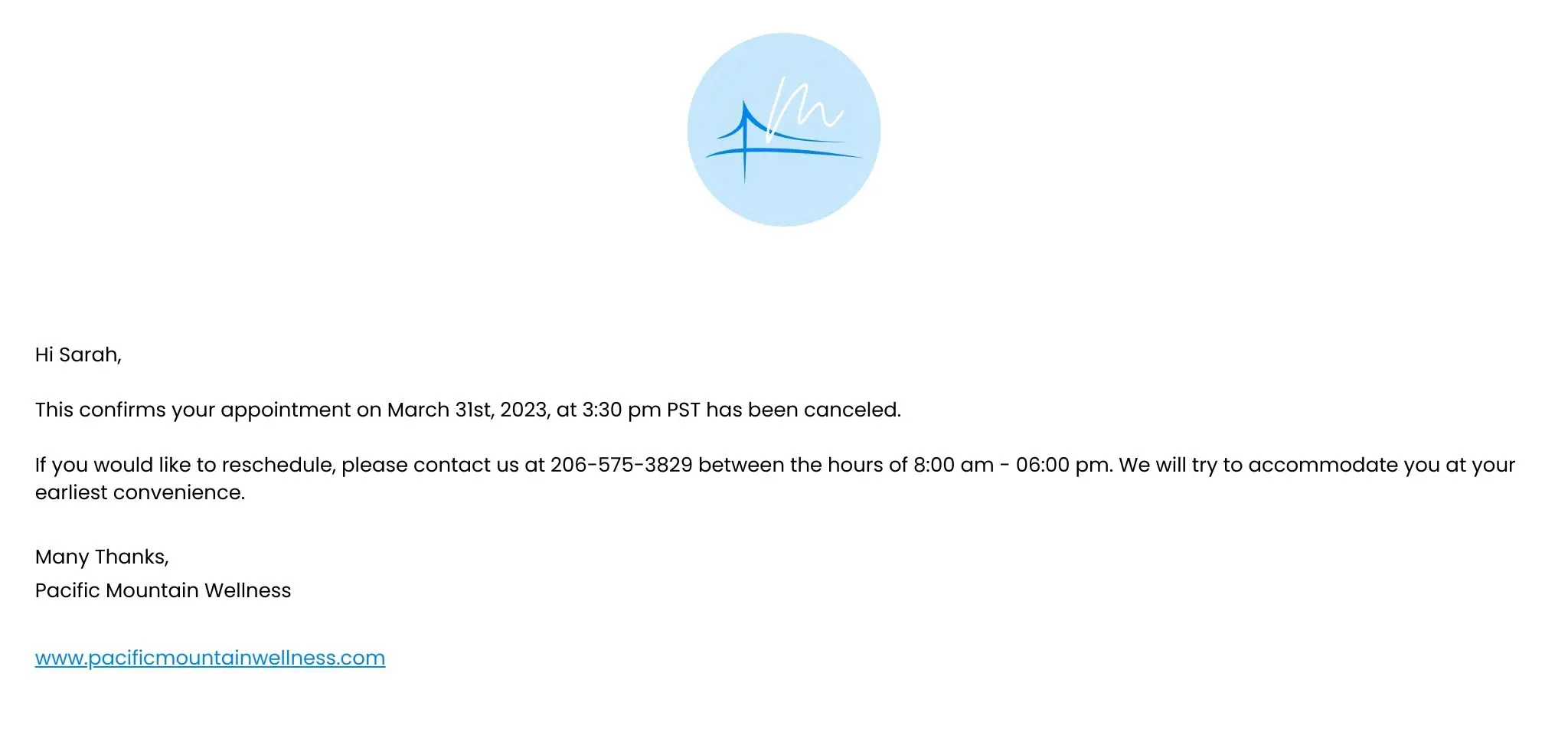
Subject Line Ideas:
- Appointment cancellation confirmation
- [customer name], your appointment on [date] at [time] has been canceled
- Canceled: Appointment for [date] at [time]
Appointment rescheduled email template
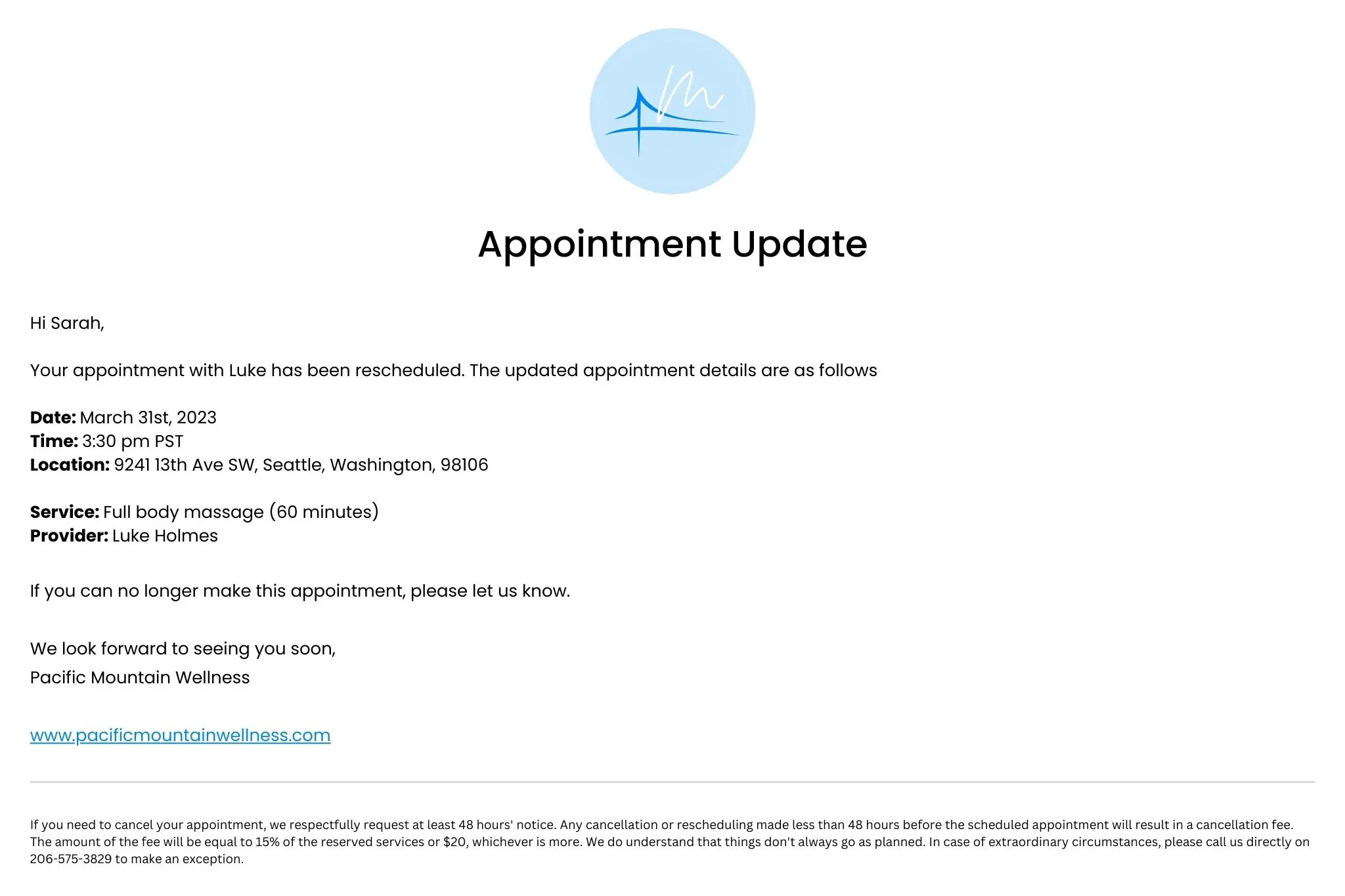
Subject Line Ideas:
- [customer name], your upcoming appointment has changed
- A change has been made to your appointment
- Reschedule notification: your upcoming appointment has changed
Review request email template
Version 1:
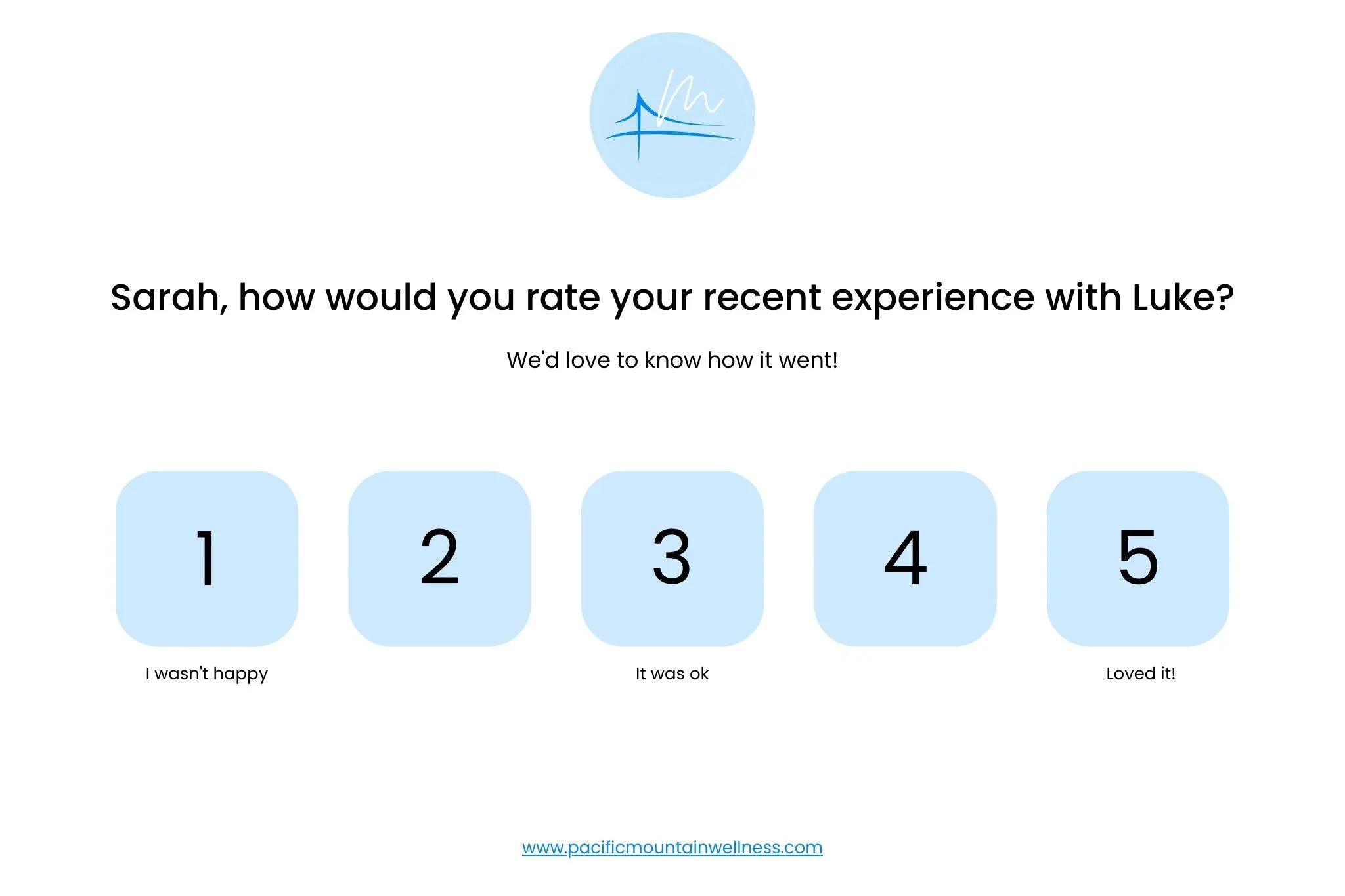
Version 2:
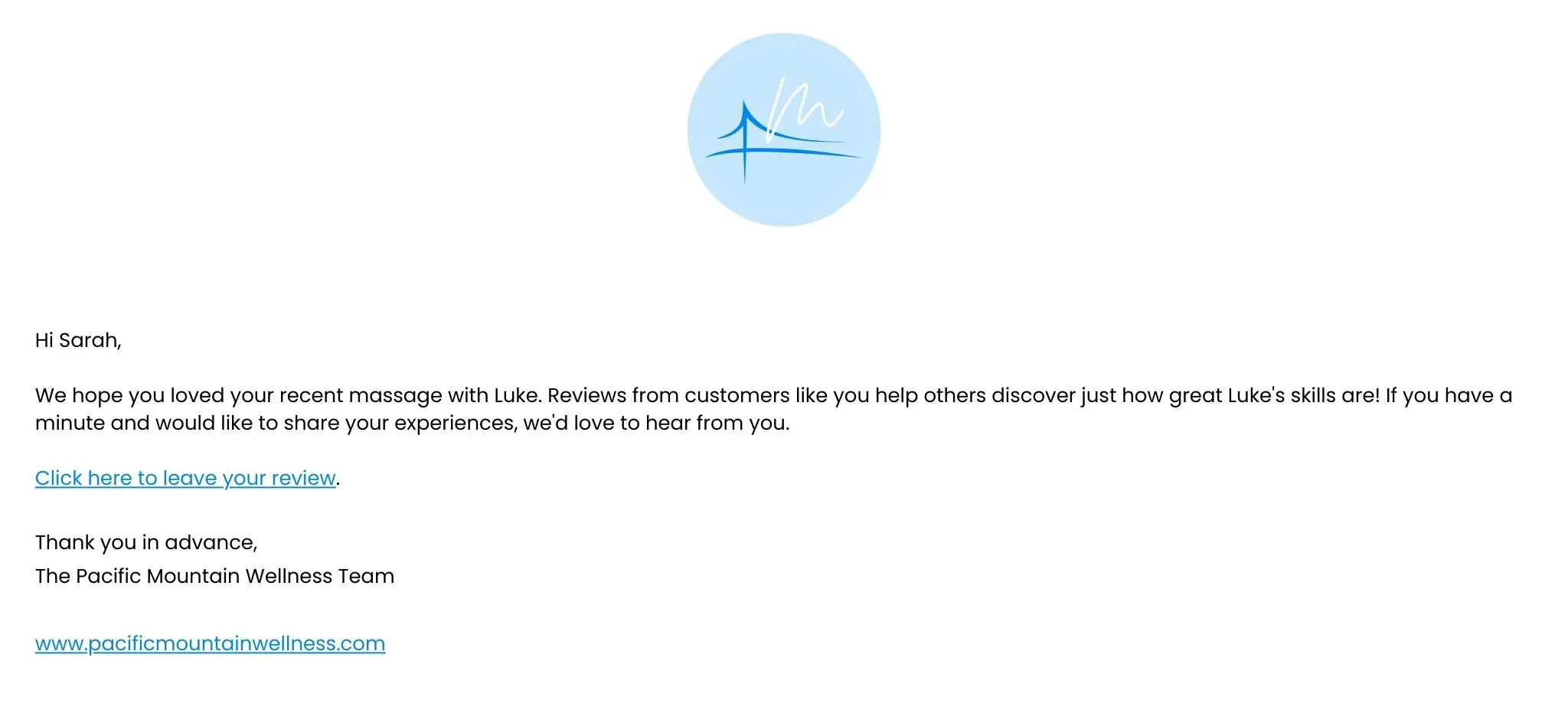
Subject Line Ideas:
- [customer name], how was your recent experience with us?
- [customer name], tell us about your experience with [provider name]
- [customer name], we’d love to hear your feedback
How to use email templates effectively
- Customize them to fit your branding — add your company logo, change the fonts/colors to match your website, and add your social media profiles to the footer.
- Personalize the subject lines and email body — always include the client’s name in the email, add details of their appointments, and, if applicable, include the provider they will be seeing.
- If you’re auto-filling information from your CRM, create default personalization tokens in case client information is missing, e.g., “Hi, there!” in case you don’t have a client’s first name.
- Create generic templates in your chosen email platform that you can quickly clone and update with the relevant client information to avoid editing the template every time.
- Test your templates — send them to yourself or friends and family to check the personalizations work, and open them on multiple devices to ensure the formatting works across desktop, mobile, and tablet.
Ready to transform your scheduling?
Talk to our sales team and see how MarketBox can help you achieve more with less effort




.svg)

