Setting Your Virtual Schedule
How to set up your provider schedule for virtual services
After adding travel zones, you can then go ahead and add a virtual schedule.
Setting up a virtual schedule allows a Provider to be booked for virtual appointments. This is different than a schedule that occurs at an office location, or within a travel zone, for mobile workers.
A virtual location should already have been set up by an admin, so there’s no need to create one yourself. As a provider, you only need to set up a virtual schedule to correspond with the virtual location
On the Provider Mobile App
1. Log in to the Provider Mobile App and navigate to My Availability (left-hand navigation menu).
2. Tap the Plus Icon (top right corner).
3. In the Location field, select Virtual Location.
4. Select the Services you’re going to offer virtually.
5. Specify what days this schedule repeats on.
6. Specify the Start/End Time.
7. Indicate whether this schedule has an End Date.
8. Specify the Start/End Date.
9. Press Save.
On the Desktop Site
1. Log in to your Provider account and navigate to your Profile.
2. Turn on the Offers Virtual Services switch and add your Zoom ID (email address), press Save.
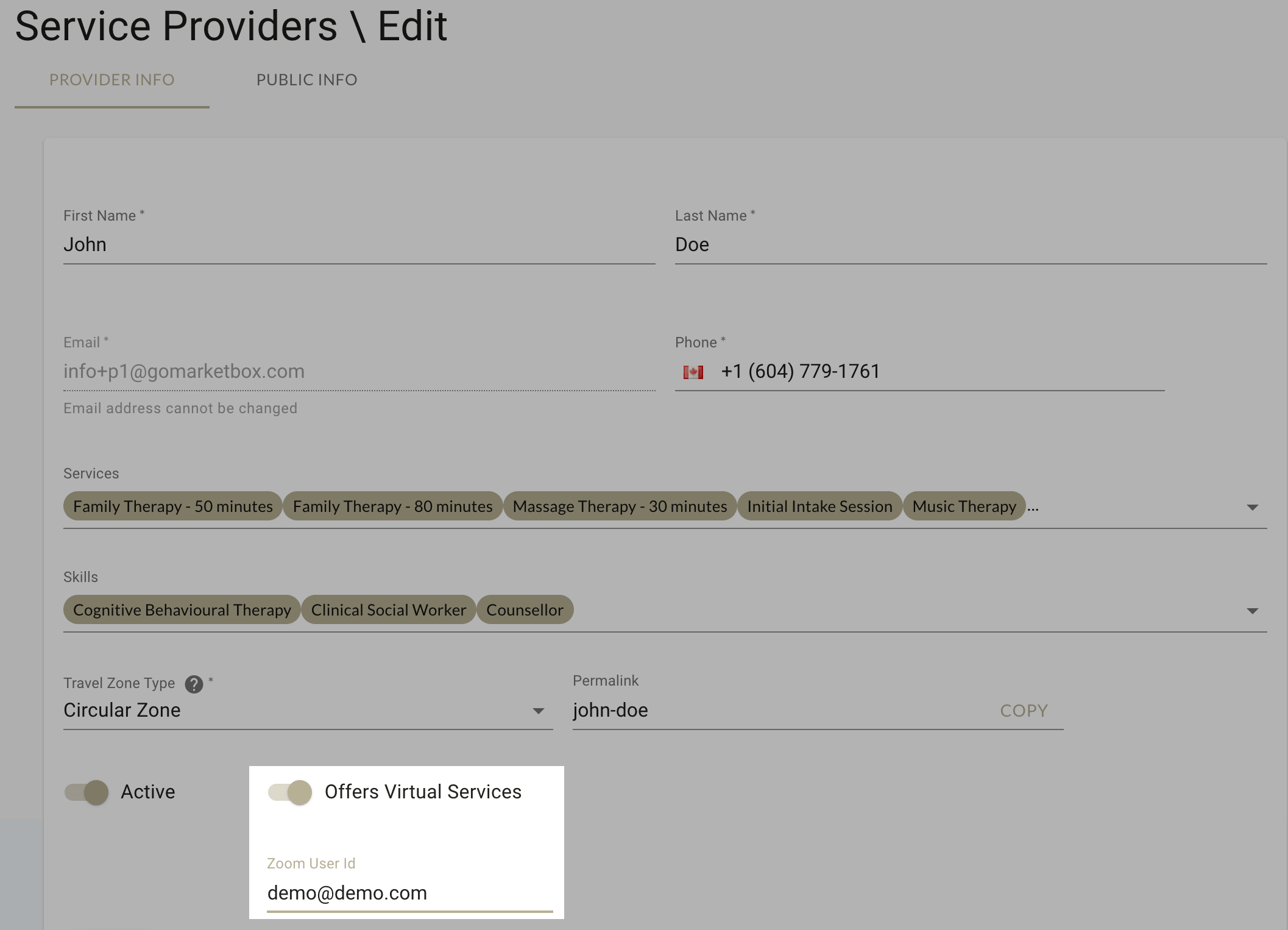
3. Navigate to My Schedules and click the Manage Availability Tab.
4. Click New Schedule.
5. Under the Location field, select Virtual.
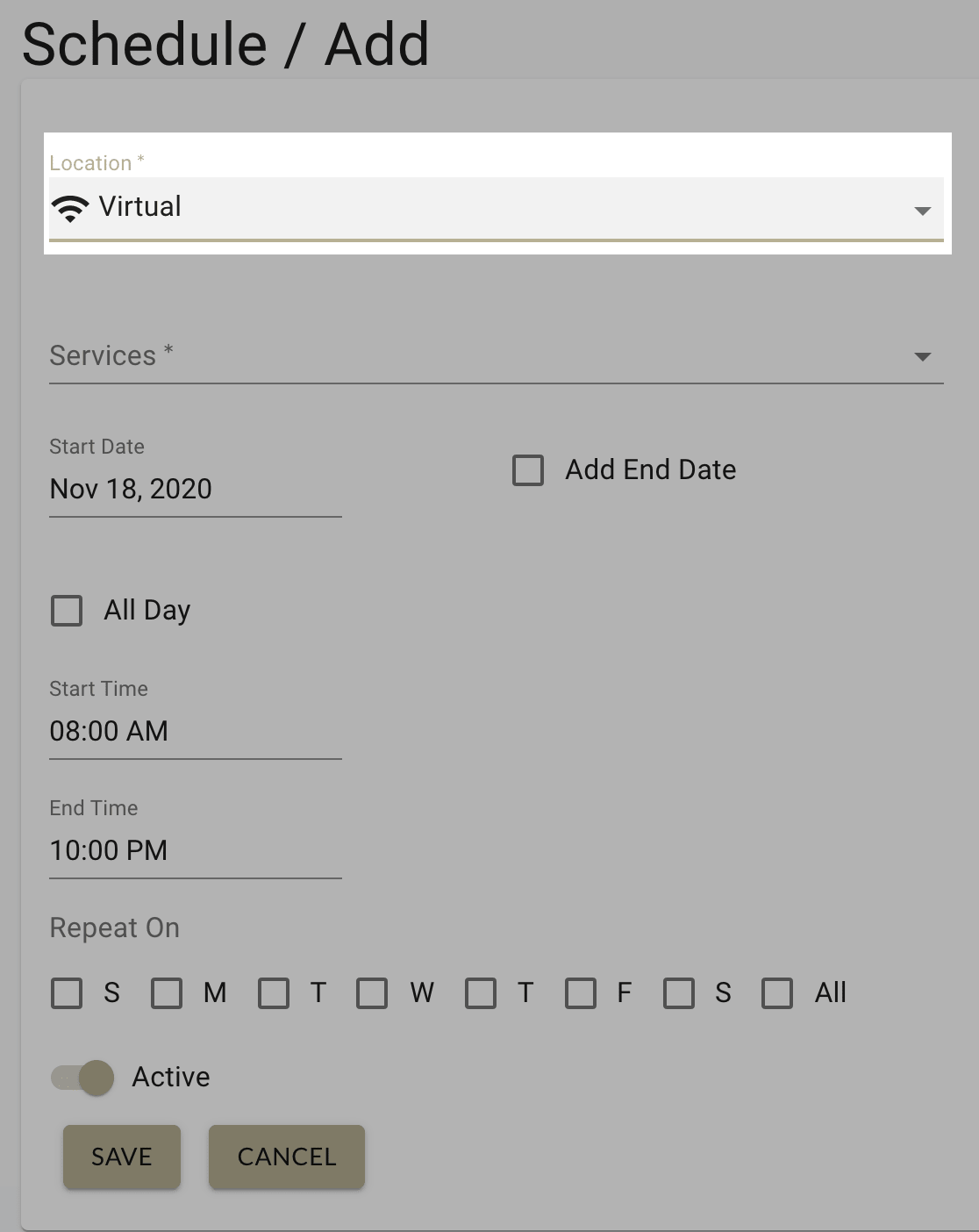
6. Fill in the rest of the fields (Services, Start/End Date, Start/End Time, Repeats On).
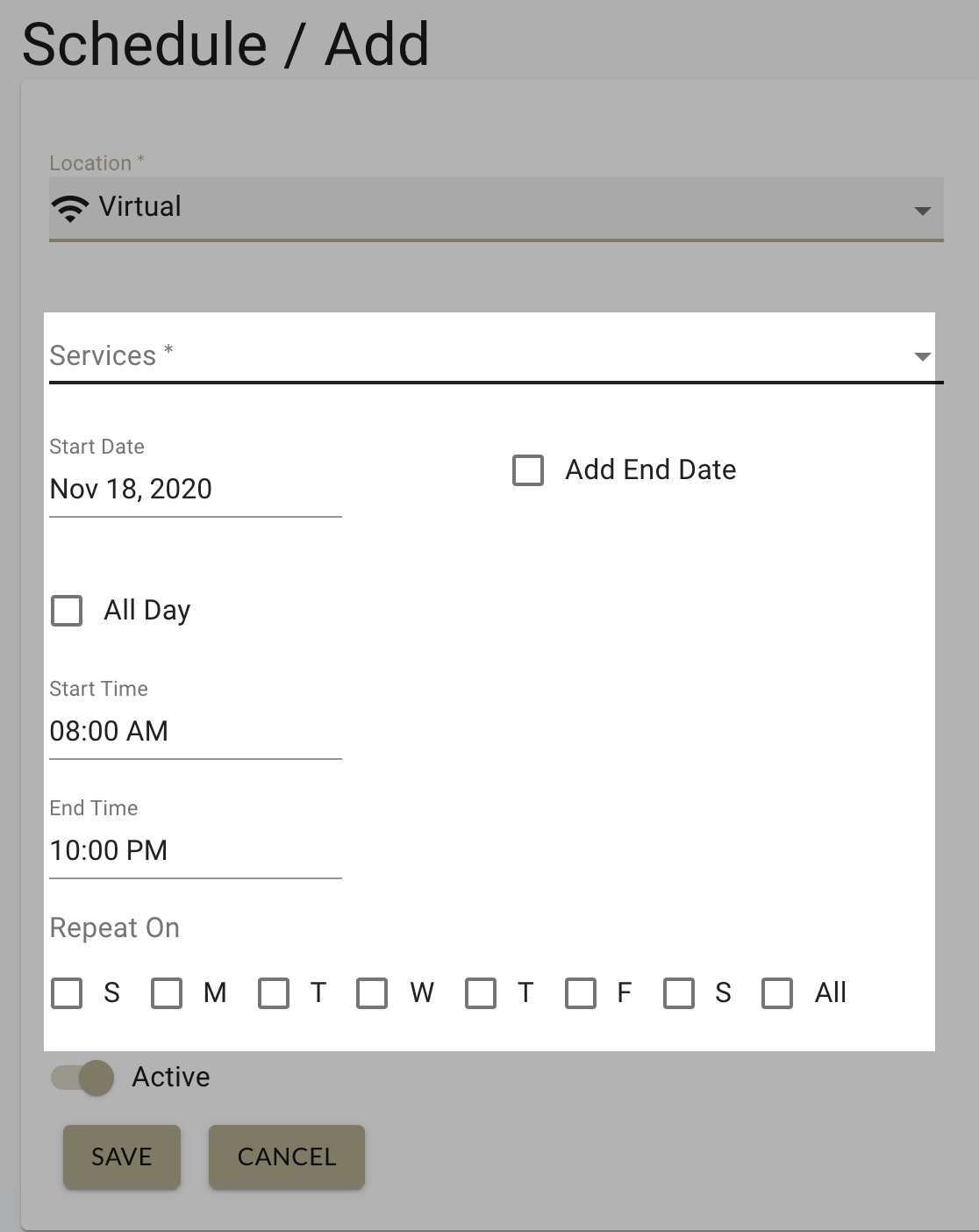
7. Ensure the Active switch is On and press Save.
A green circle will appear beside an active schedule.
To learn how to set up a schedule for physical locations or specific travel zones, click here.
