Updating Your Provider Schedule
Updating Your Provider Schedule in MarketBox
On the Provider Mobile App
1. Log in to the Provider Mobile App and navigate to My Availability (right-hand navigation bar).
2. Tap the Edit Schedule Icon (top icon) to add or remove Services you offer or to indicate an End Date.
3. Press Save and return to the My Availability screen.
4. Tap the Edit Availability Icon (bottom icon) to adjust what days your schedule Repeats, to adjust the Start/End Time, or to adjust the Start/End Date.
5. Press Save.
On the Desktop Site
1. Log in to your Provider account and navigate to your My Schedules.
2. Select the Manage Availability tab.
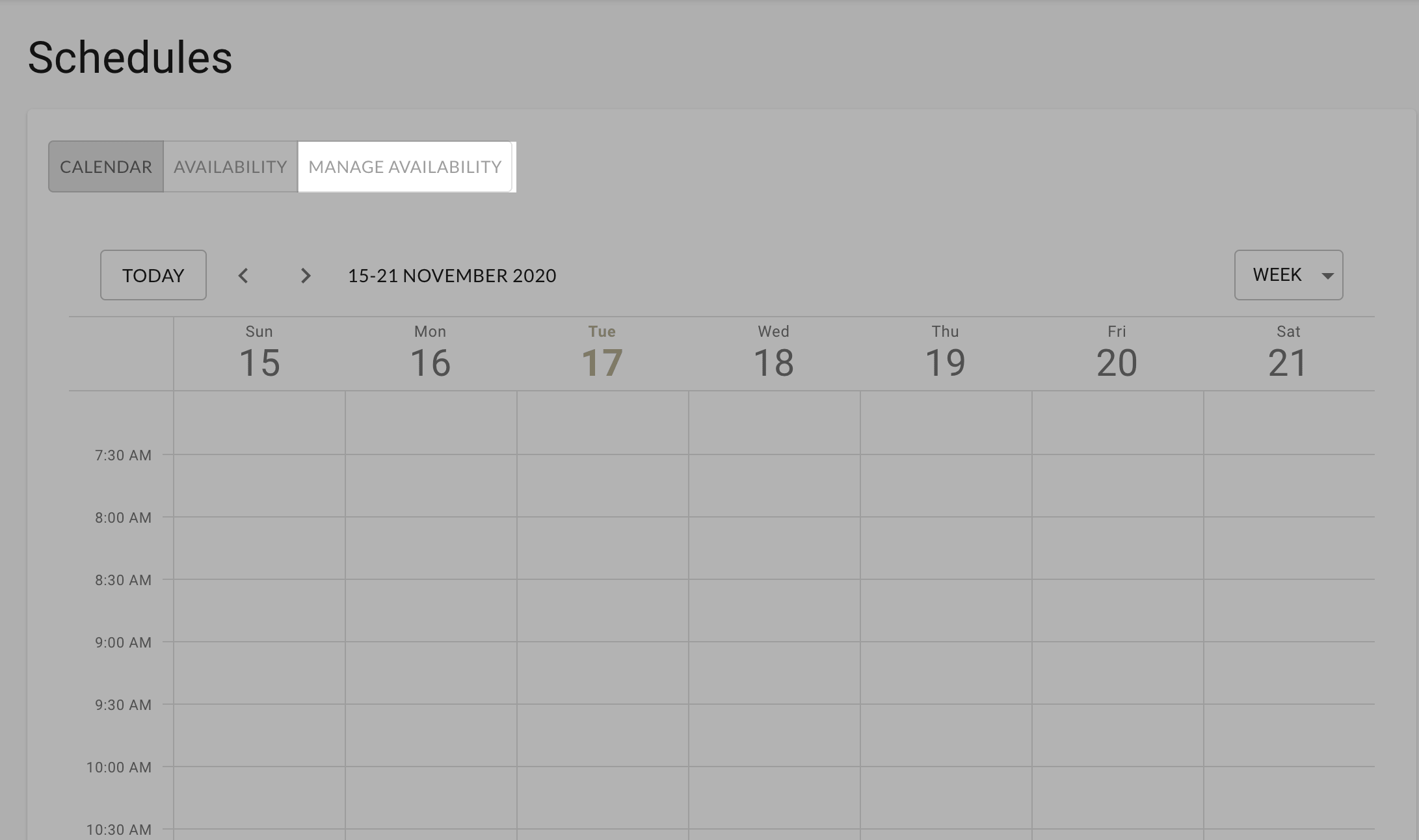
3. Click the Edit Schedule Icon.
.png)
4. Here, you can edit the Services provided and Availability.
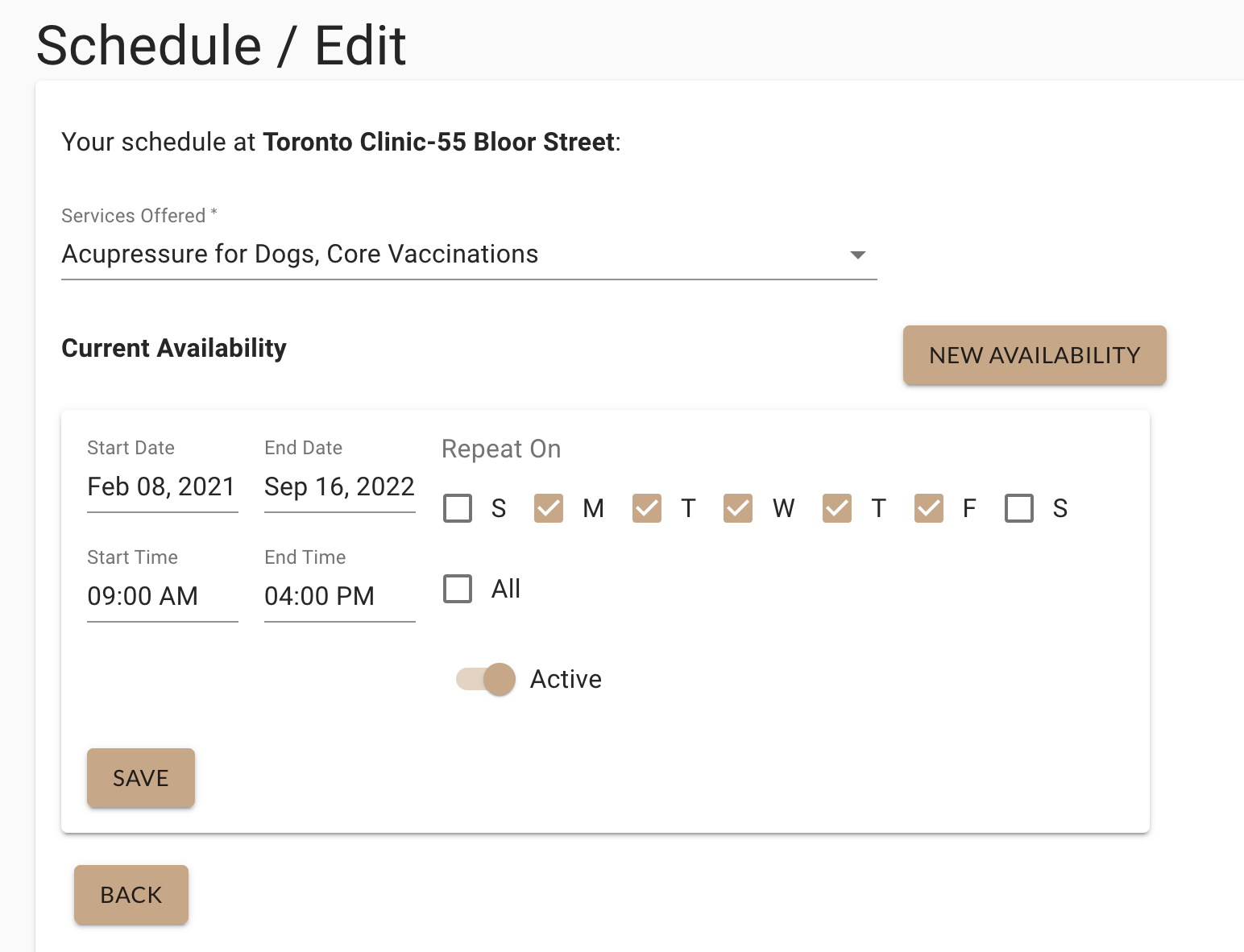
5. Make your changes and press Save to apply them.
6. To delete entire schedules, press the Bin icon.
.png)
Need a refresher on how to add a new schedule? Check out this article!
