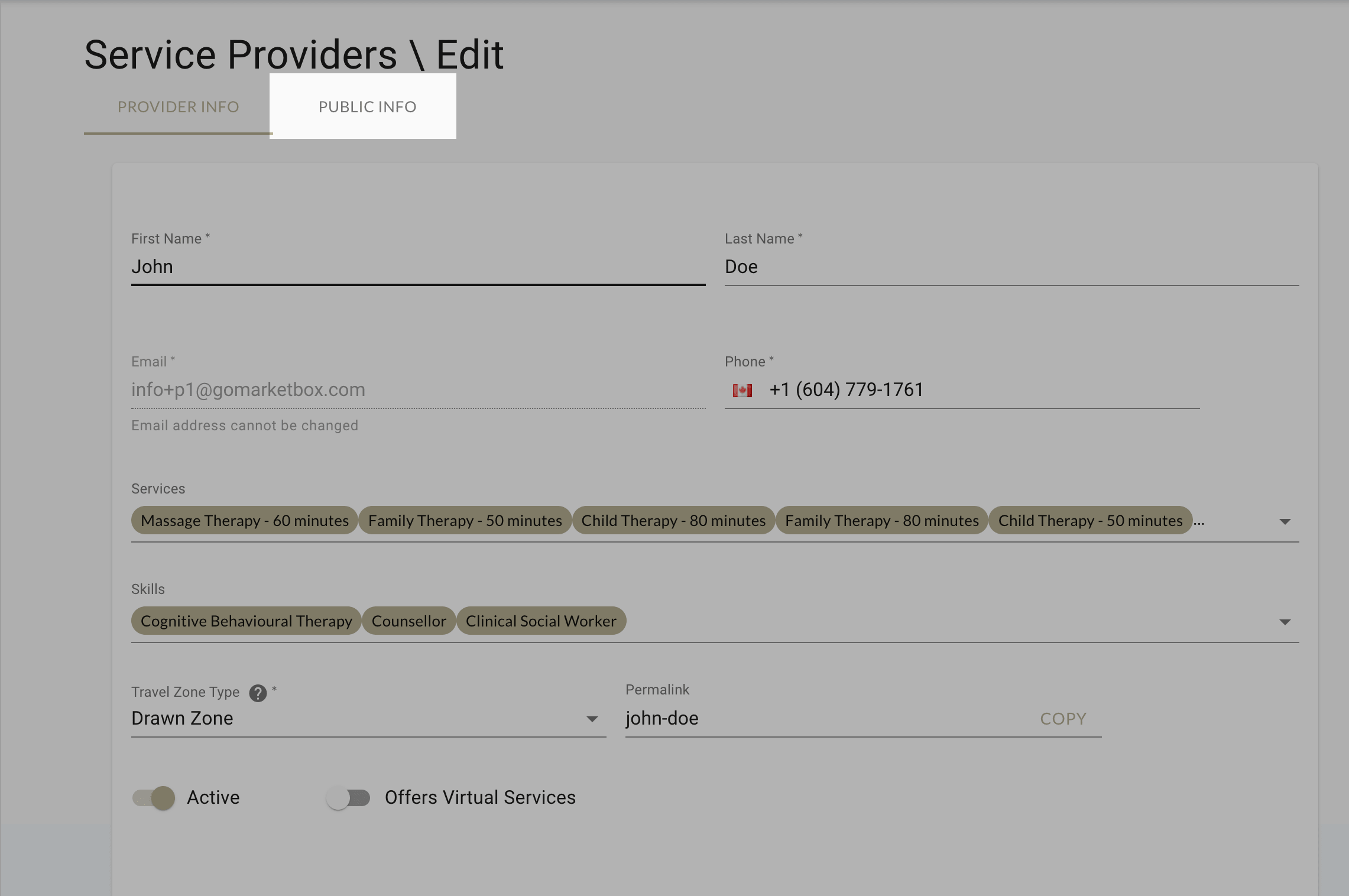After your provider account has been set up, you can still edit your profile, services, skills, public bio, and profile picture.
On the Provider Mobile App
1. Log in to the Provider Mobile App.
2. You’ll be taken directly to the My Profile screen. Here you can update your name and phone number.
3. Press the Services drop-down to update the services you offer.
4. Press the Skills drop-down to update the skills you have.
5. Press Save to save your changes.
On the Desktop Site
1. Log in to your Provider account.
2. Click on My Profile on the LeftNav bar.
3. Under Provider Info, you can edit your Name and Phone Number.
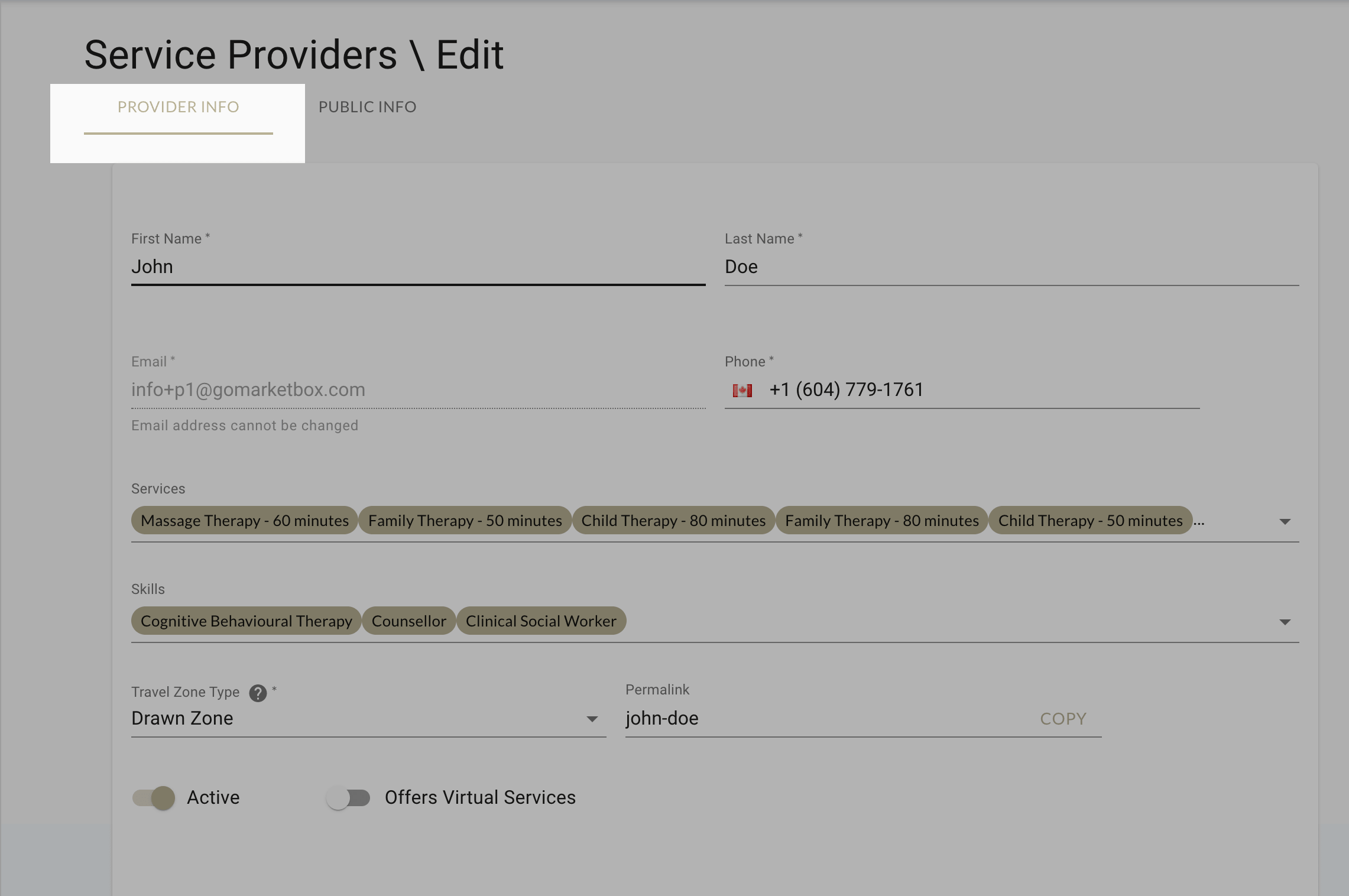
4. You can also select or de-select Services and Skills.
5. Ensure the correct Travel Zone Type has been selected and that your account is Active.
6. If you offer Virtual Services, make sure the switch is toggled to On.
7. Under the Public Info tab, we recommend adding a Bio and Profile Picture for clients to see.