After a Company admin has added you to the system, you will receive a welcome email informing you that a provider login has been created. As a service provider, you can access your portal by using the Provider Mobile App (available on iOS & Android) or using the desktop website - https://pro.gomarketbox.com/
The Provider portal provides an overview of:
- My Profile
- My Bookings
- My Booking Requests
- My Locations
- My Schedules
- My Blocked Times
Using the Desktop website
1. Visit this address: https://pro.gomarketbox.com/ to login with the temporary password provided in the email.
2. Login to your account
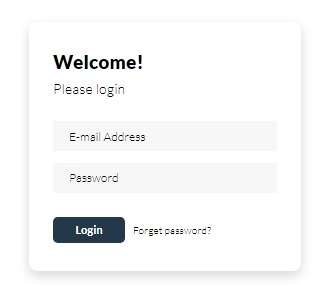
My Profile
This allows you to set up your Provider Profile, including your Services, Skills, Bio, and Photo. As well as your preferred travel zone type, either circular or drawn zone. Providers can also copy their permalink to post on social media for clients to book directly with you.
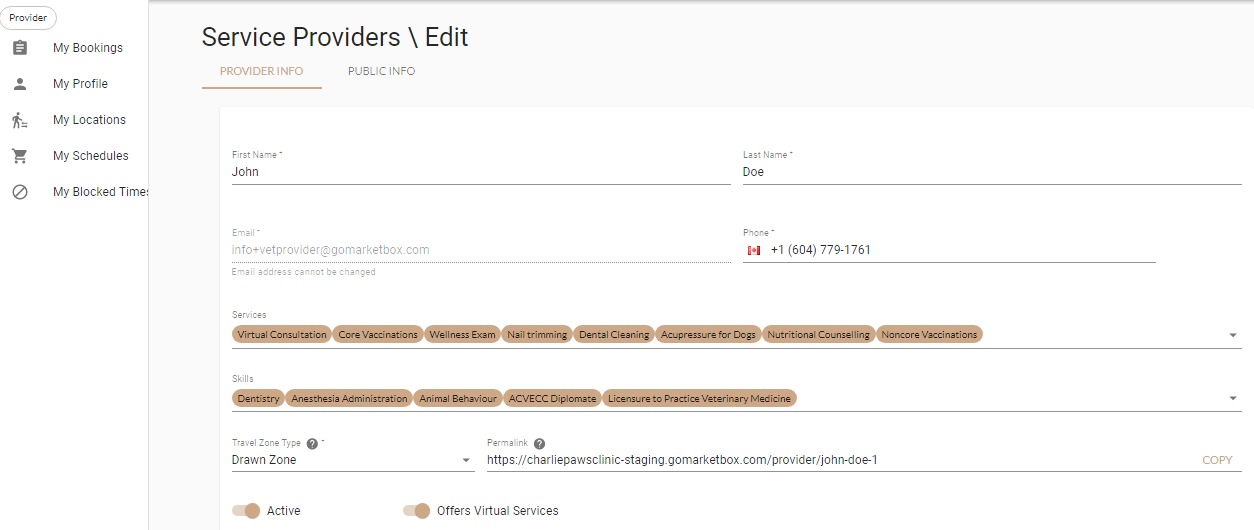
My Bookings
Once logged in, providers can access their personal "My Bookings" page. This provides an overview of all Future or Past bookings.
In my Bookings Page, providers can:
- Check the time, location of a past or upcoming booking
- Mark an appointment as Arrived or Completed
- Add an additional charge once the session has been marked "Arrived"
- Cancel an upcoming appointment
Note: When the session is completed, the Provider should mark the session as “Completed.” The is important as it updates the status of the appointment to "Completed." Therefore, the administrator knows how much to pay each provider.
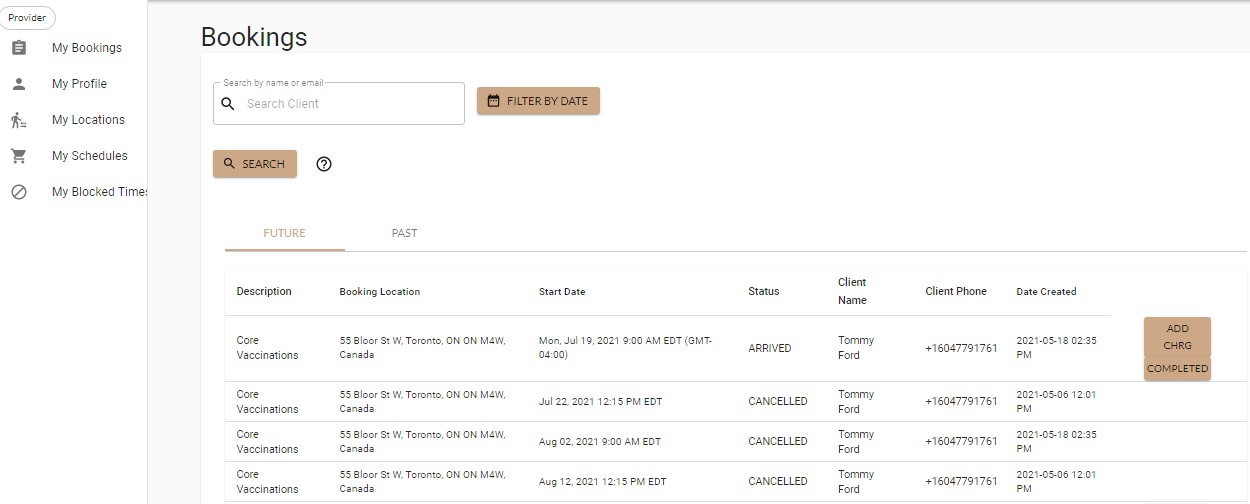
My Booking Requests
For companies on the professional plan, there is an option to have "Provider May Accept Bookings" turned on. This means when a booking is made, the provider will receive a text and email notification regarding the booking. They can accept/decline the booking by responding to the text or accept/decline the booking on the Pending page.
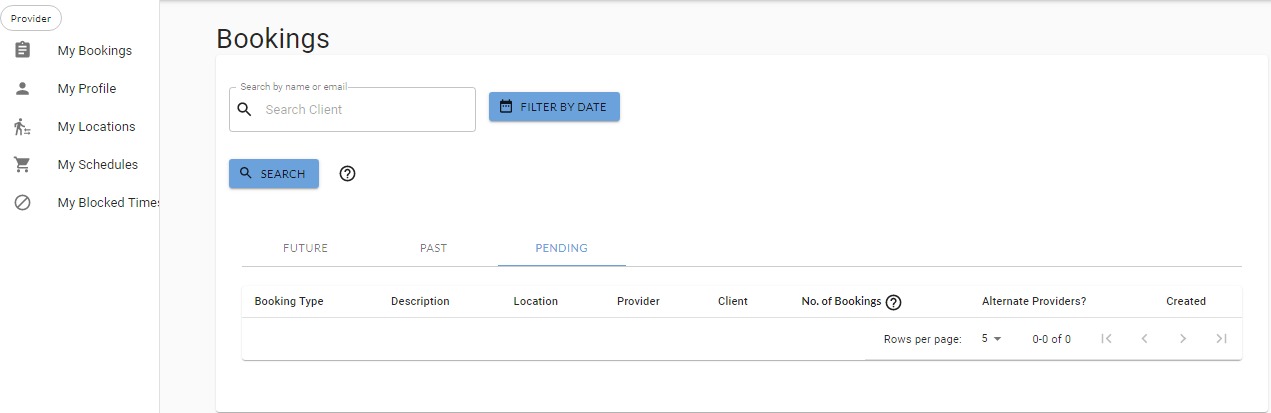
My Locations
Providers can manage their travel zones under My Locations. As a provider, you can have multiple travel zones catered to your travel preferences. This allows you to reach a larger range of clients by expanding your coverage.
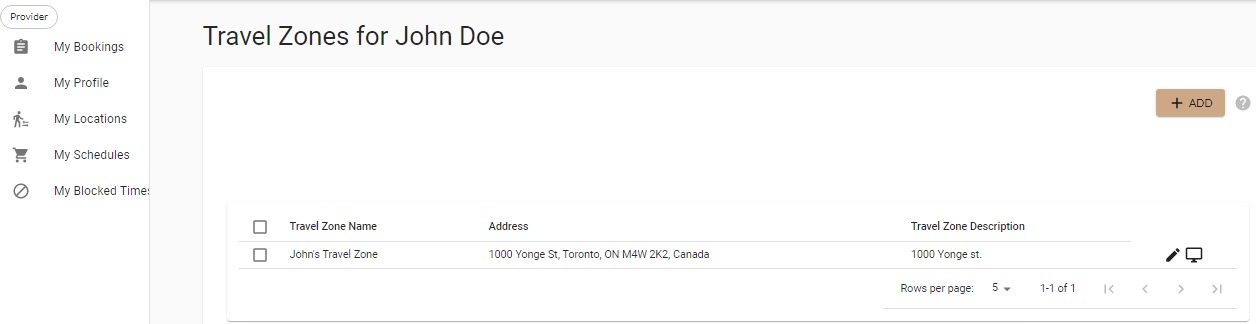
My Schedules
This page allows you to see your schedule, availability, or manage your availability. Providers can see their schedule on a day to day, weekly, or monthly basis. As well, they can also update/manage their availability if anything changes.
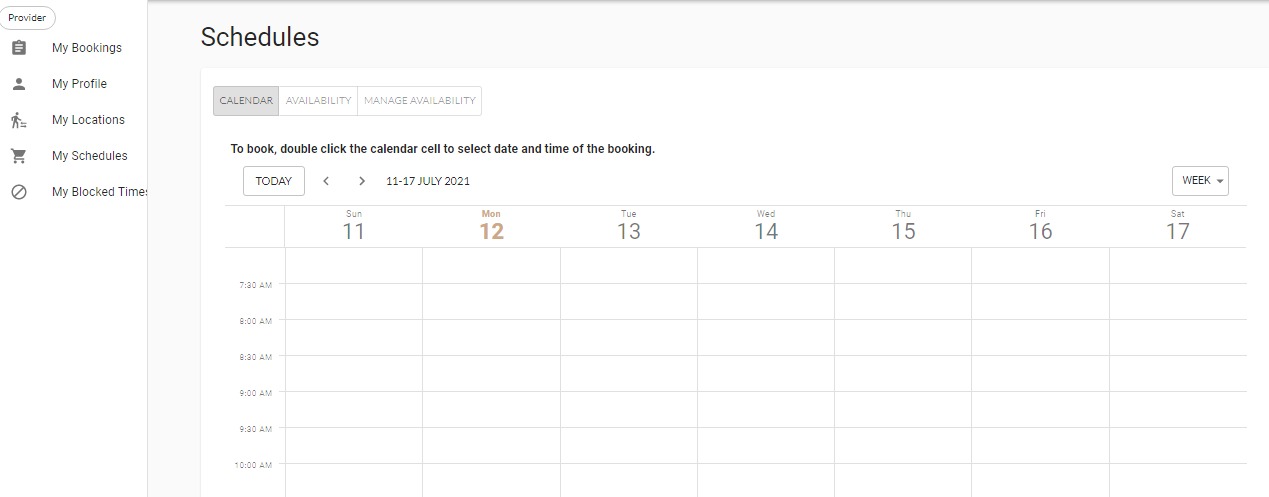
My Blocked Times
This allows a provider to block off a specific time from their schedule. You’ll start each day with a concrete schedule that lays out what you’ll work on and when.
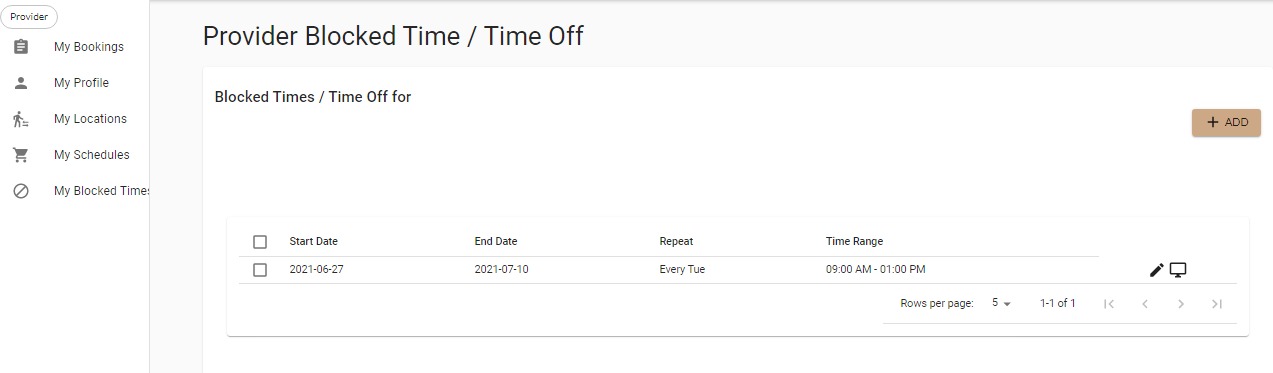
Using the Provider Mobile App
1. You should download the MarketBox Provider Mobile App to your mobile device
Android version available in the Google Play Store
iOS version available in the Apple App Store
2. Once the app is installed, please login using your email address and your temporary password.

My Profile
This allows you to set up your Provider Profile, including your Services and Skills. As well as your preferred travel zone type, either circular or drawn zone. Providers can also copy their permalink to post on social media for clients to book directly with you. To update your Bio and Photo, go to Public Profile.
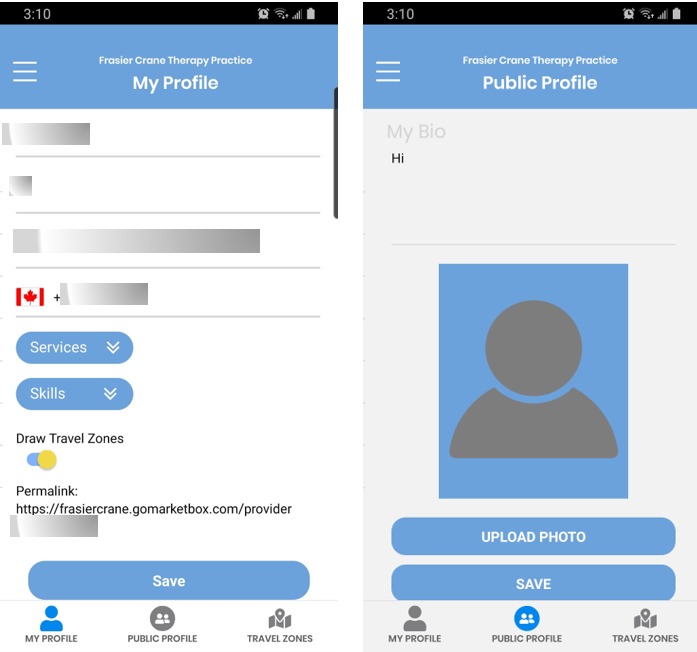
My Bookings
Once logged in, providers can access their personal "My Bookings" page. This provides an overview of all Future or Past bookings.
In my Bookings Page, providers can:
- Check the time, location of a past or upcoming booking
- Mark an appointment as Arrived or Completed
- Add an additional charge once the session has been marked "Arrived"
- Cancel an upcoming appointment
Note: When the session is completed, the Provider should mark the session as “Completed.” The is important as it updates the status of the appointment to "Completed." Therefore, the administrator knows how much to pay each provider.
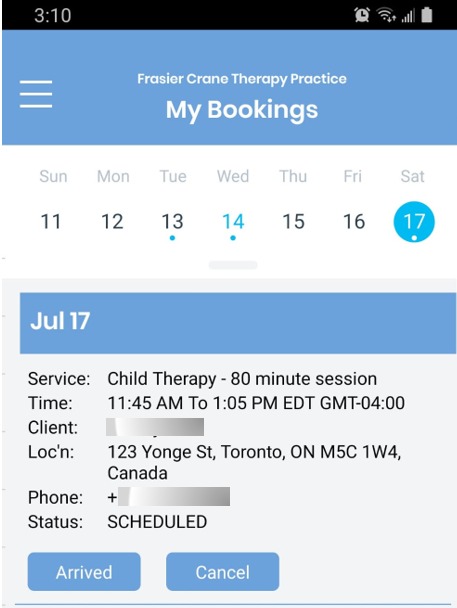
My Booking Requests
For companies on the professional plan, there is an option to have "Provider May Accept Bookings" turned on. This means when a booking is made, the provider will receive a text and email notification regarding the booking. They can accept/decline the booking by responding to the text or accept/decline the booking on this page.
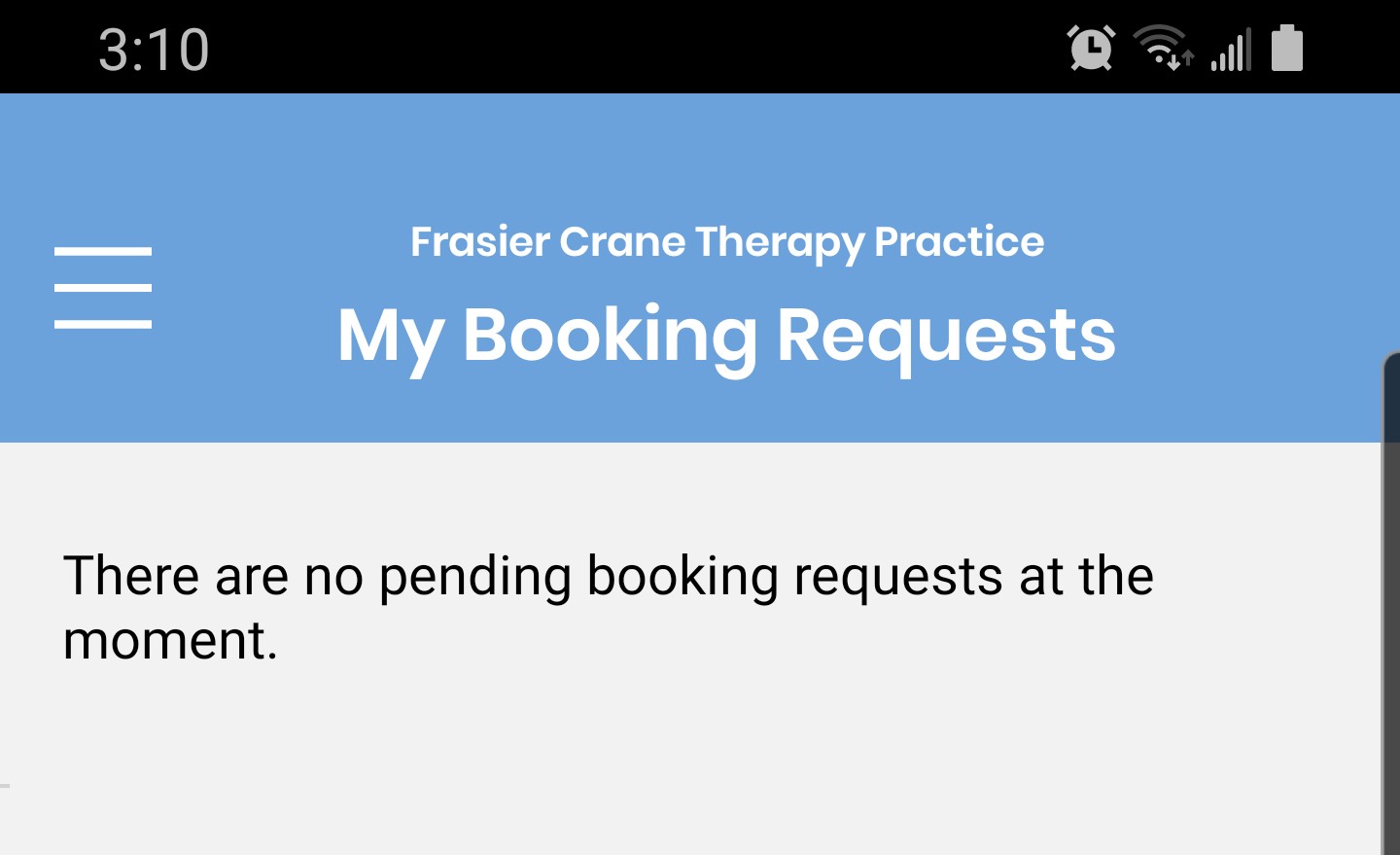
My Travel Zones
As a provider, you can have multiple travel zones catered to your travel preferences. This allows you to reach a larger range of clients by expanding your coverage.
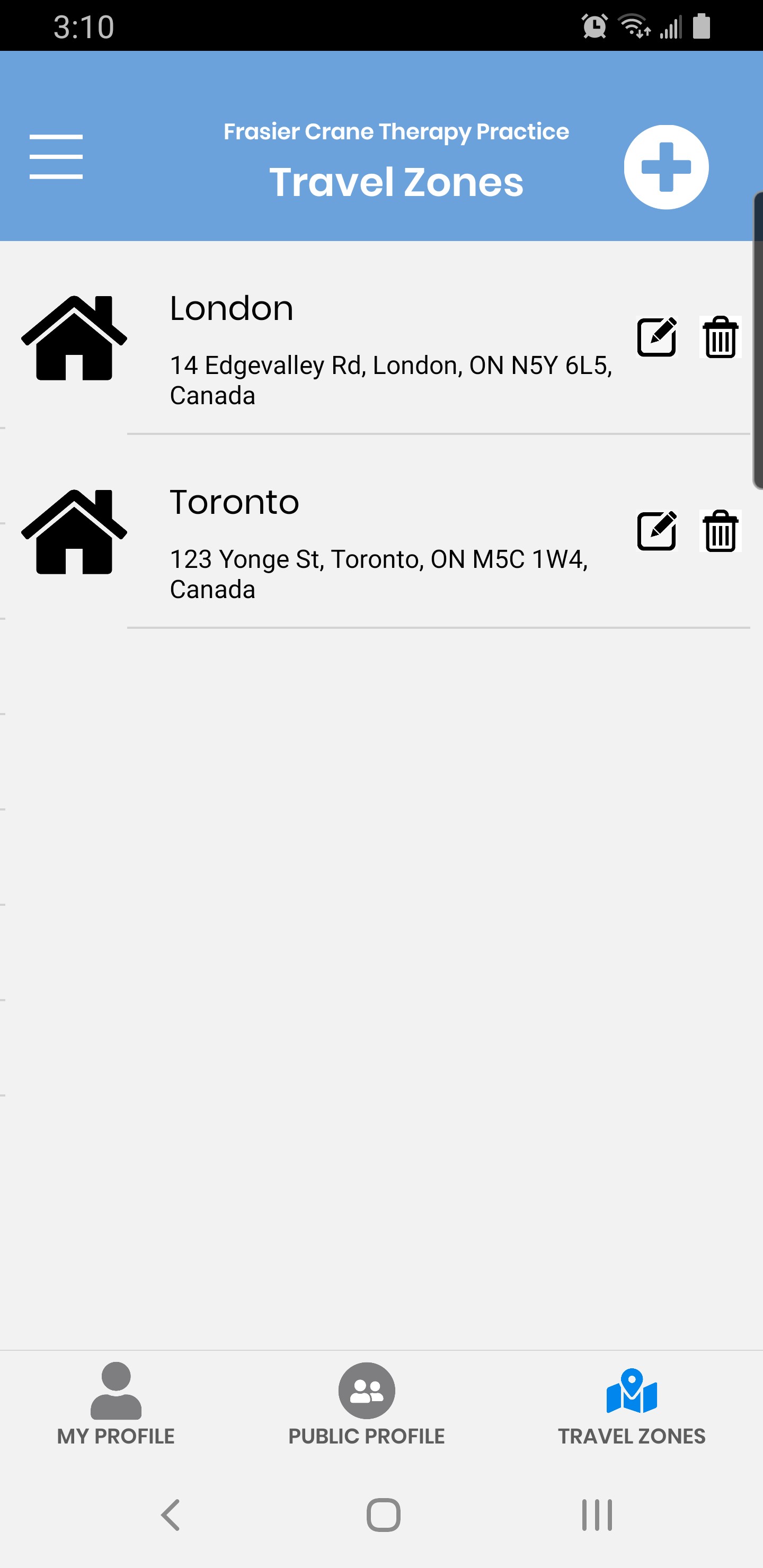
My Availability
This page allows you to manage your availability. Providers can see their update their schedule or add a new schedule when a new travel zone is added.
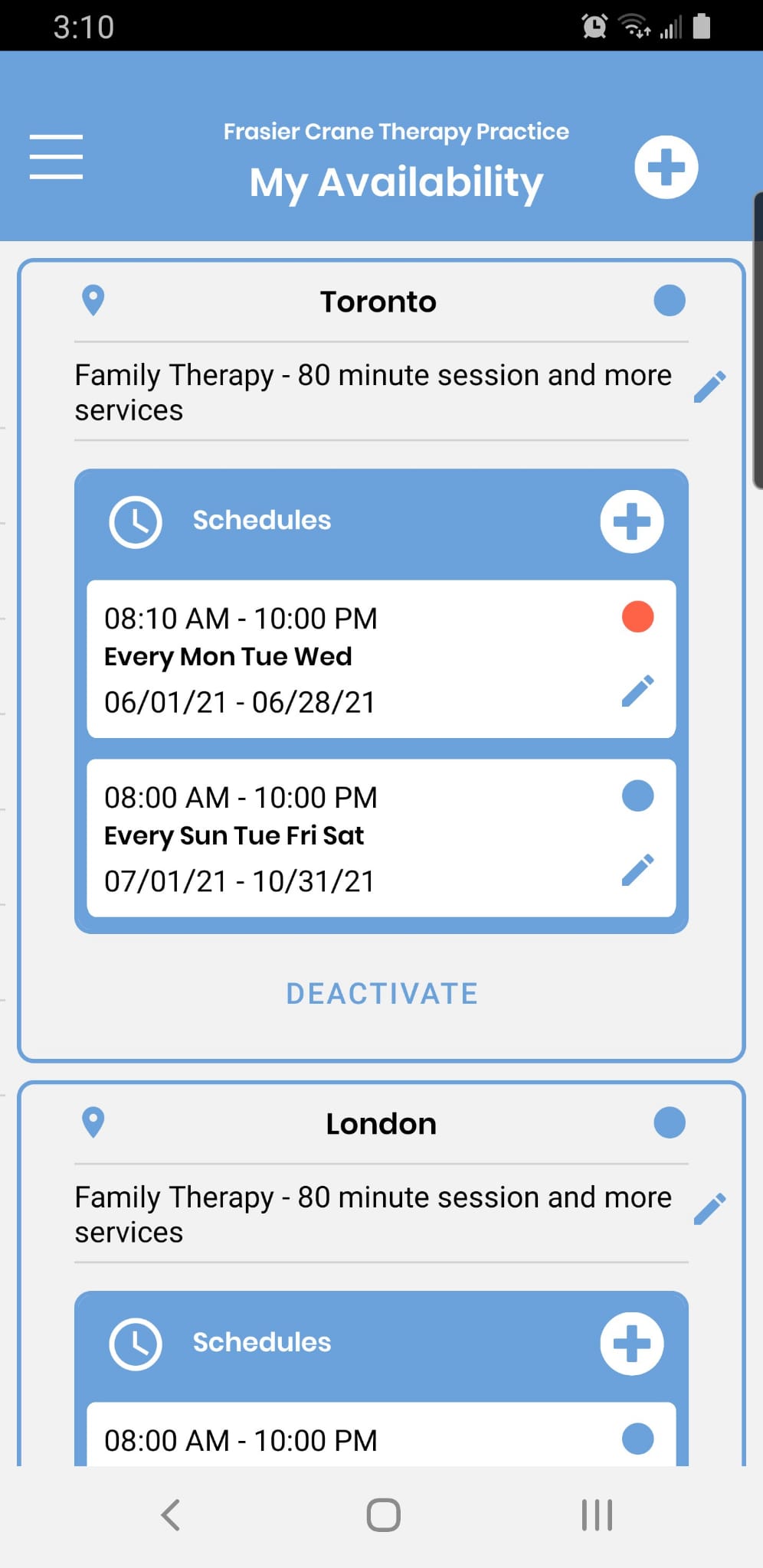
My Blocked Times
This allows a provider to block off a specific time from their schedule. You’ll start each day with a concrete schedule that lays out what you’ll work on and when.
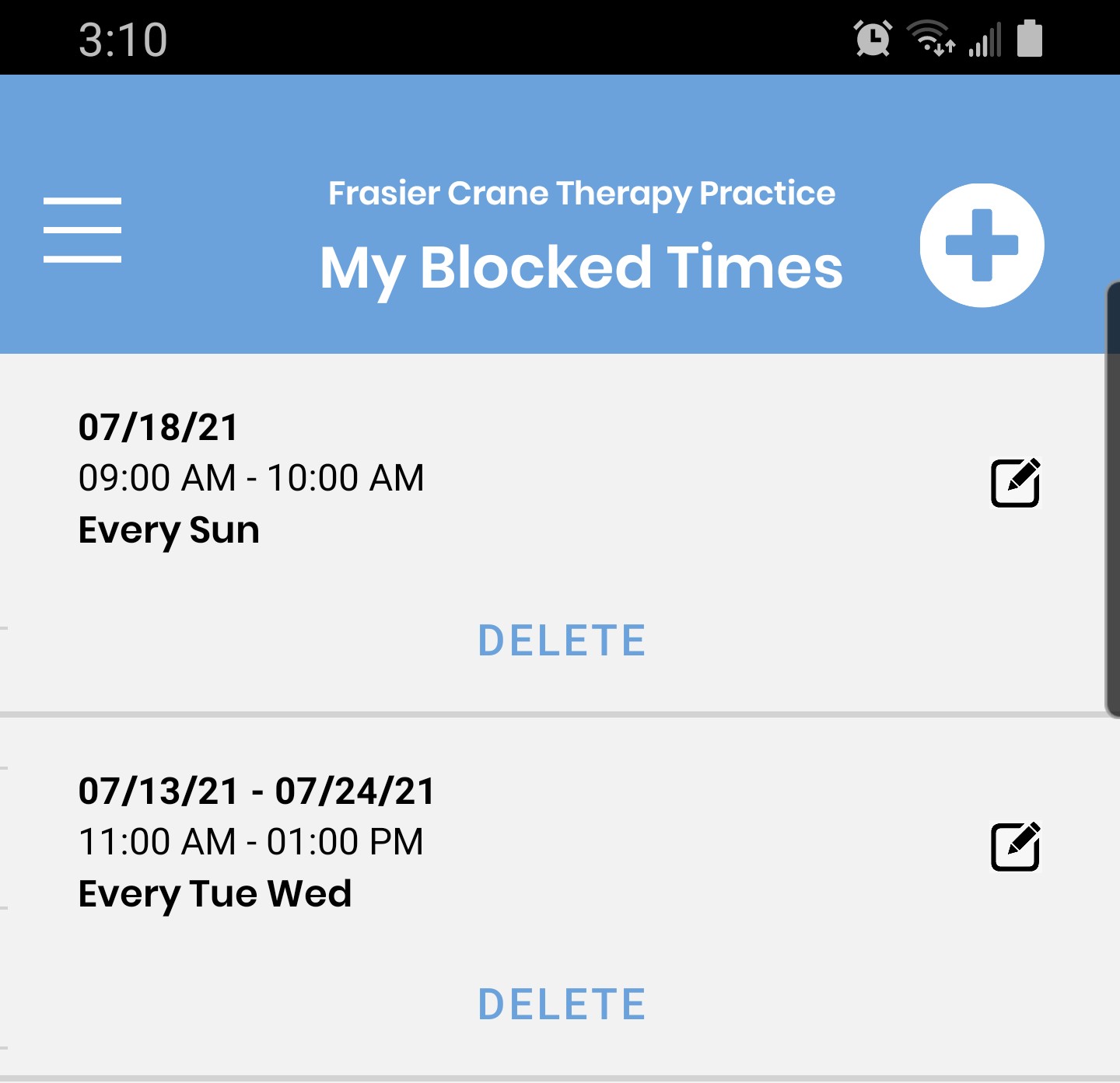
To see a full video of the Provider portal Desktop version, click here.
Click here to learn how to set up your profile on our mobile app.




