After a Company admin has added you to the system, you should receive a welcome email informing you that a client login has been created. Alternatively, you can register for an account on the company's booking page.
The Client portal provides an overview of:
- My Profile
- My Bookings
- My Orders
- Billing Information
- Book Now Button
My Profile
This allows you to set up or update your Client Profile, including your address and phone number.
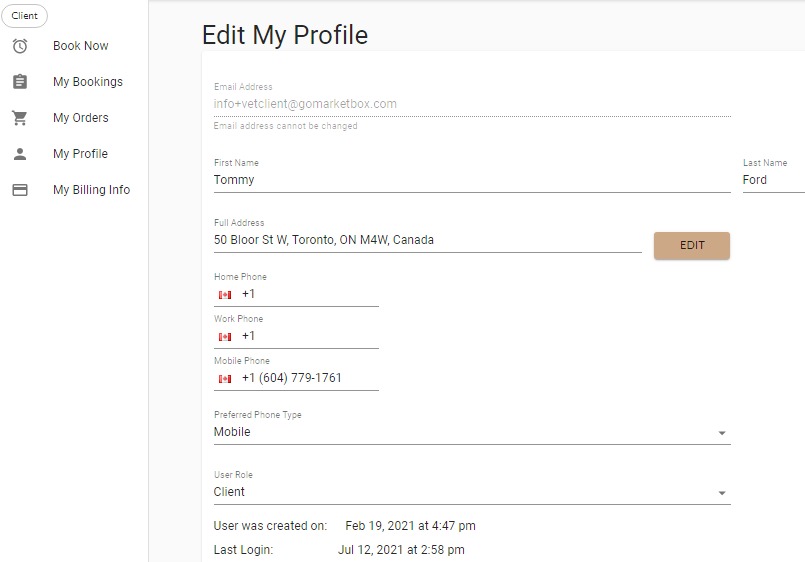
My Bookings
Once logged in, you can access your "My Bookings" page. This provides an overview of all Future or Past bookings.
If the company you're booking with sends booking requests to providers, you will also be able to see any pending bookings that haven't been confirmed yet. (Note: you won't be charged for pending bookings until they are confirmed.)
Here, you can:
- Check the time, location of a past or upcoming booking
- Mark the session as No Show if the provider fails to arrive to the appointment
- Cancel an upcoming appointment
- Reschedule an upcoming appointment if the company has enabled this feature
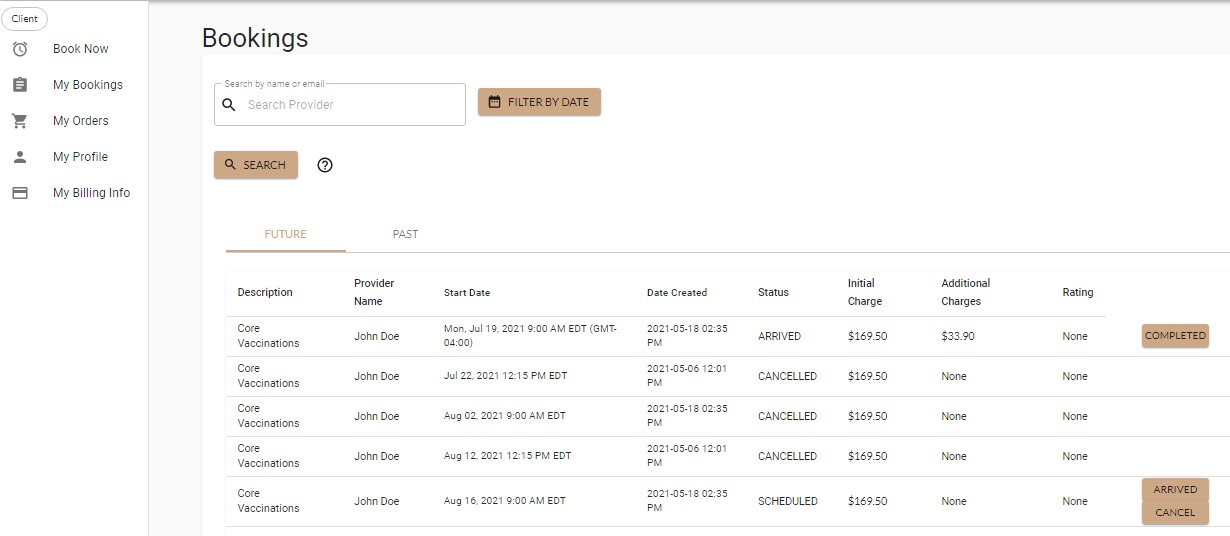
My Orders
On the "My Orders" page you can access an overview of all your previous orders. This includes, the booking information, date booked, provider, remaining package credits (if applicable), and the price paid (including any additional or miscellaneous charges). You can also access a detailed receipt of their order by pressing the three dots (...).
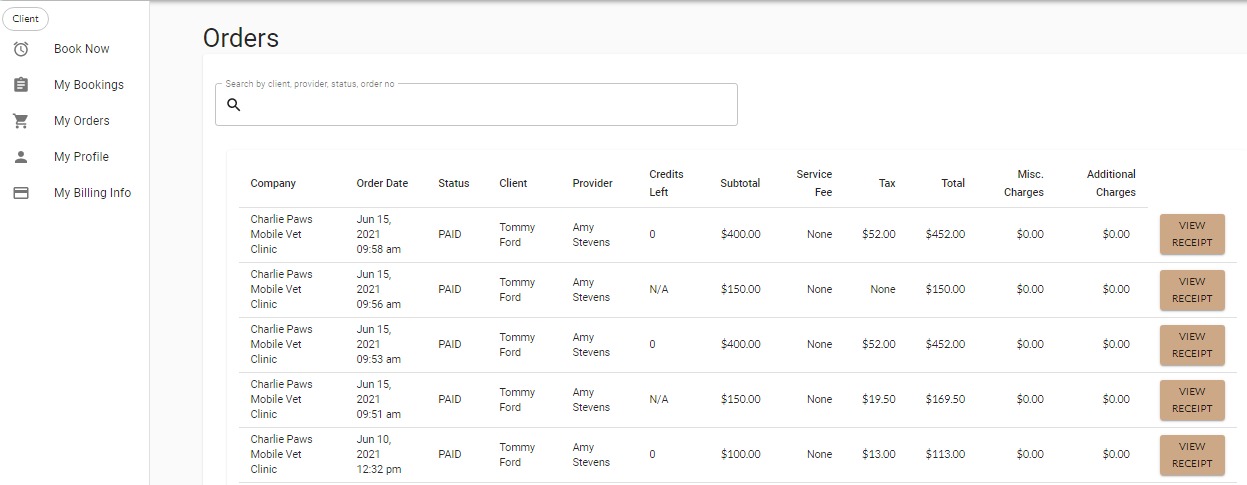
Billing Info
In the "My Profile" dropdown menu you can manage your payment information by adding or updating the credit card on file.
Once a credit card is saved on file, this allows you to easily book in your appointments without having to enter in your payment details every time. In addition, a company admin can also book on your behalf and pay with the card on file.
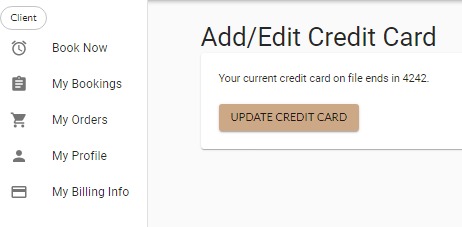
Book Now
This button allows you to book another appointment with the company, it will direct you their booking page. This allows the client to quickly book in another session!
Click here to learn how to reschedule an appointment.




