How To Reschedule or Cancel an Appointment as a Customer?
Discover the easy way to manage your bookings through your MarketBox account.
How to reschedule an appointment through MarketBox
To reschedule an appointment
1. Log in to your MarketBox client account
2. Go to Bookings
3. Find the booking you wish to reschedule (Note: you can filter by provider or date if needed)
4. Press … and select Reschedule
(If you do not see an option to reschedule an appointment, the business has not enabled client-led rescheduling. Contact them directly to discuss your options.)
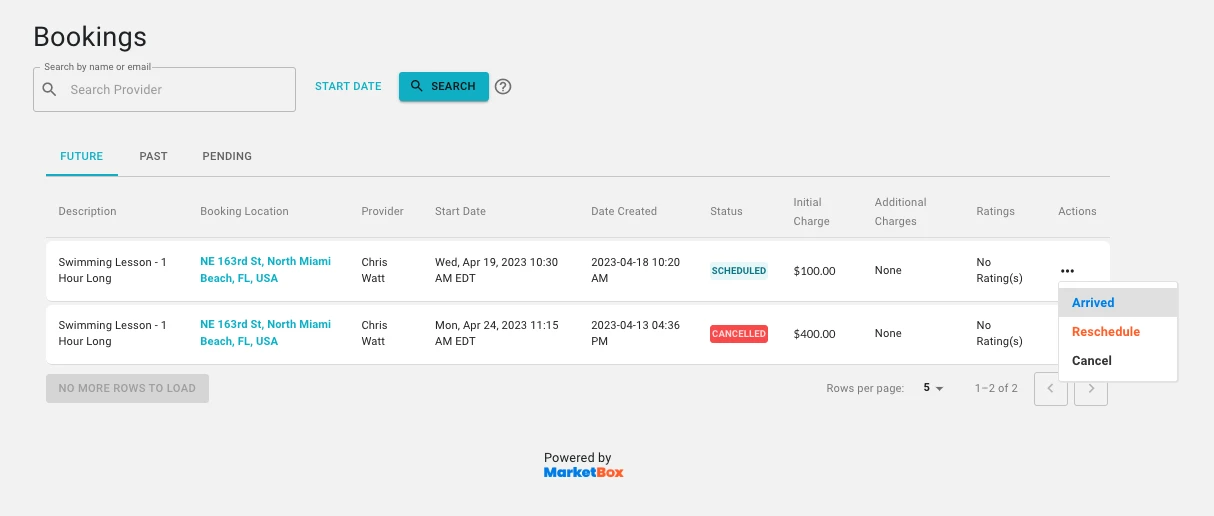
5. Choose the new date and/or time for your appointment from the list of available slots for your chosen provider
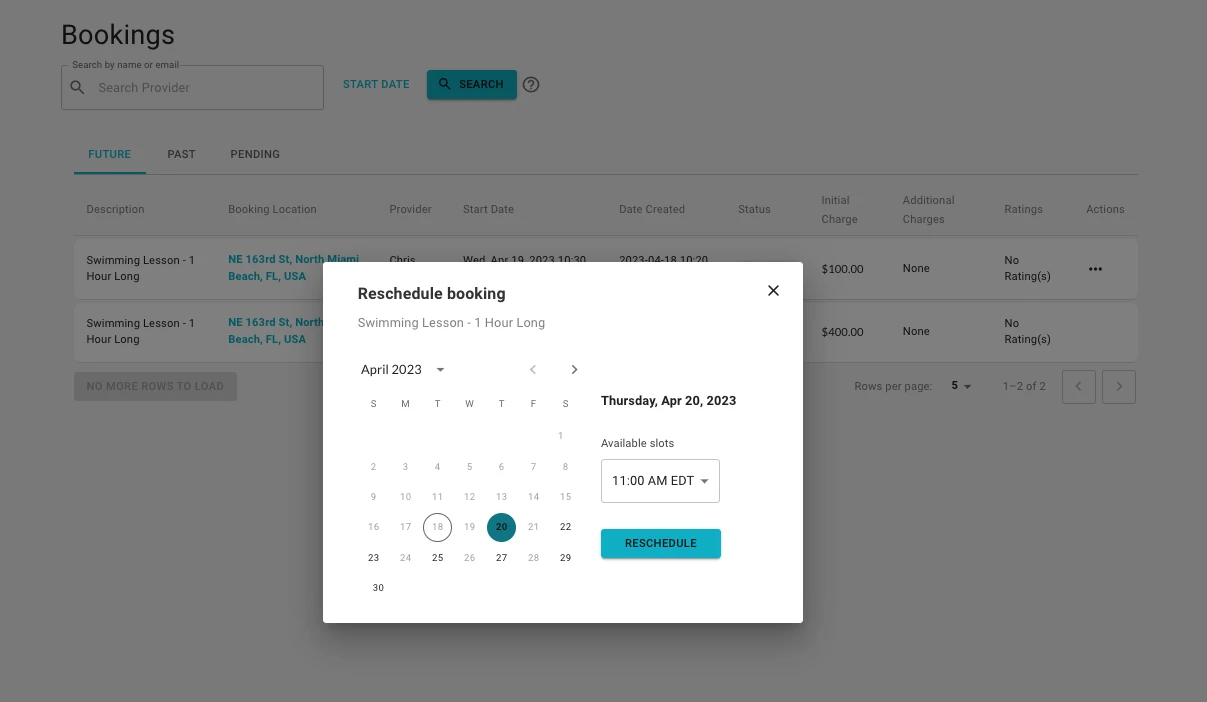
6. Press Reschedule to save your changes
Note: Bookings that fall within a business’s cancellation period (e.g., less than 24 hours before the start time) cannot be rescheduled this way. You will need to reach out to either your chosen provider or the company to organize this.
How to cancel an appointment through MarketBox
To cancel an appointment
1. Log in to your MarketBox client account
2. Go to Bookings
3. Find the booking you wish to reschedule (Note: you can filter by provider or date if needed)
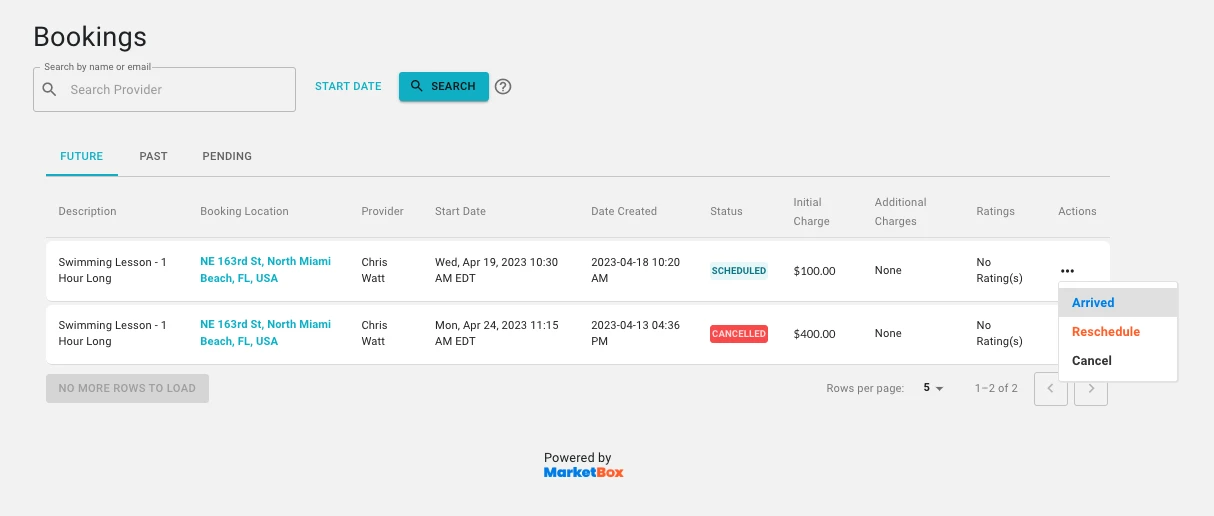
4. Press … and select Cancel and Yes
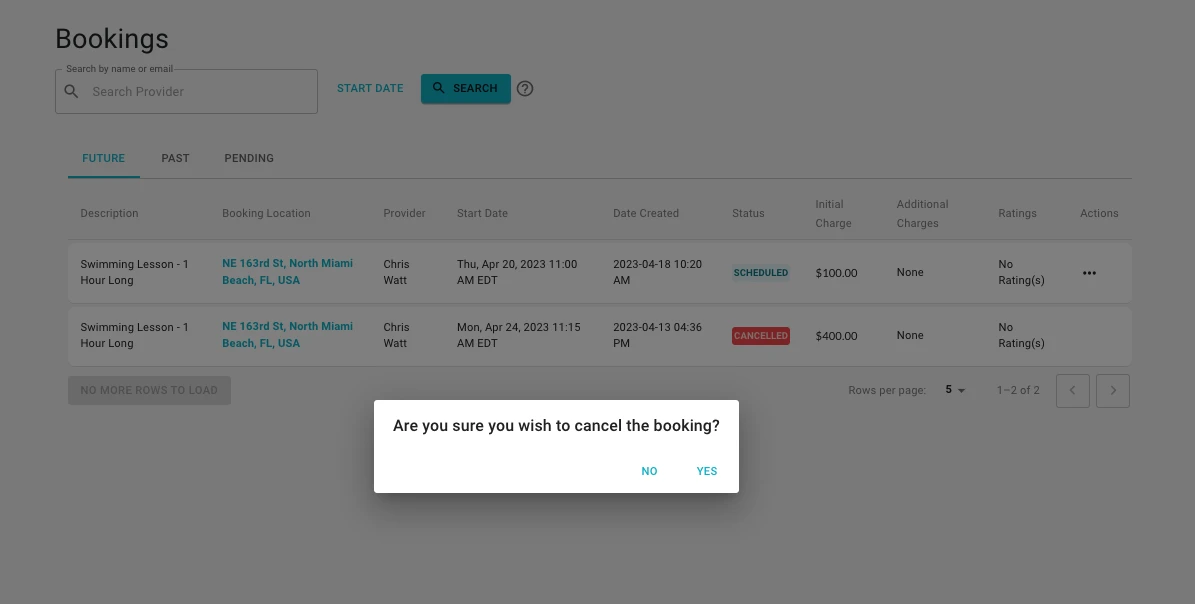
Note: Many businesses have a cancellation policy in place which may result in you being charged a fee for last-minute cancellations. This will show as a warning in MarketBox, but if in doubt, check with the company you have booked with before canceling your appointment.
What happens after you cancel an appointment?
For one-off appointments: You will receive a refund to your original payment method minus any applicable fees (e.g. a cancellation fee or non-refundable service charges)
For packages or recurring appointments: The booking(s) you have canceled will be refunded to your account as credits to be reused. To book again using credits, log in to your account before proceeding through the online booking process.
