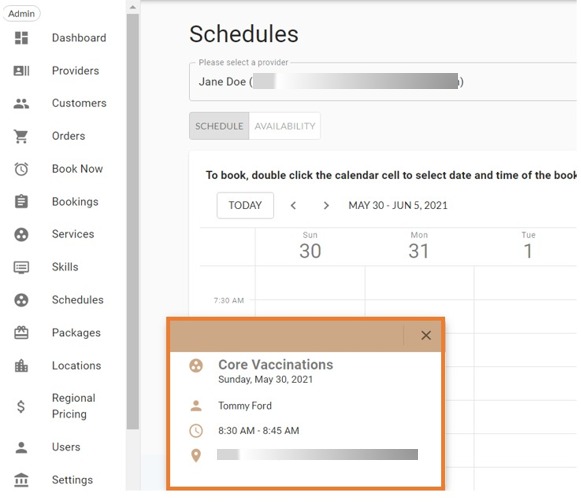Admins now have the option to add client booking and charges directly onto a provider’s schedule instead of going through the full booking flow. This feature is helpful when an admin wants to book outside of a provider's normal schedule or location.
There are 2 methods of booking directly onto the calendar:
1) Go to Schedules
2) Go to Providers
Method 1: Go to Schedules
1. Login as an Admin
2. Click Schedules
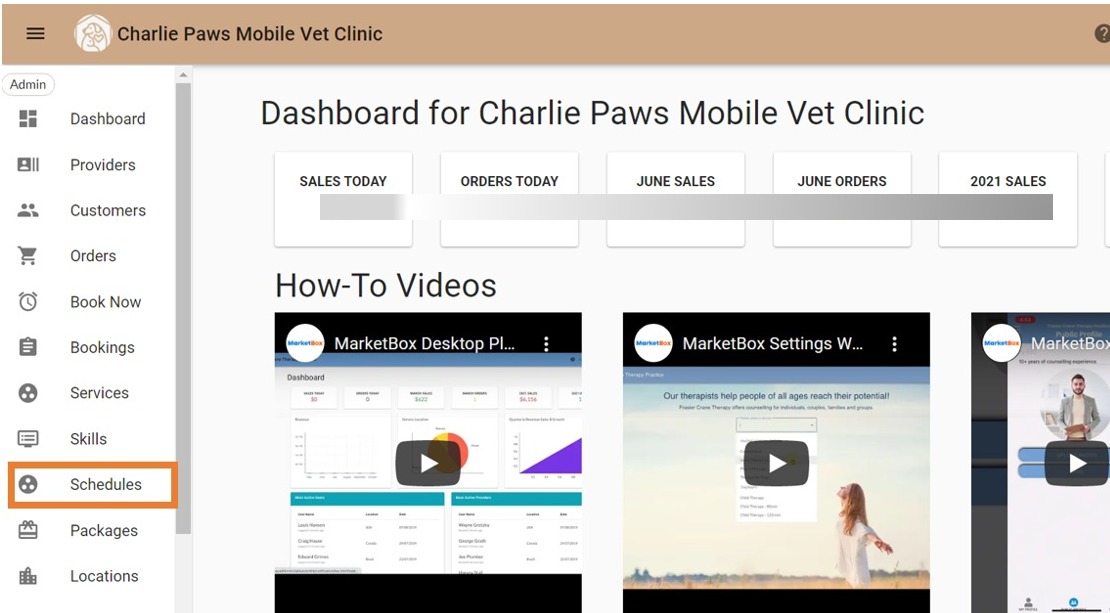
3. Select Provider
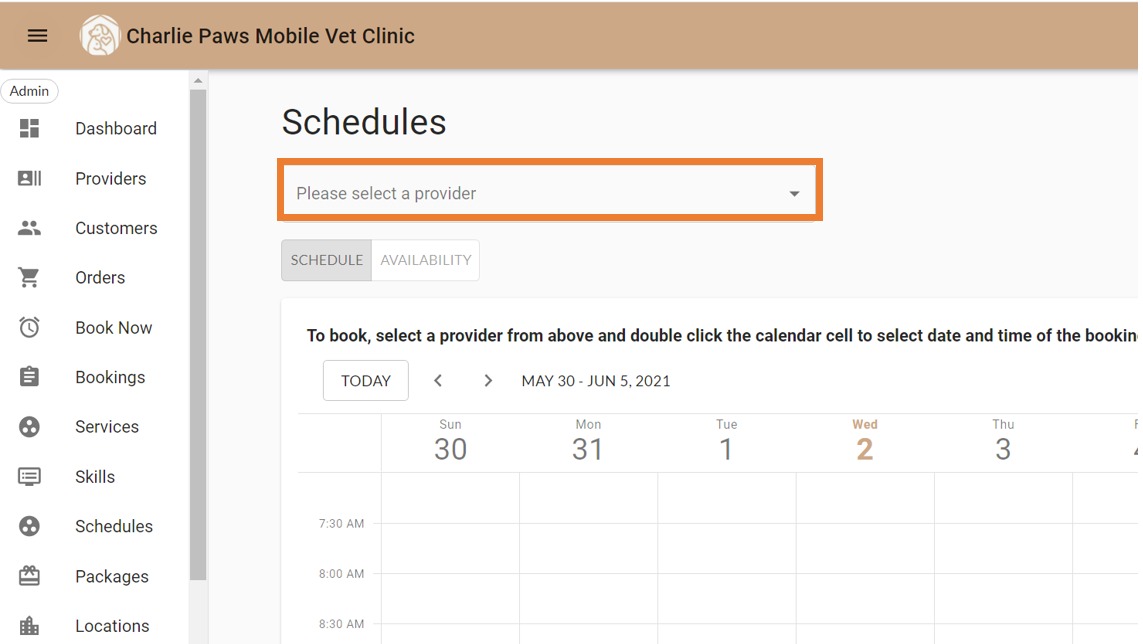
4. Double Click the calendar to select a date and time
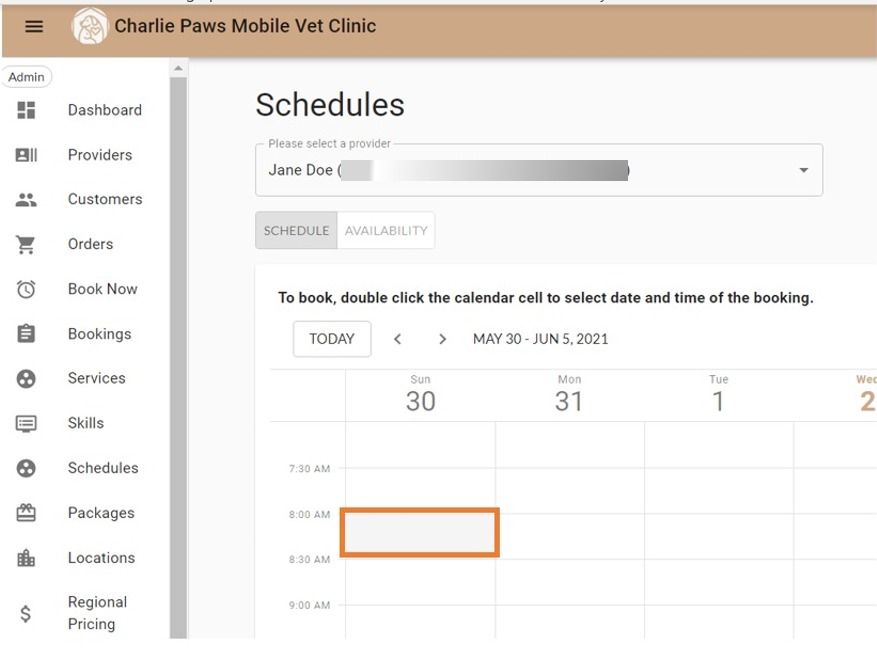
Note: This does not enforce schedules, please sure the provider is available to work the time and location selected.
5. Fill in Client, Provider, Service, and any information related to booking
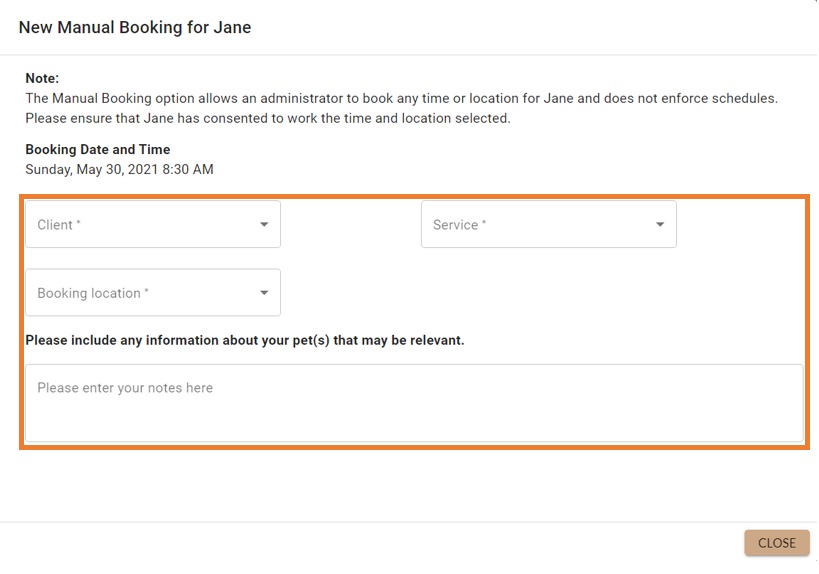
6. Pay for Order
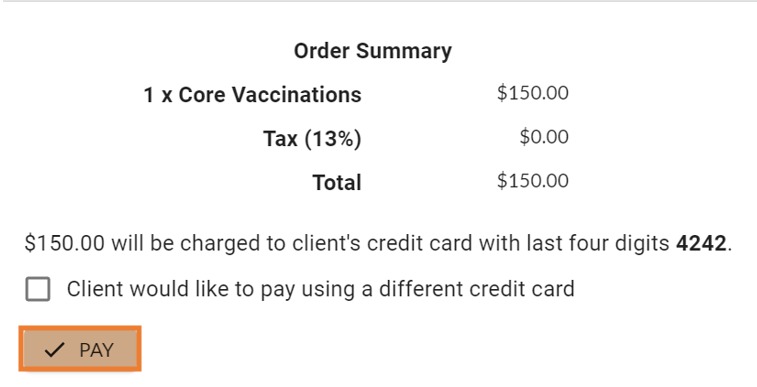
7. Booking Completed
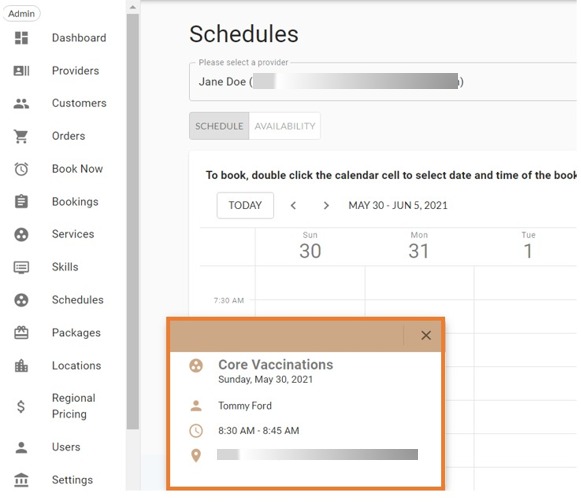
Method 2: Go to Providers
1. Login as an Admin
2. Click Providers
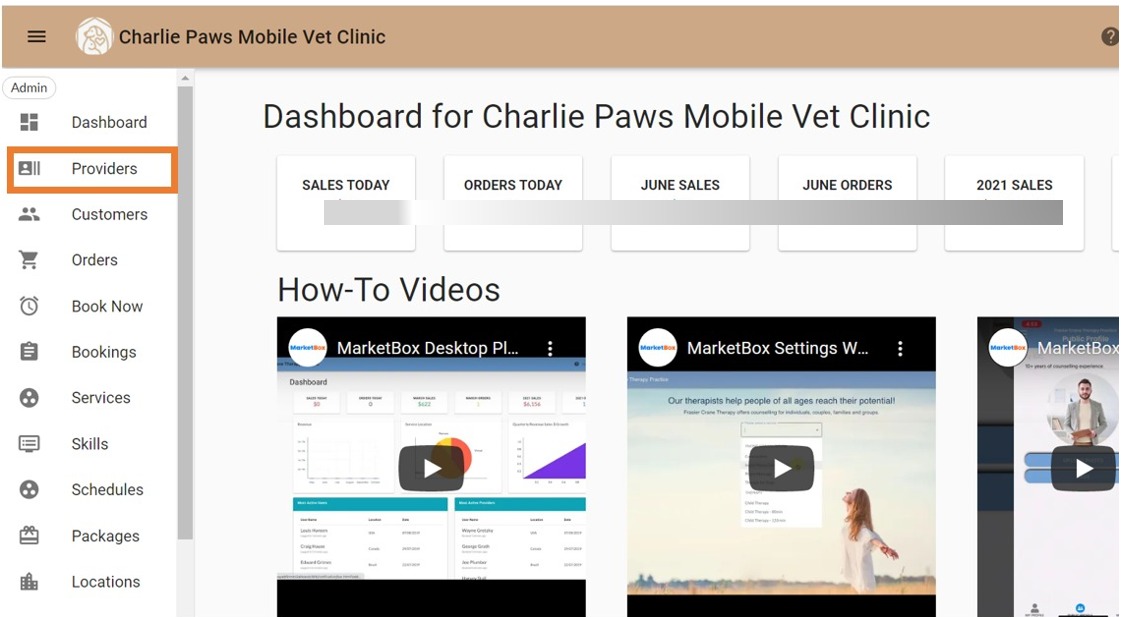
3. Select Provider
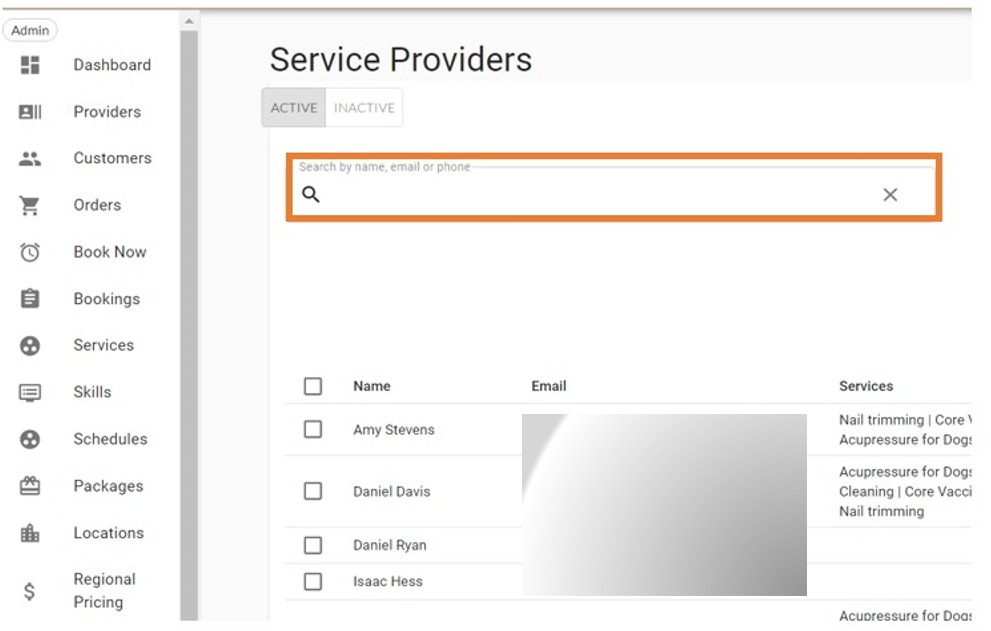
4. Click on Schedules (Clock Icon)
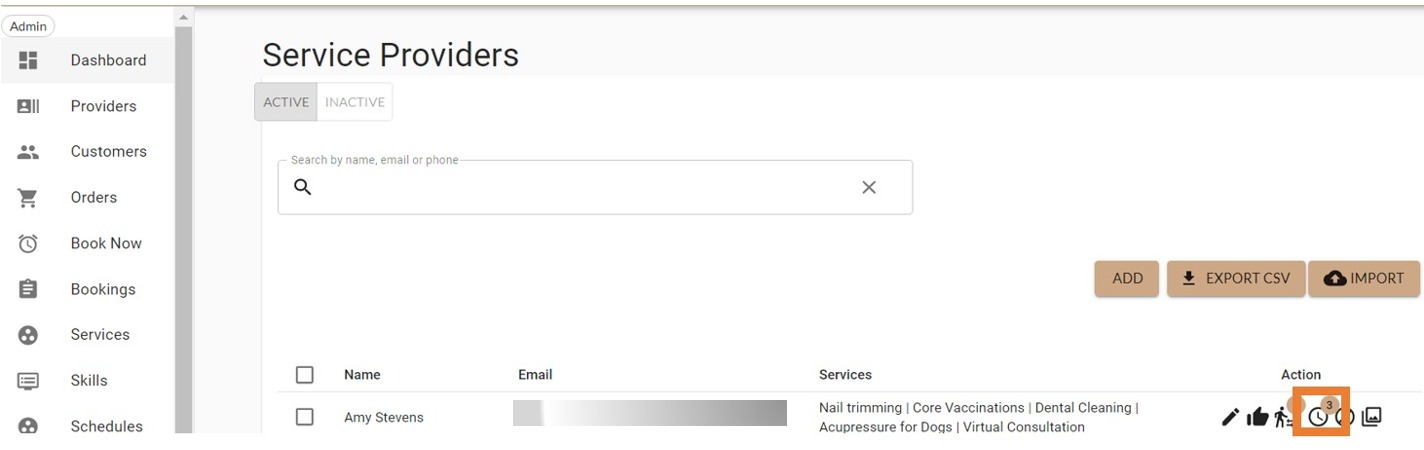
5. Double Click the calendar to select a date and time
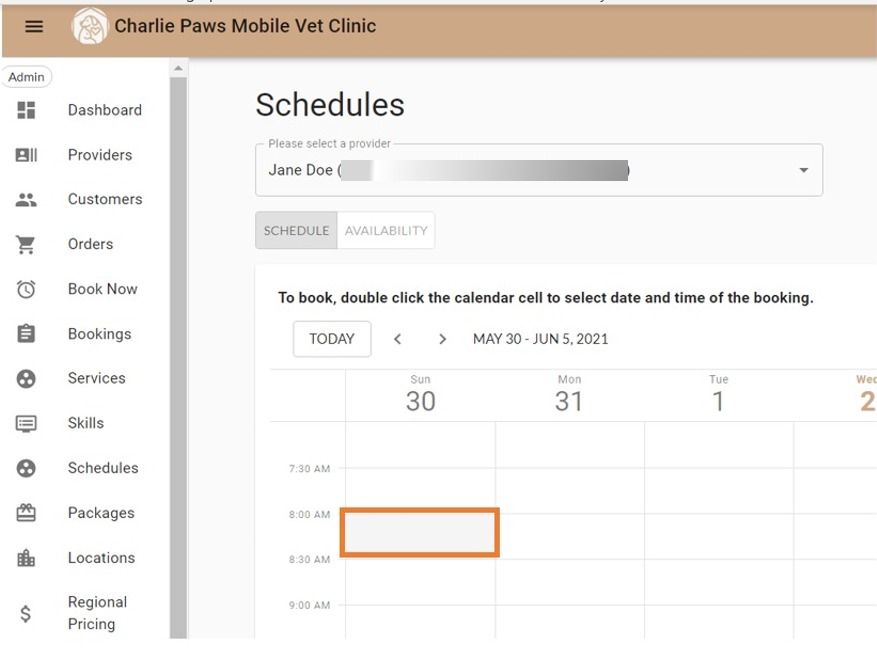
6. Fill in Client, Provider, Service, and any information related to booking
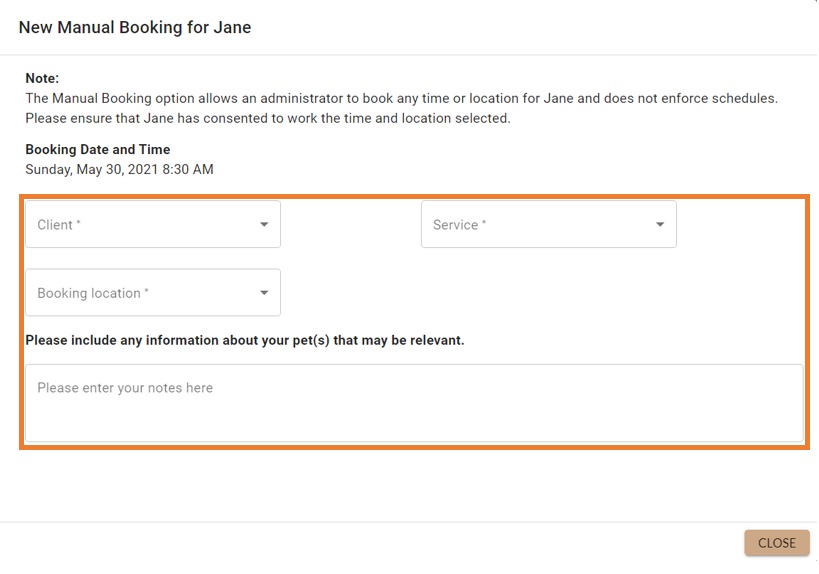
7. Pay for Order
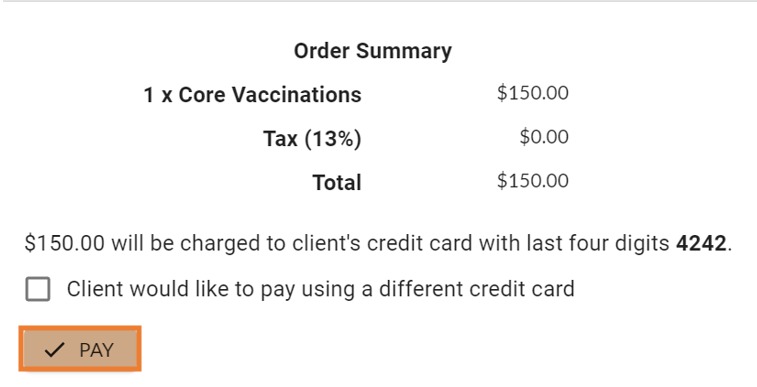
8. Booking Completed