How to Create a Provider Schedule
How to create a provider schedule
Provider schedules can be created and updated by company admins or providers.
1. Go to Providers (top left in the navigation bar) and navigate to the provider whose schedule you’re creating.
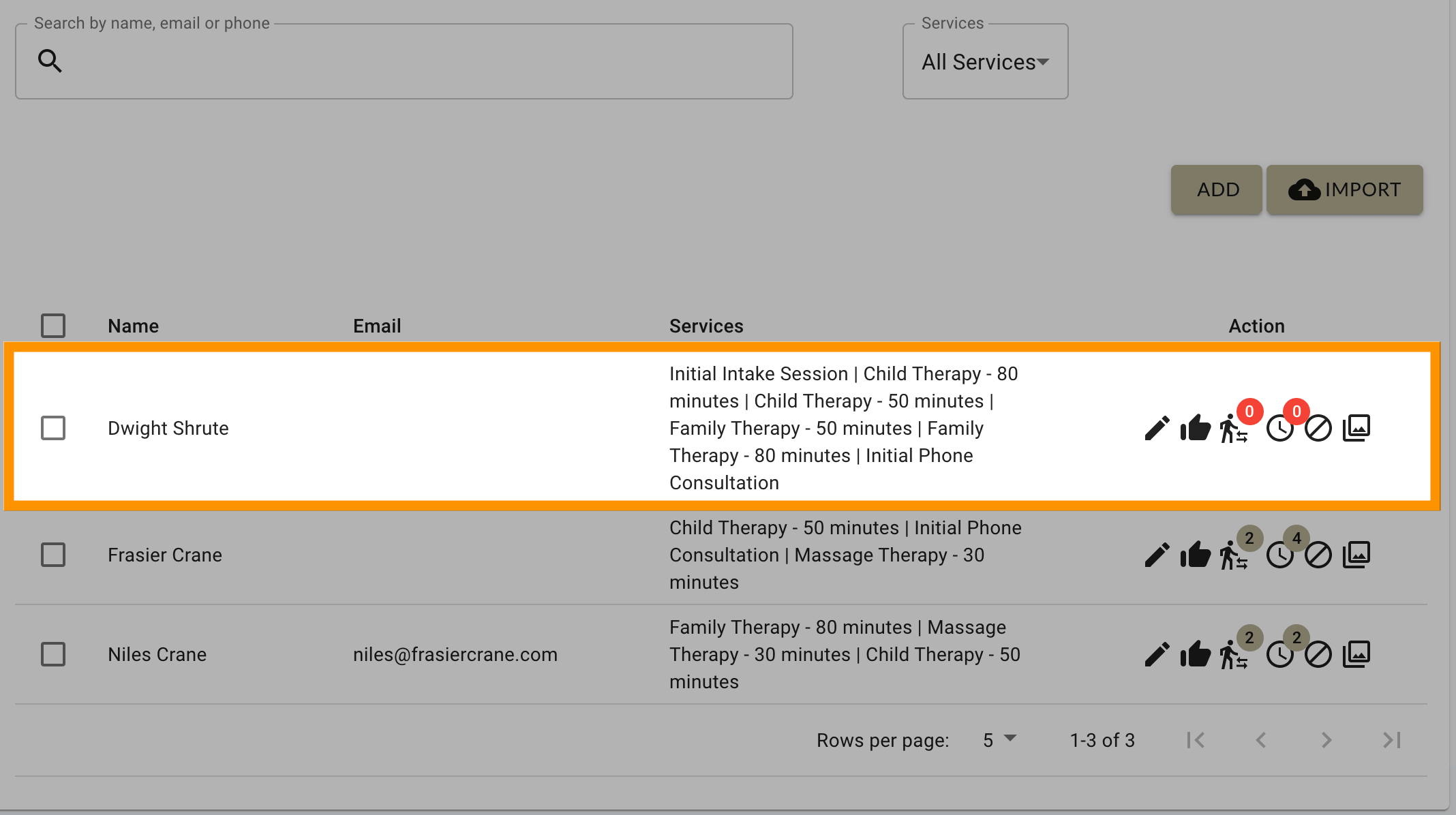
2. Under the Action column, click the schedule icon.
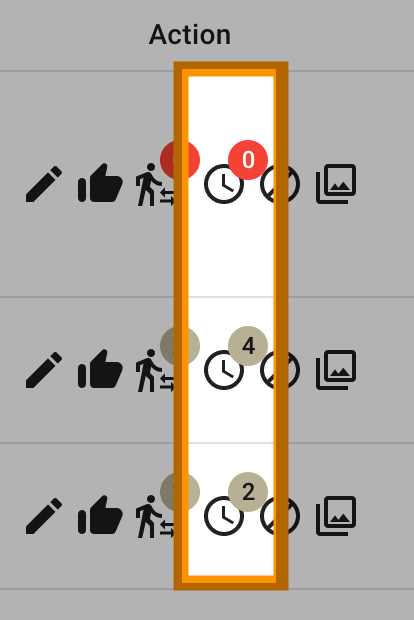
3. Go to the Manage Availability tab at the top of the calendar.
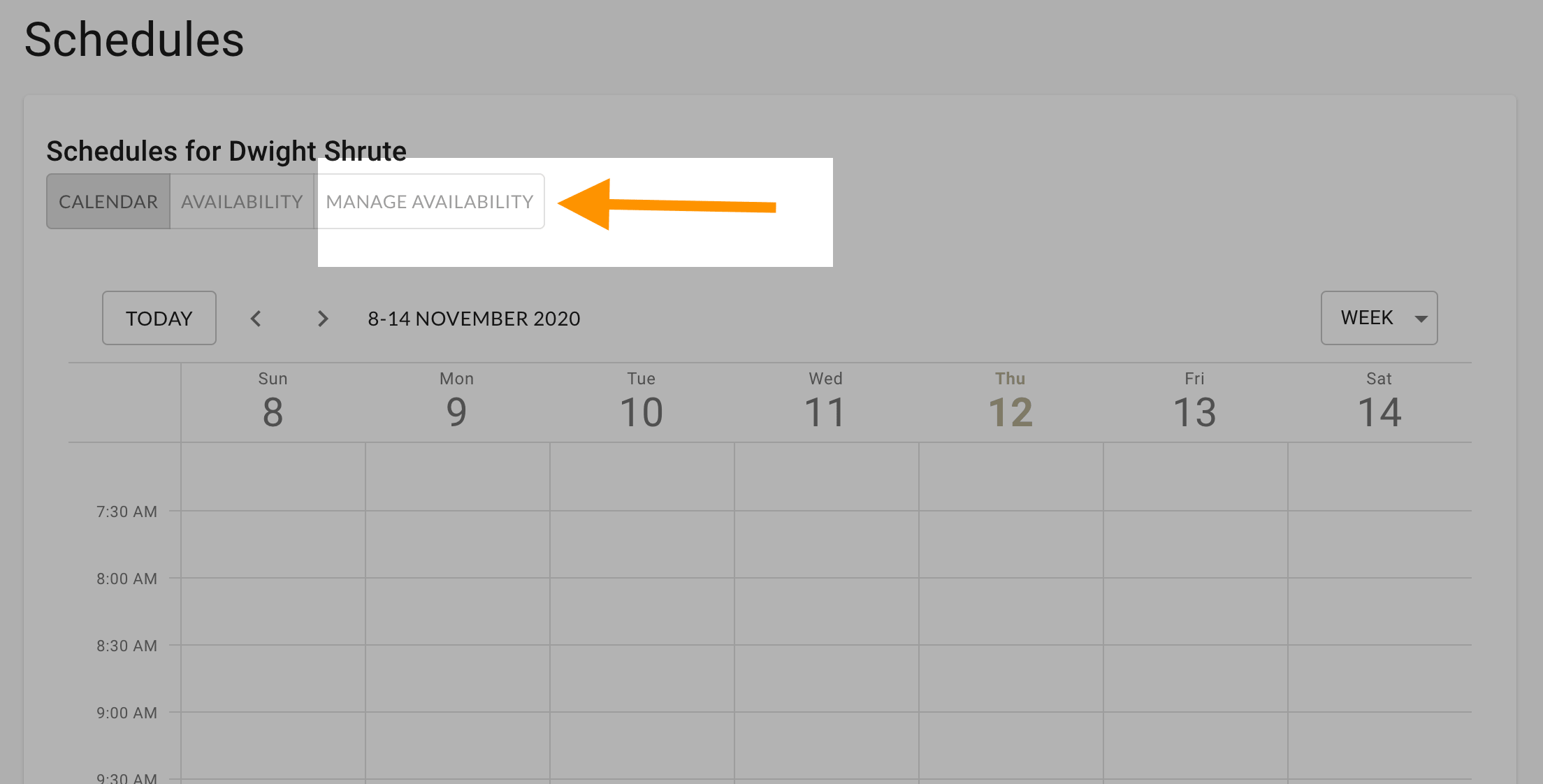
4. Click the New Schedule button.
5. Select which location (physical or virtual) and service being offered.
6. Specify a Start Date, End Date (optional), and if the service is being offered All Day.
7. Specify a Start Time and End Time.
8. Specify whether this schedule Repeats On certain days.
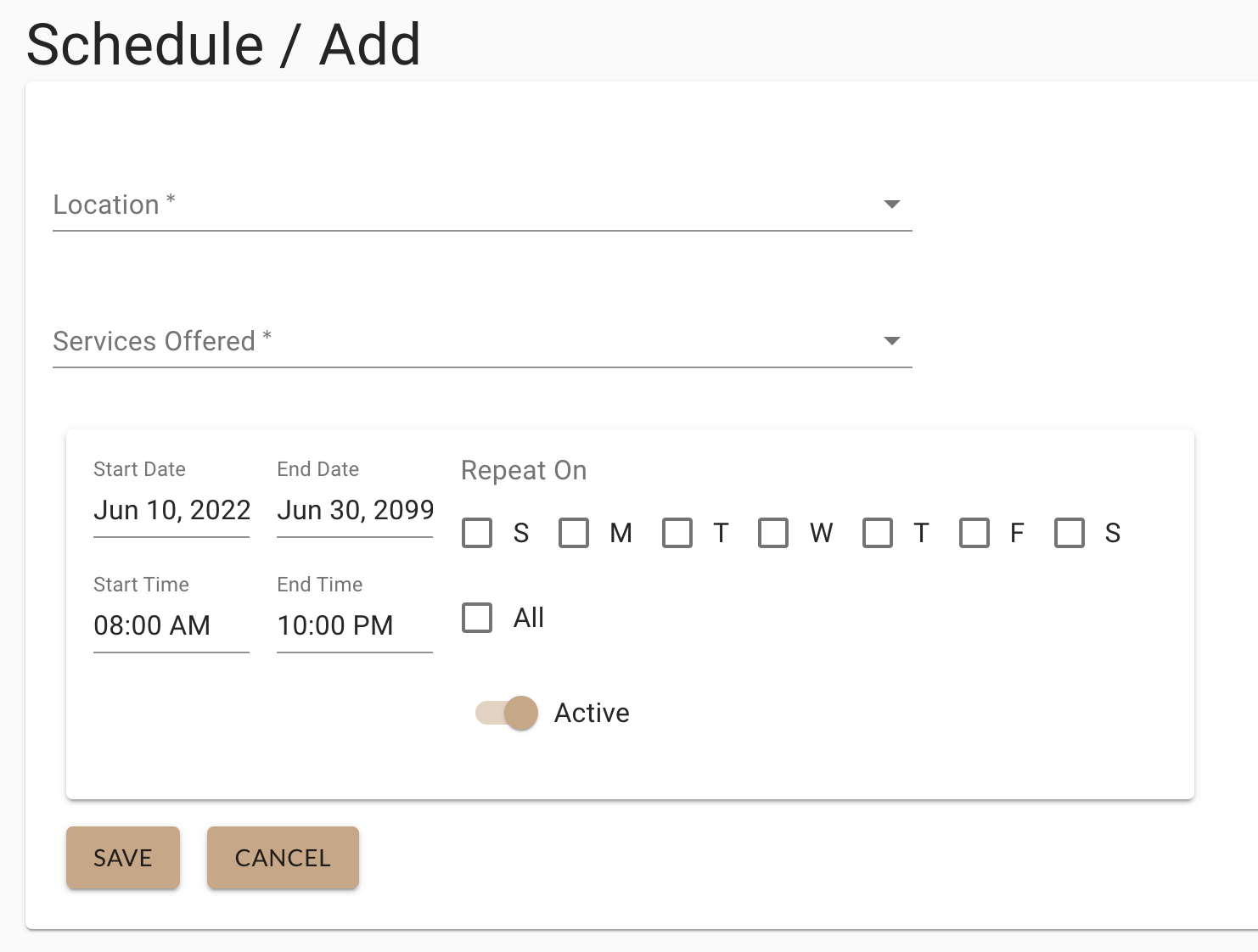
9. Make sure the Active switch is set to On.
10. Hit Save.
A green circle will appear beside an active schedule.
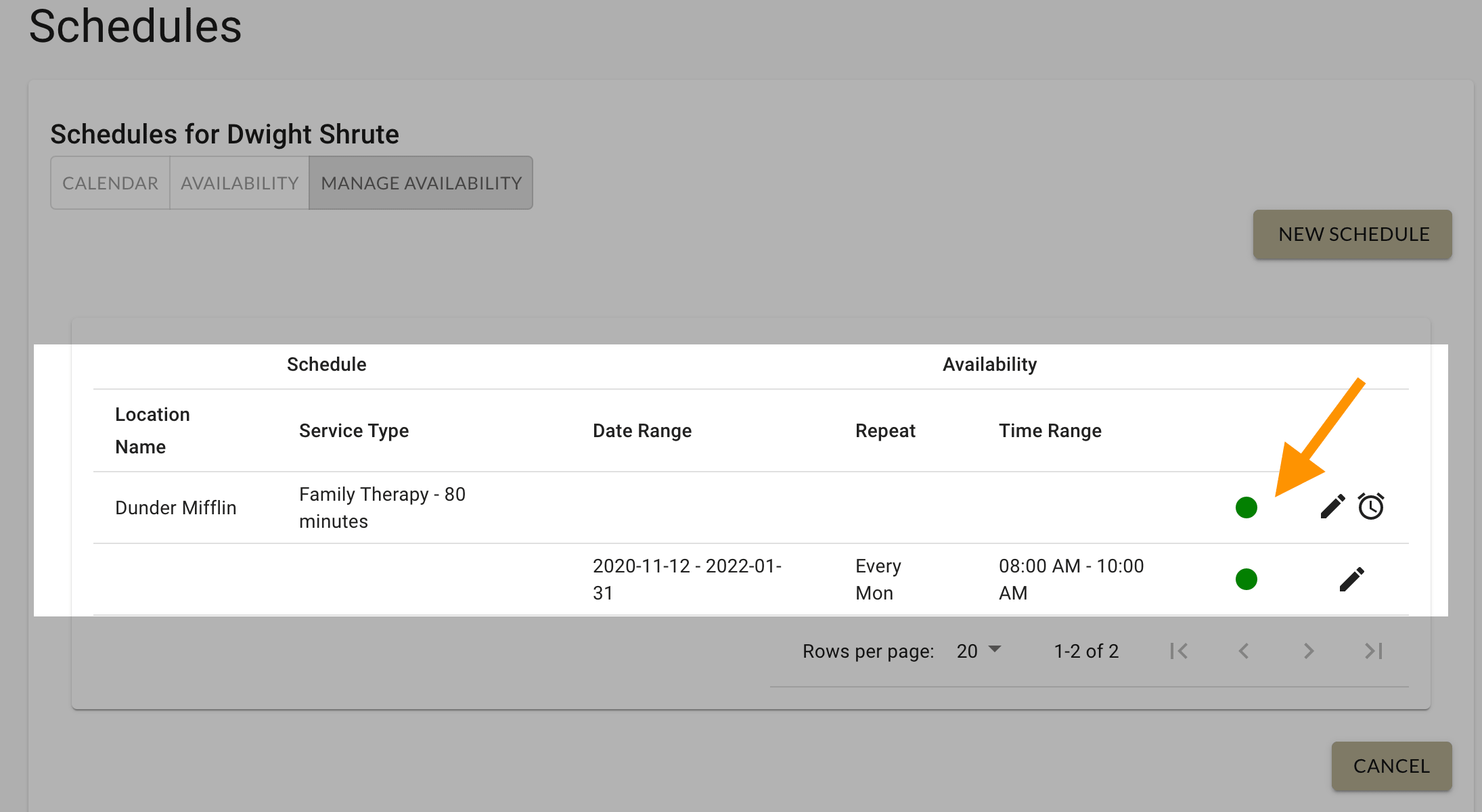
Check out this article on how to update or edit a provider schedule.
