Adding Services
How to add services
1. Go to Services (link is in the left navigation bar).
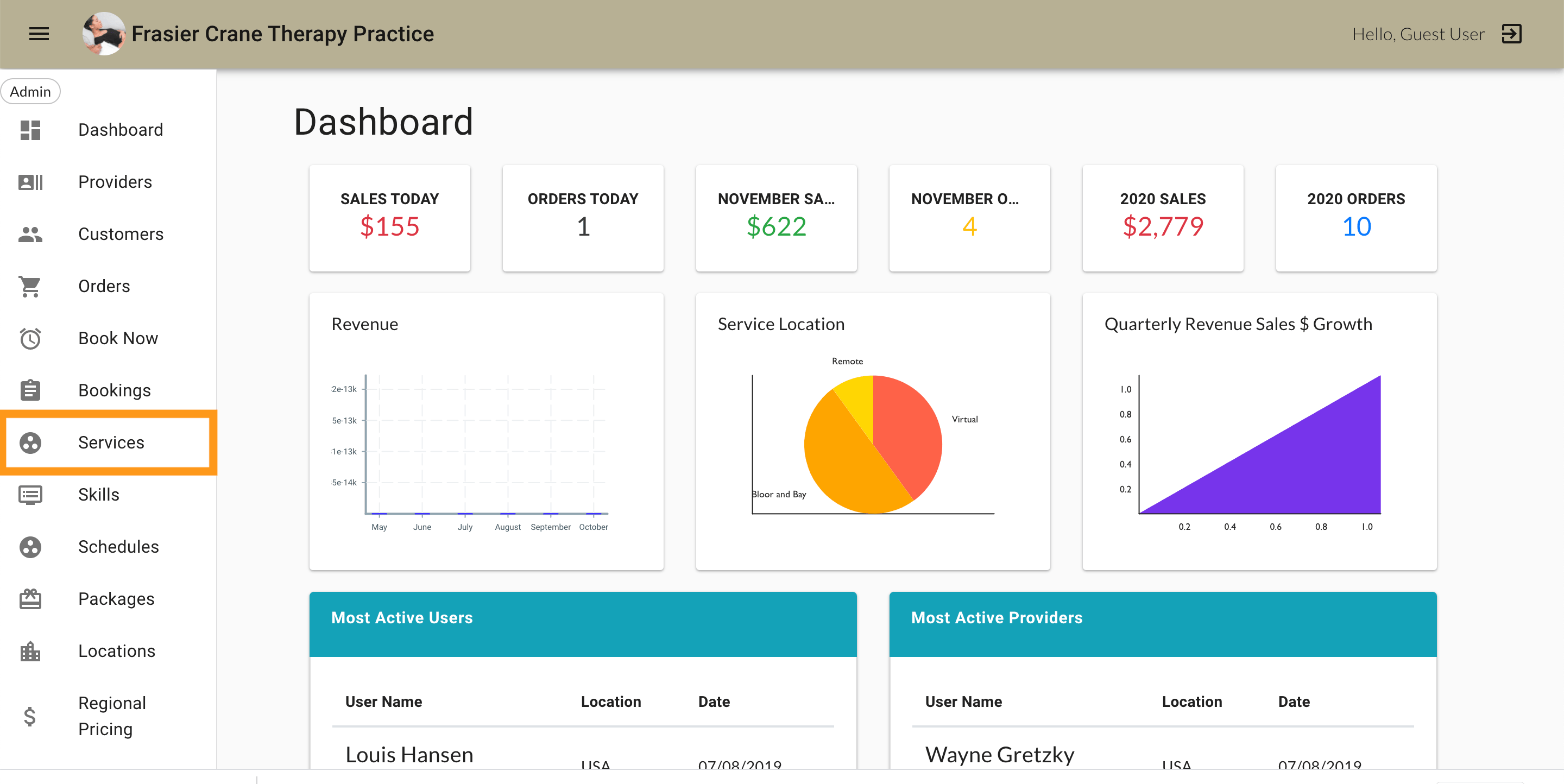
2. Select Add Category.
If you run a beauty salon, categories might be hair, makeup, nails, etc.
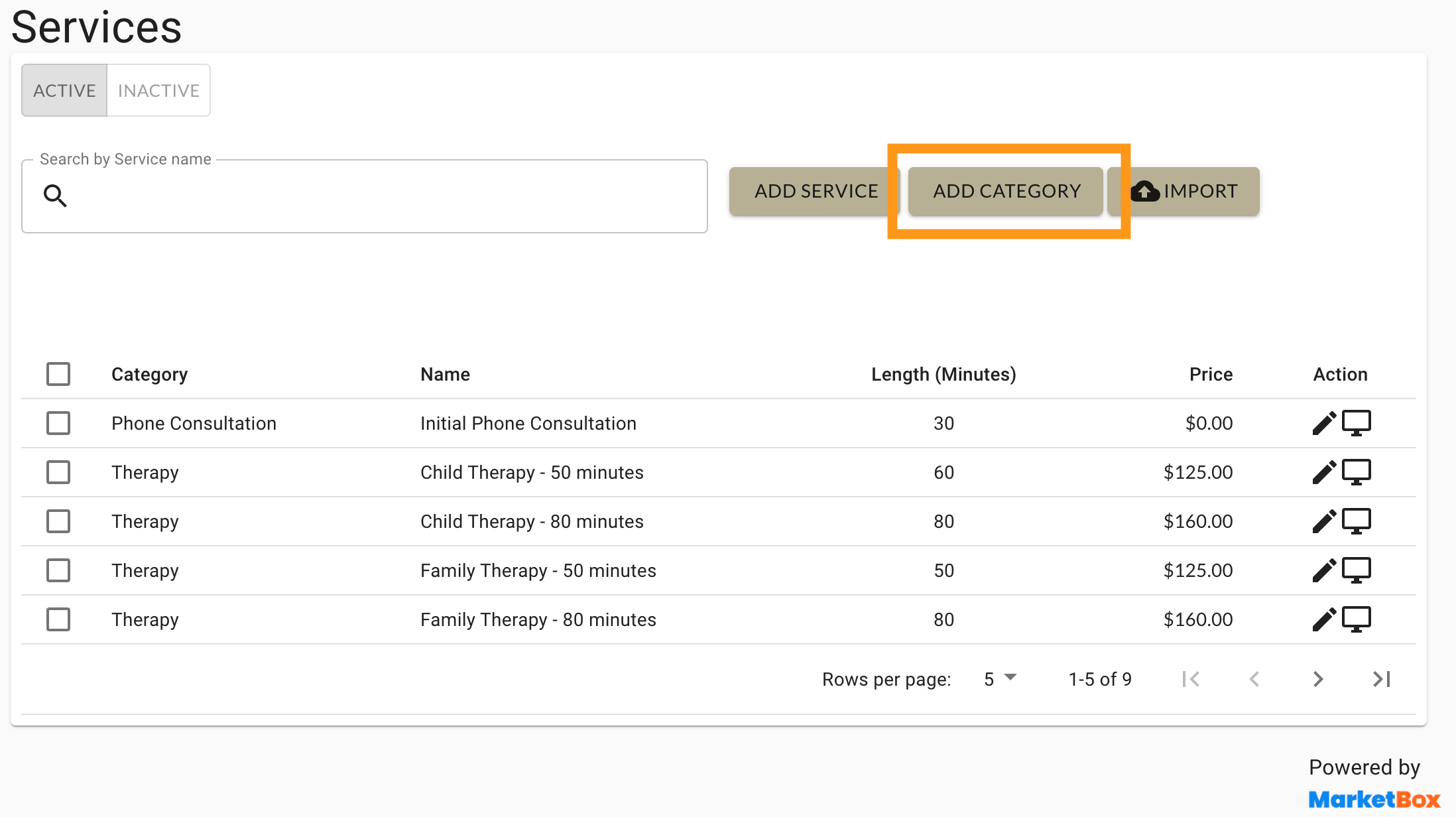
3. Fill out the name and description field of each category, then press save.
4. Repeat for as many categories as your business needs.
5. When you’re finished adding categories, select the Service button.
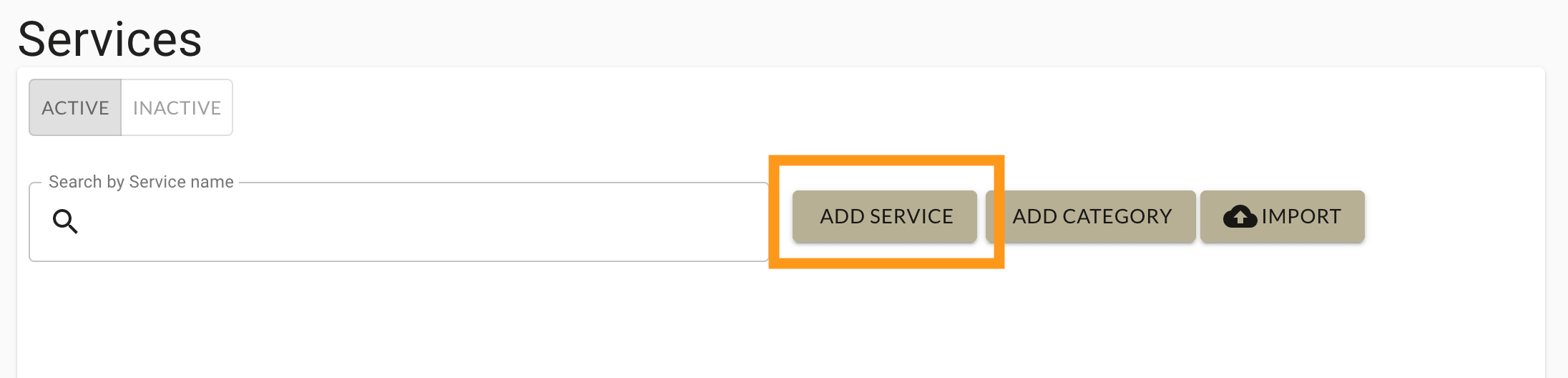
6. Fill out the service name, duration, price, category, and description.
7. Under Service behavior, there are 3 options to choose from:
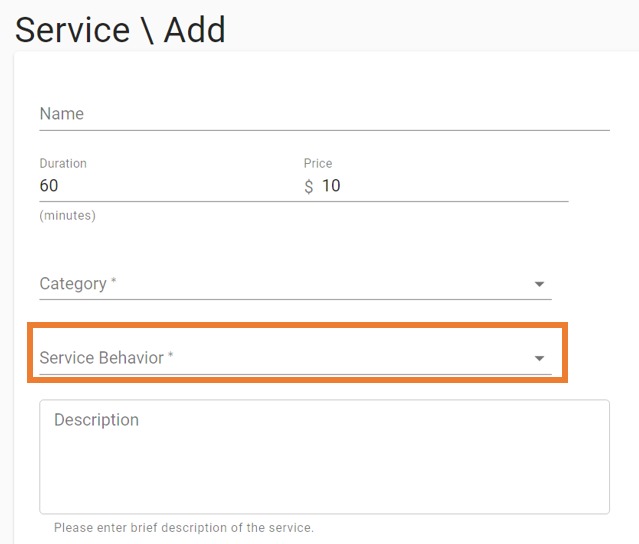
External: This service will be available for clients to self book
Internal: This service will only be visible on the booking flow for admins. Admins will be able to book internal services on behalf of a customer.
Example: If you are offering existing clients a service with a lower rate.
Manual: This service will require clients to fill in a contact form
Example: If you offer corporate events, clients will need to fill in a contact form to receive a quote.
8. Tax Exempt: Use this switch if you normally charge tax on your services. If you have a specific service and do not want to charge tax, you would turn this switch on.
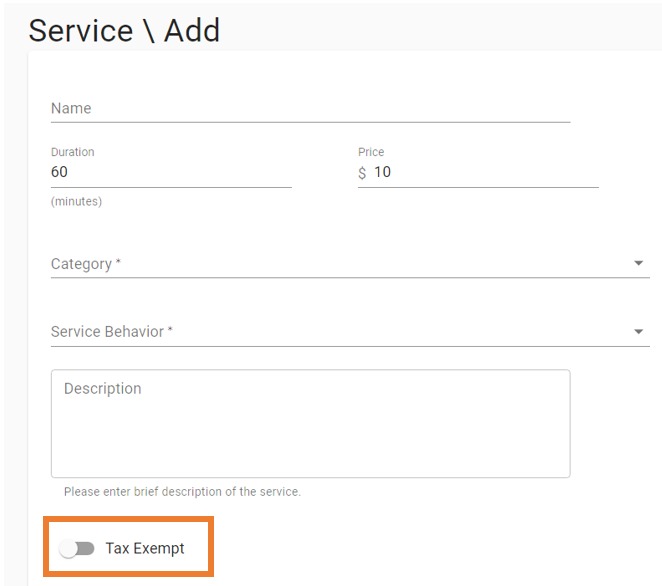
9. Active Switch: Use this switch if you want this service to be visible for clients to book. You can always turn this switch off if you would like to deactivate the service.
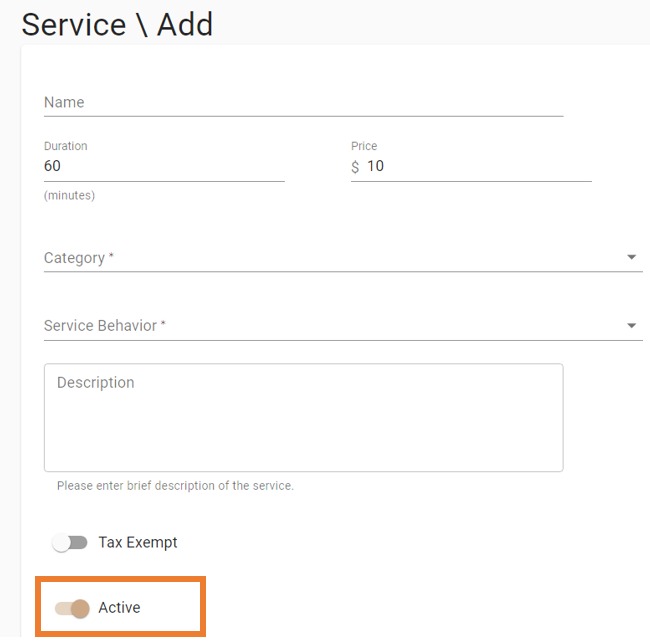
Now, when you add providers you can specify which services they offer!
The next step is to add your providers.
