With MarketBox, you can use packages to upsell your services.
1. Go to Packages (link is in the left-hand navigation bar), select Add at the top right of the page.
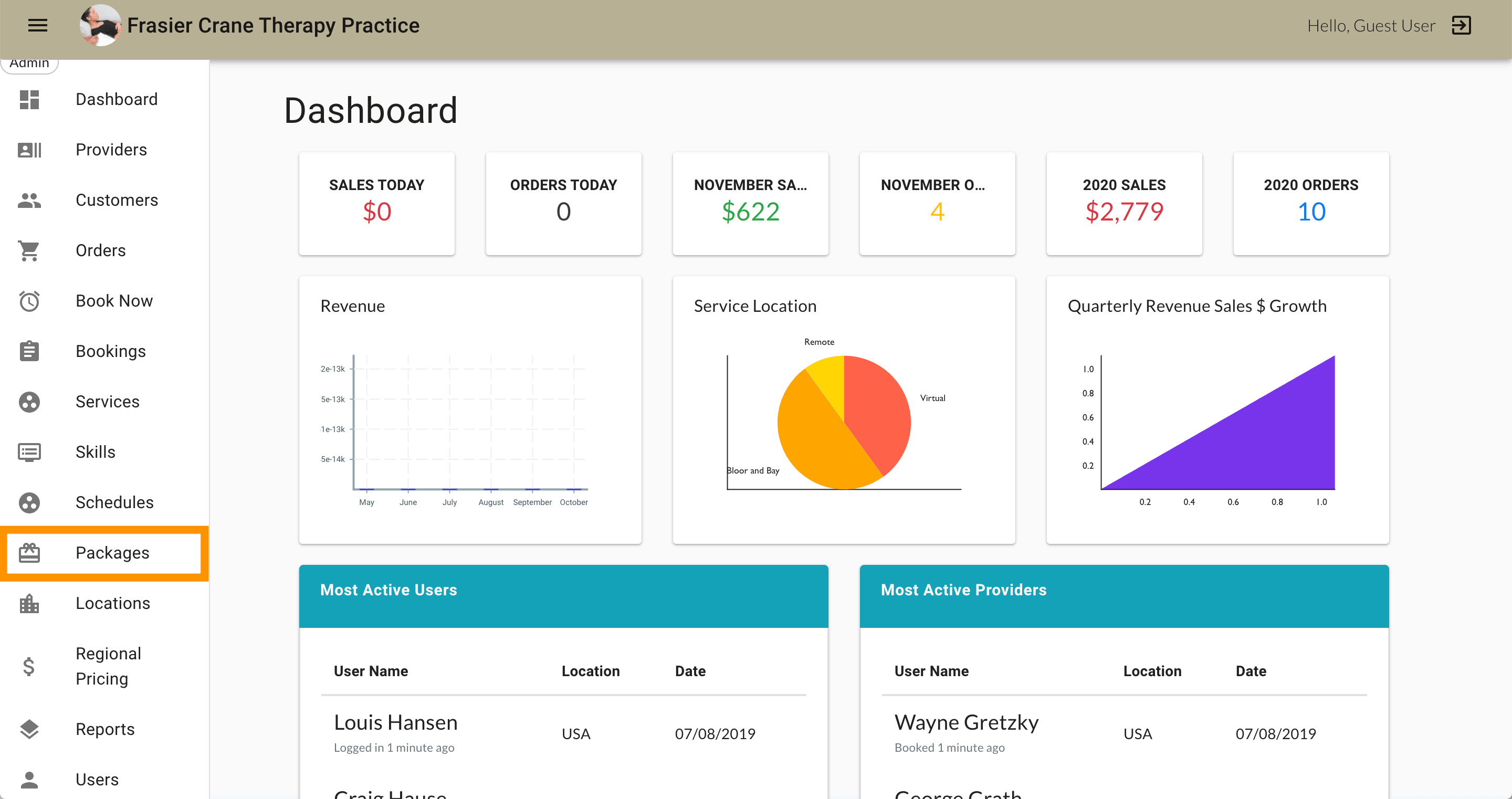
2. Select which Services you’d like to package together.
Services must be added before you can add a package.
3. Select the Package Type (either in $ or %).
Configuring packages by price ($)
a. Select a service you want to package.
b. Select “$” in the package type field.
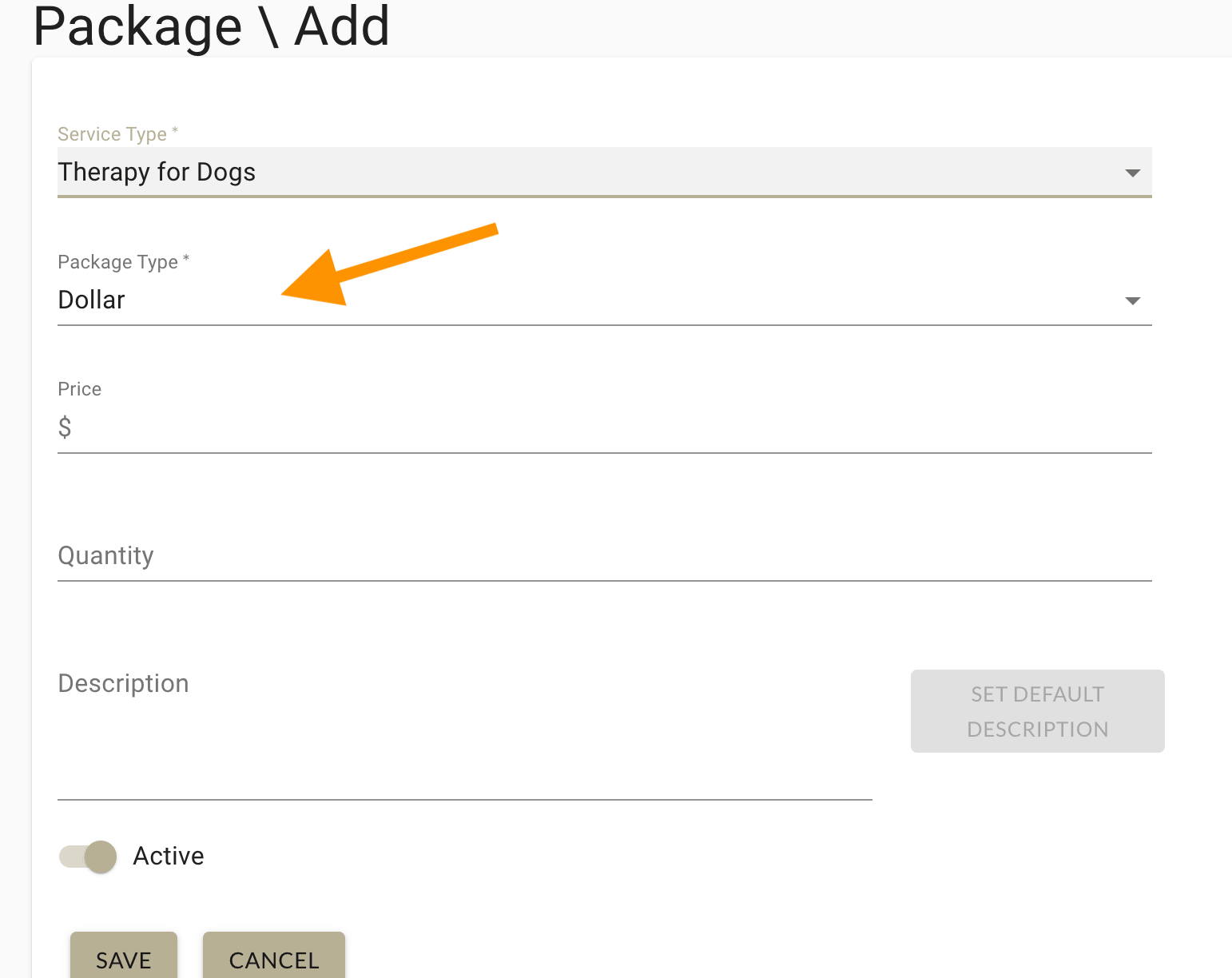
c. Set the cost of the entire package in the price field.
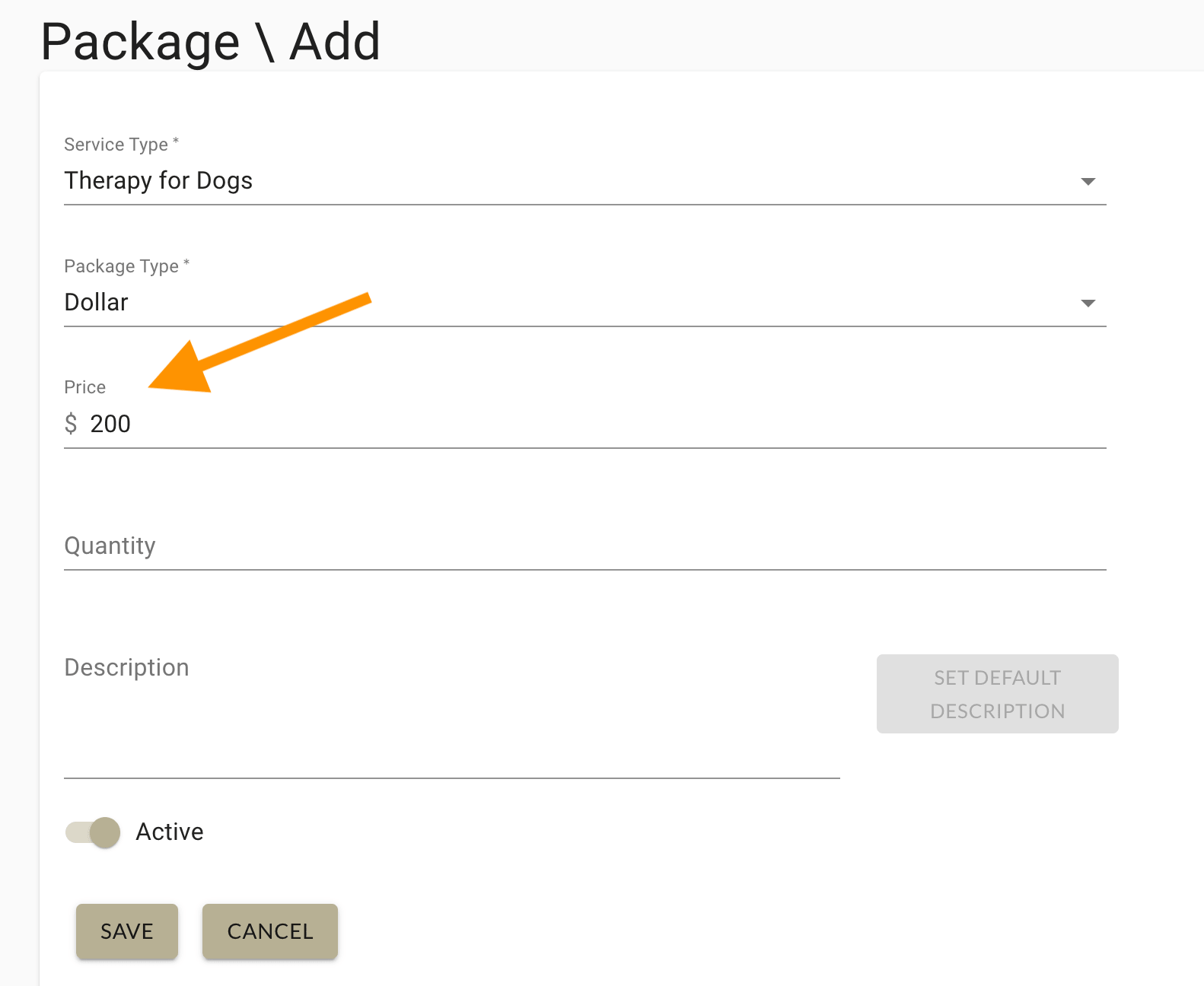
d. Set the number of service sessions the package includes in the quantity field.

e. The description should automatically divide the cost of the entire package by the number of service sessions.
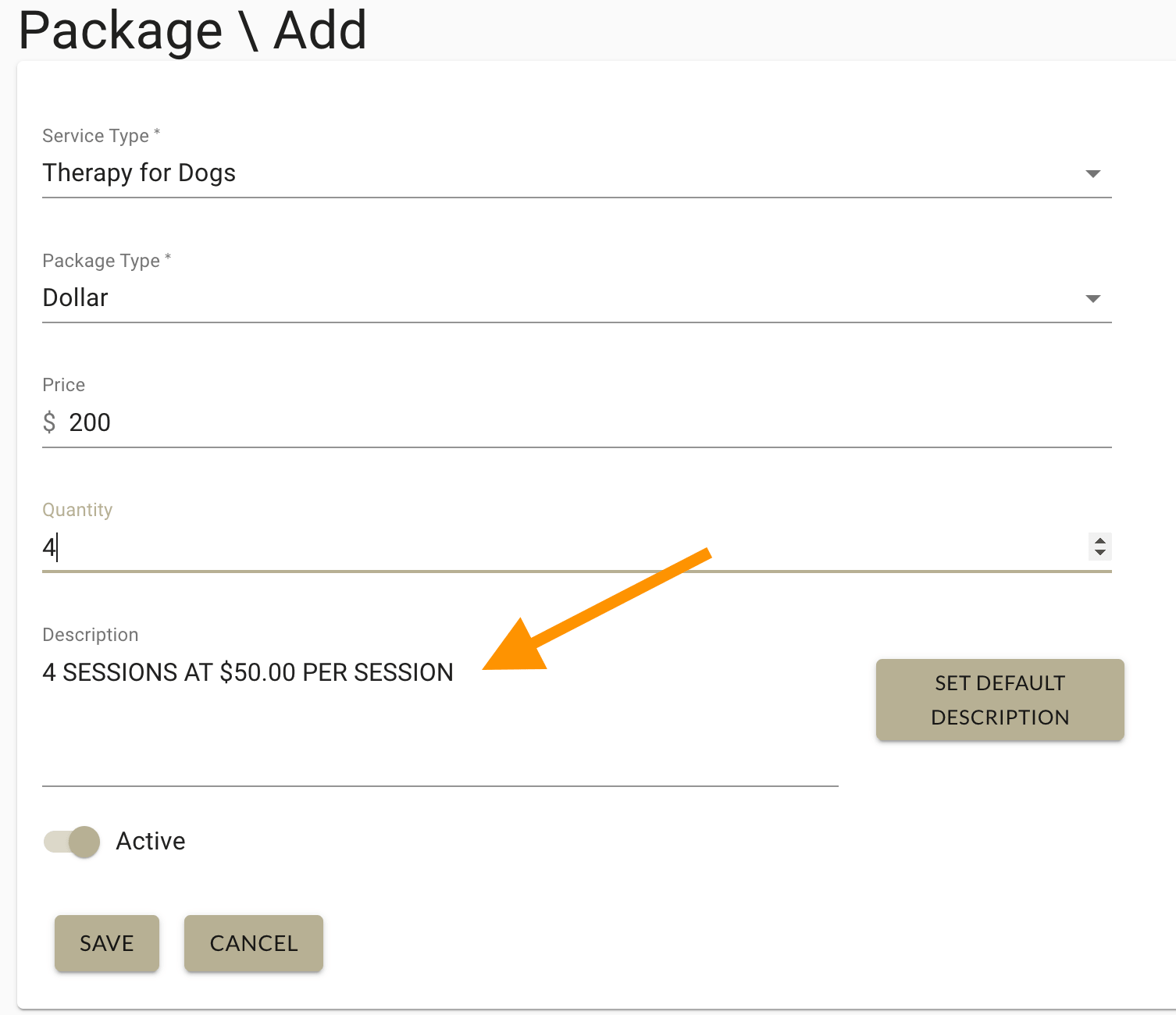
f. Turn the Active switch on and save.
If you need to adjust the cost of the package, hit the “Set Default Description” button and the description will automatically reflect the price change.
Configuring packages by discount (%)
a. Select a service you want to package.
b. Select “%” in the package type field.
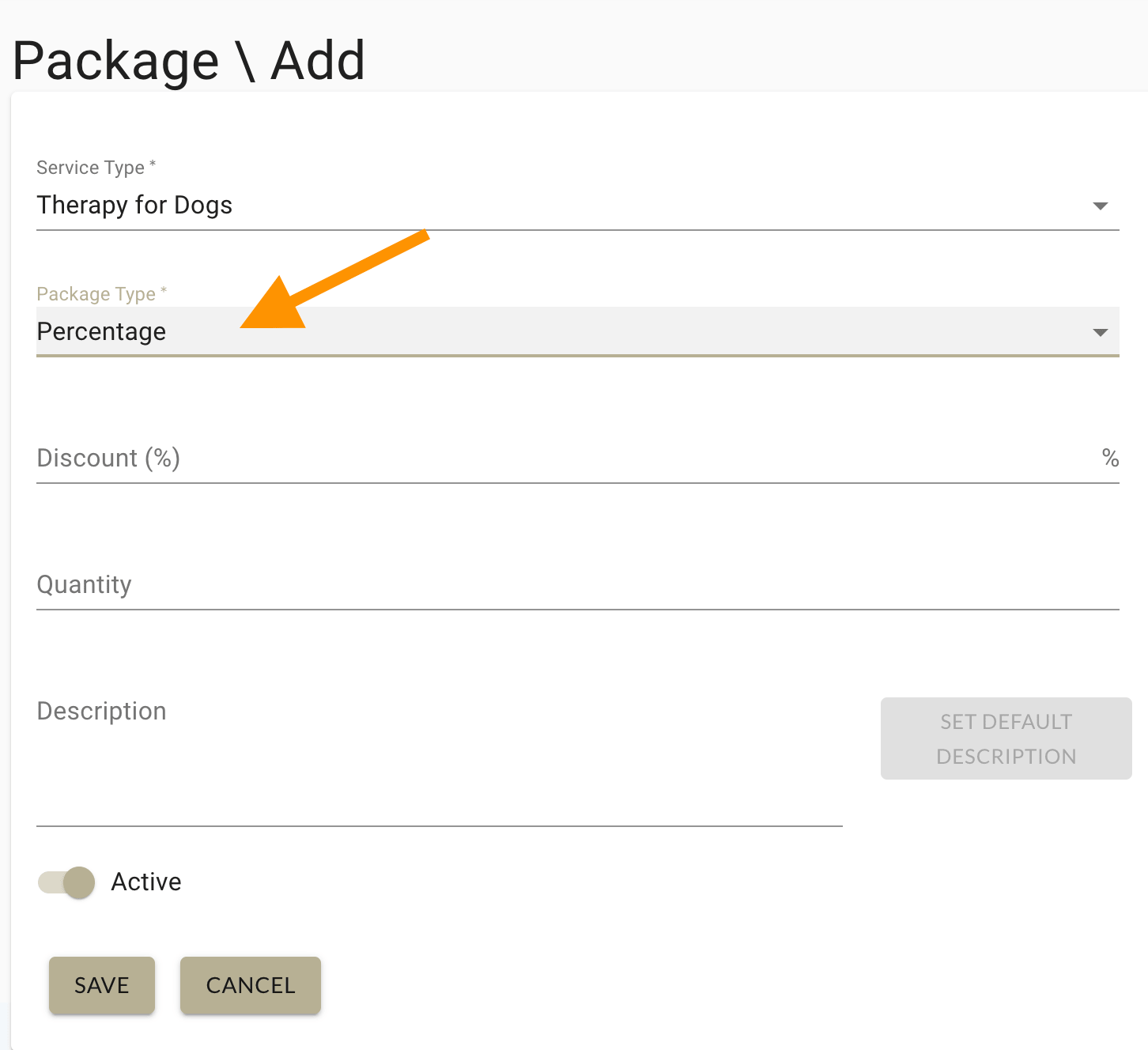
c. Enter the discount you’d like to offer for the entire package in the Discount % field.
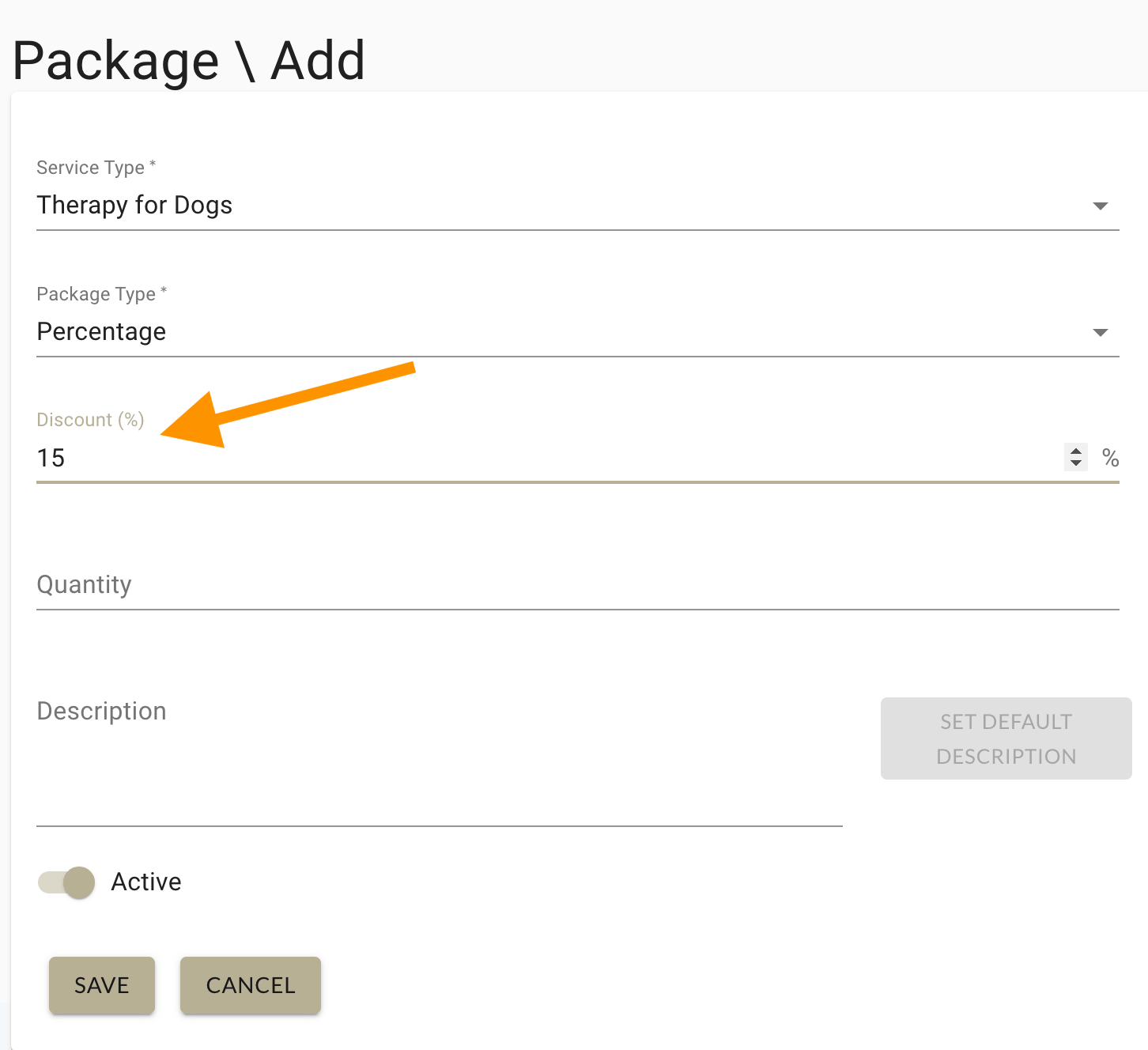
d. Set the number of service sessions the package includes in the quantity field.

e. The description field should show the number of service sessions and the discount %.
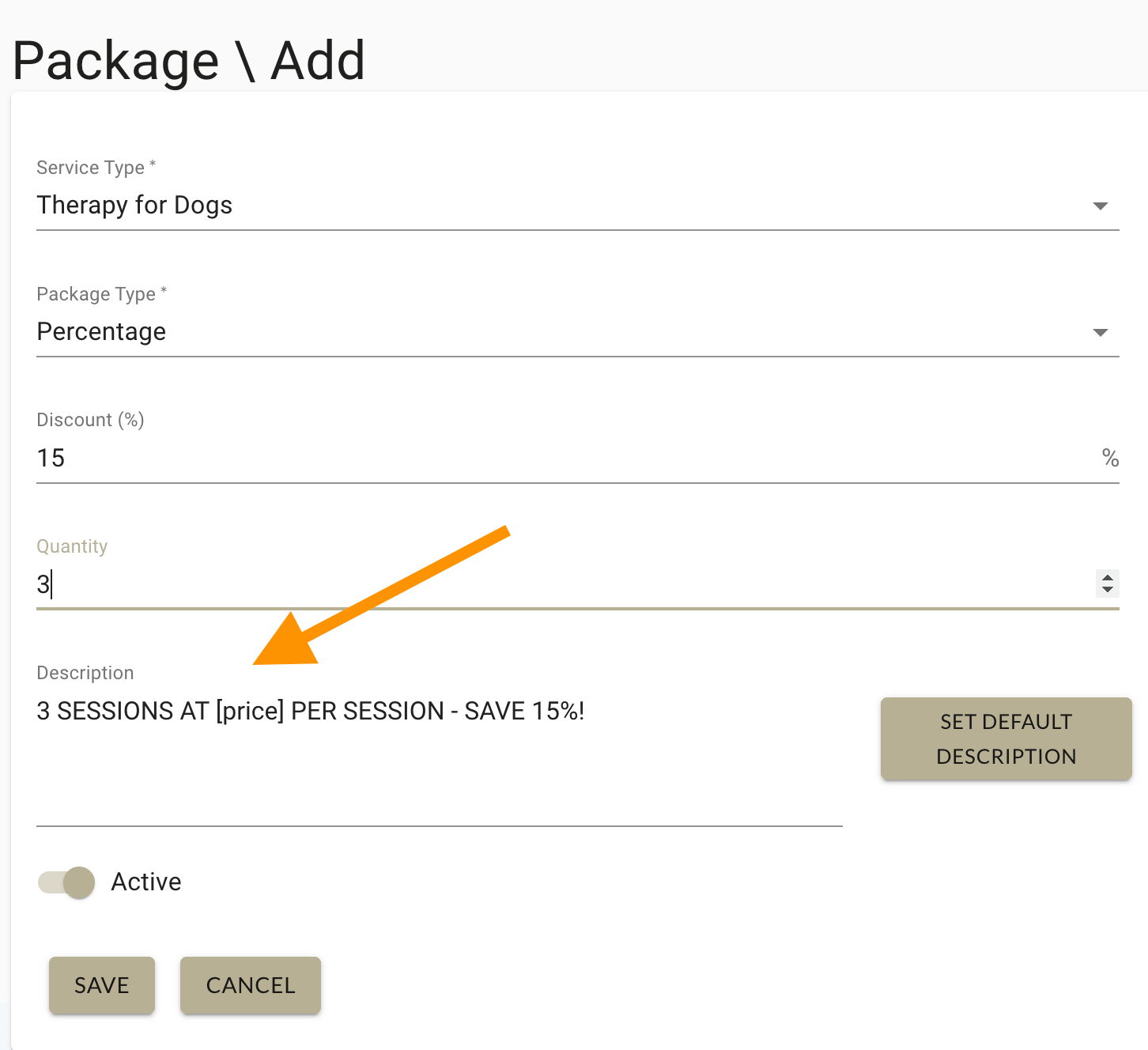
f. Enter the [price] per session you’d like to offer the package at in the description field.

g. Turn the Active switch On and save.




