After you’ve set up your provider schedule, you can add blocked times.
Blocked times can be added for breaks within a provider schedule, for days off, or statutory holidays.
On the Provider Mobile App
1. Go to My Blocked Times (left-hand navigation bar).
2. Press the Plus icon on the top right corner.
3. Specify the Start/End Date.
4. Specify the Start/End Time.
5. Indicate if this blocked time repeats and on what day(s) (optional).
6. Press Save.
On the Desktop Site
1. Log in to your Provider account.
2. Navigate to My Blocked Times.
3. Click the Add button.
4. Select a Start and End date for the blocked time.
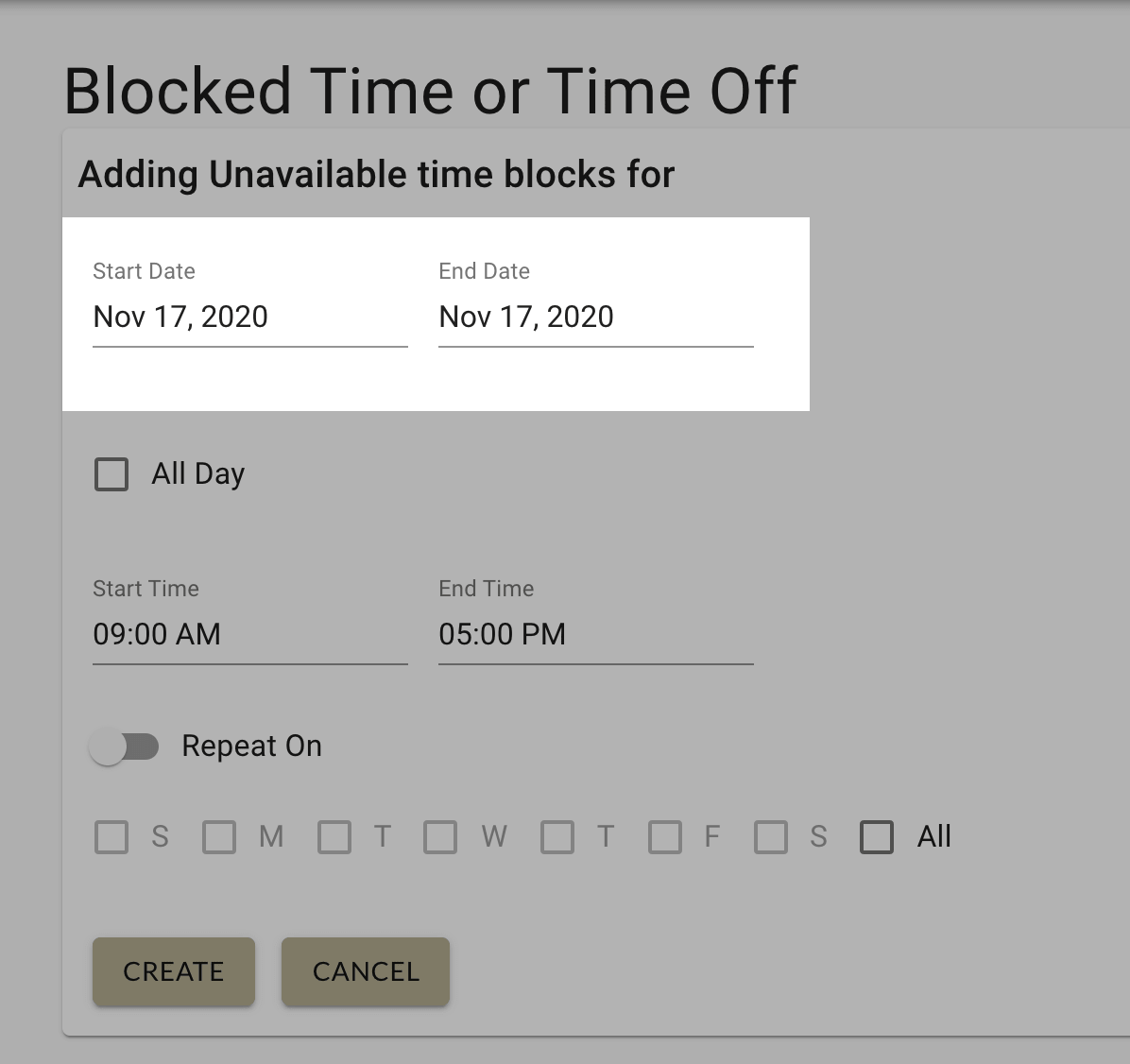
5. Indicate whether the blocked time is All Day.
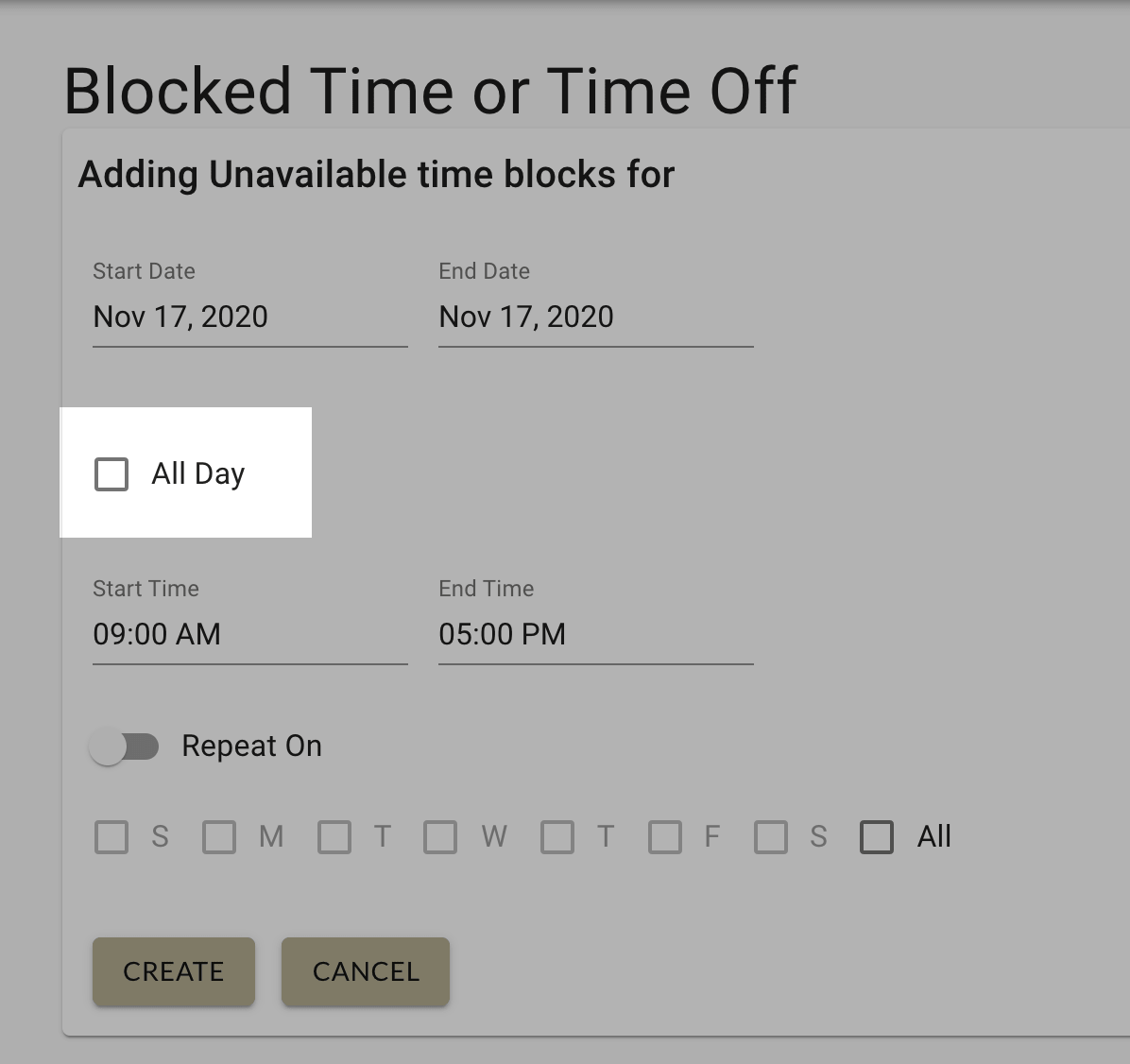
6. Select the Start and End Time for your blocked time slot.
7. If this blocked time Repeats, turn the switch On and indicate which days it recurs.
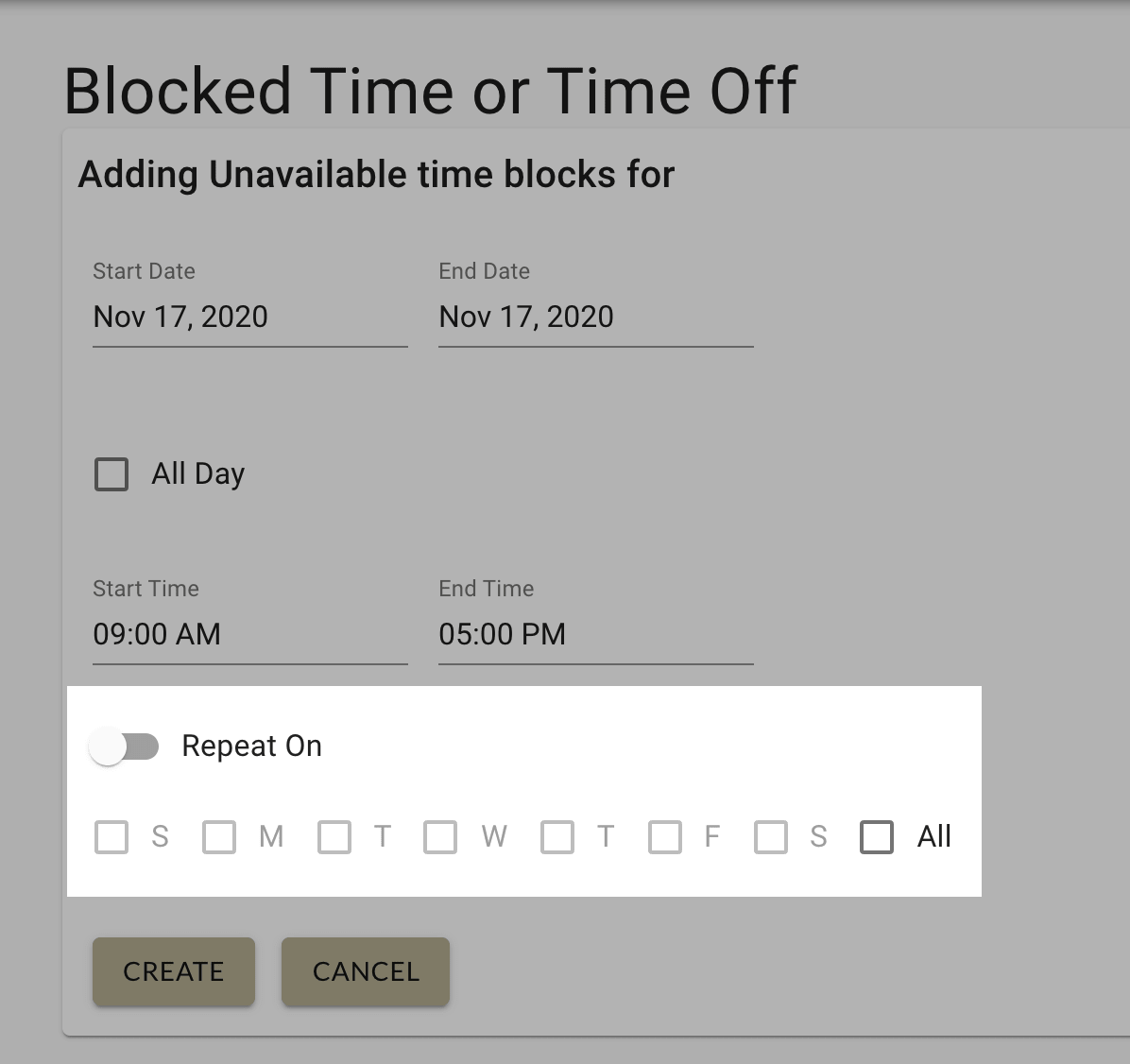
8. Press Create to save your blocked time.




