Adding Blocked Times
How to add blocked times to your provider schedule
After creating a provider's schedule, you may want to add blocked time.
Blocked times can be added for breaks within a provider schedule, for days off, or statutory holidays.
1. Go to Providers (Top-LeftNav Bar) and navigate to the provider whose schedule you’re adding a blocked time to.
2. Click the Block Time Icon.
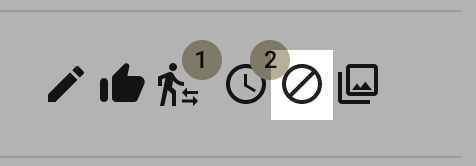
3. Click the Add button.
4. Select a Start and End date for the blocked time.

5. Indicate whether the blocked time is All Day.

6. Select the Start and End Time for your blocked time slot.
7. If this blocked time Repeats, turn the switch on and indicate which days it recurs.
8. Press Create to save your blocked time.
