There are three ways that clients can be added:
1) A Guest can create an account by purchasing through the booking flow.
2) An Admin user can add a Client through the booking flow.
3) An Admin user can create a Client user account.
The first method is used for existing clients, while the other is typically for new clients.
1) A Guest can create an account by purchasing through the booking flow
1. Go through the booking flow
2. On the Order Summary, Click Login
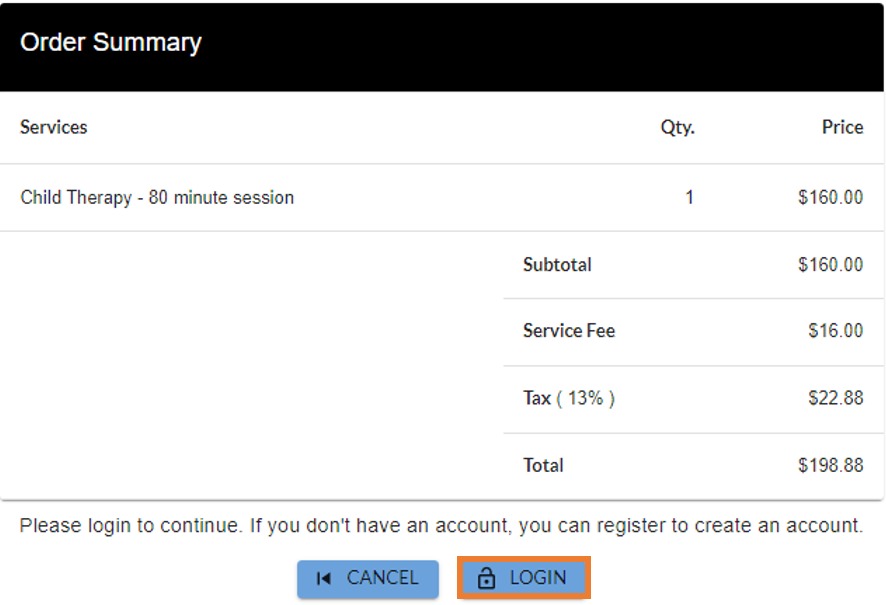
3. Click Register a new Account
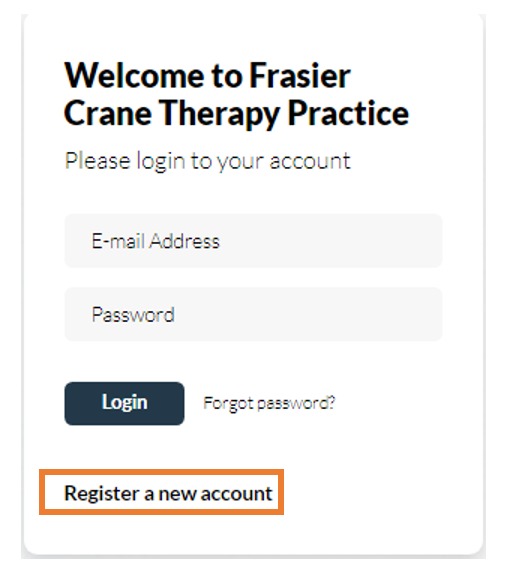
4. Fill out email, password, name, and phone number
5. Enter in confirmation code
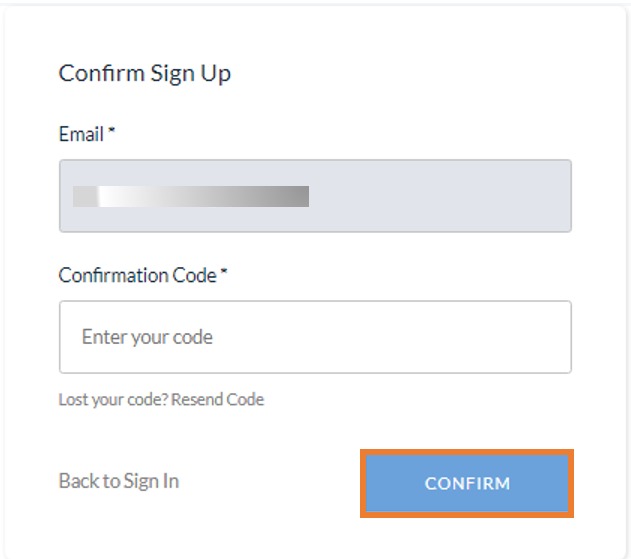
6. Login to your account
Result:
At this point, the Client's account will be created and they can continue their booking and pay for the order.
2) An Admin can add a Client Through the Booking Flow
1. Toggle on Book for Another User
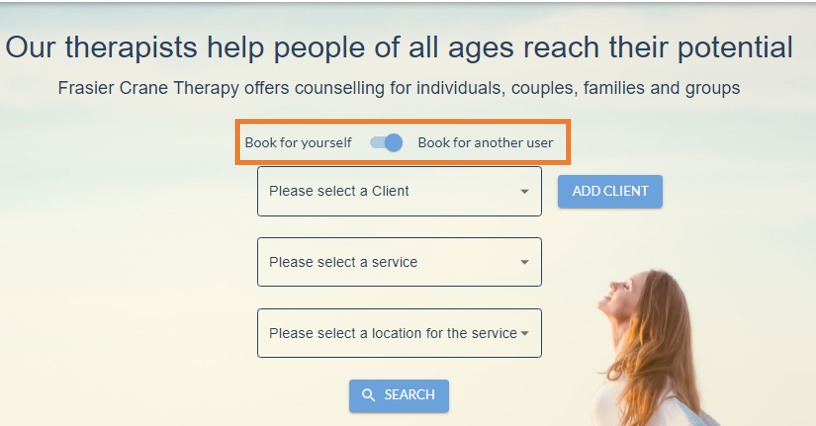
2. Click Add Client

3. Fill out the email address, name, and phone number
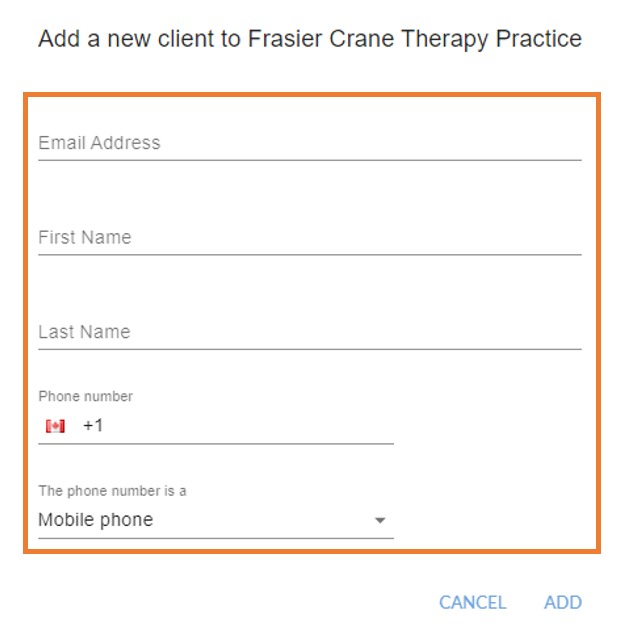
4. Click Add
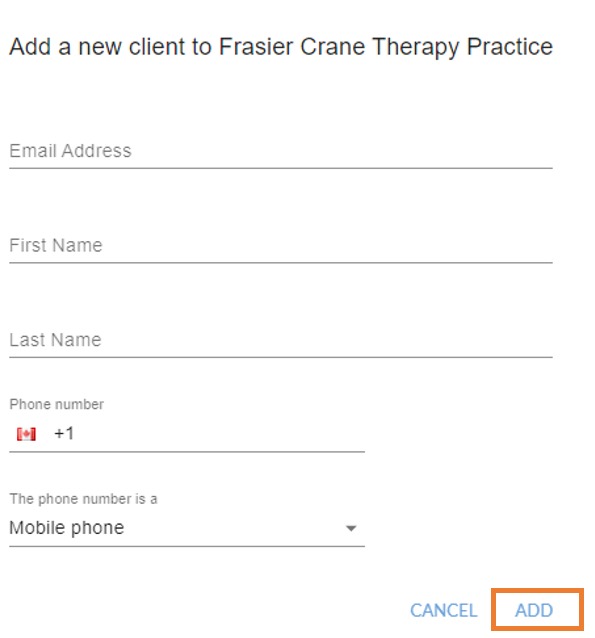
Client will get automatically get added under Customers and Users Tab.
3) An Admin user can create a Client user account
1. Go to Users (link is in the leftNav-bar), select Add User at the top right of the page.
-min.png)
2. Fill out the email address. The email must be unique within the MarketBox system.
3. Select Client in the User role drop-down (default value).
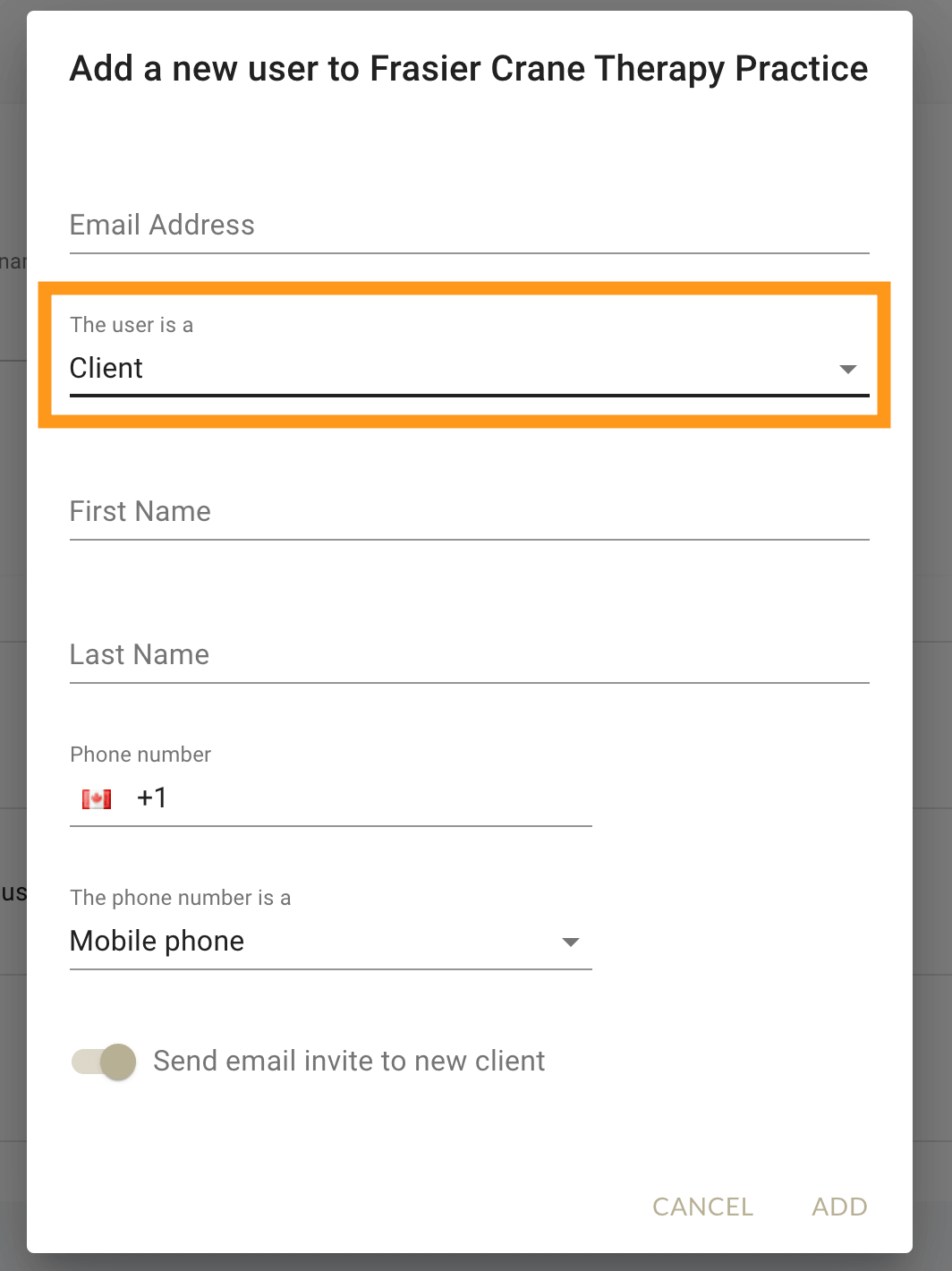
4. Fill in the remaining fields for first name, last name, and phone number.
We highly recommend entering a mobile phone number for each Client as there are several communication features of the MarketBox platform that can be configured to work with a mobile device, such as asking your clients to rate their completed booking or leave an optional tip for their Provider.
5. Ensure the 'Send email invite to new client' switch is set On. The Admin user who creates the User will also receive a copy of the Welcome email for reference.
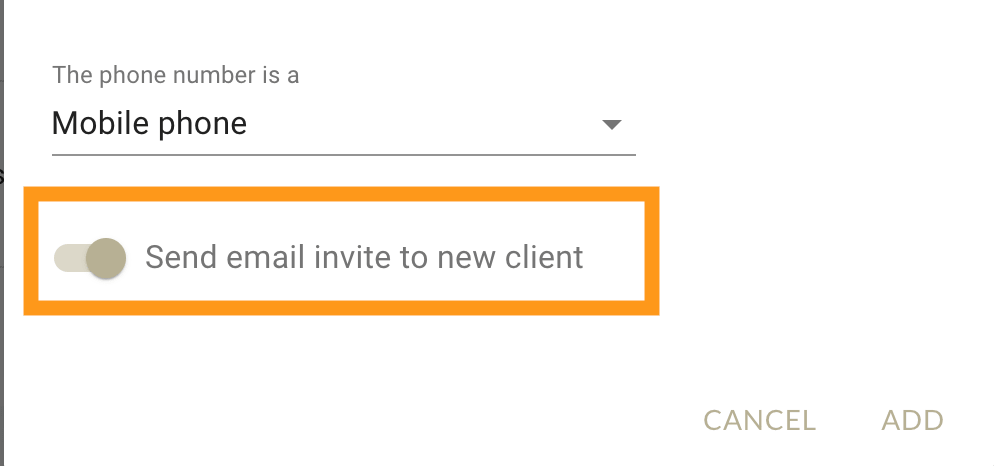
6. Press the Add button when all the fields are completed.
Result:
At this point, the Client's account will be created and a Welcome email will be sent with a temporary password.
The Client then needs to use the Welcome email to log in to the site, reset their password, and complete their User Profile by adding their address.
If the user is experiencing any troubleshooting login issues, please click here.




