Adding a Stripe Connect account to your MarketBox account allows you to process payments on the platform, providing a fast and reliable way to get paid for your services.
To get started, log into your MarketBox account by visiting pro.gomarketbox.com and go to Company Settings > Payments.
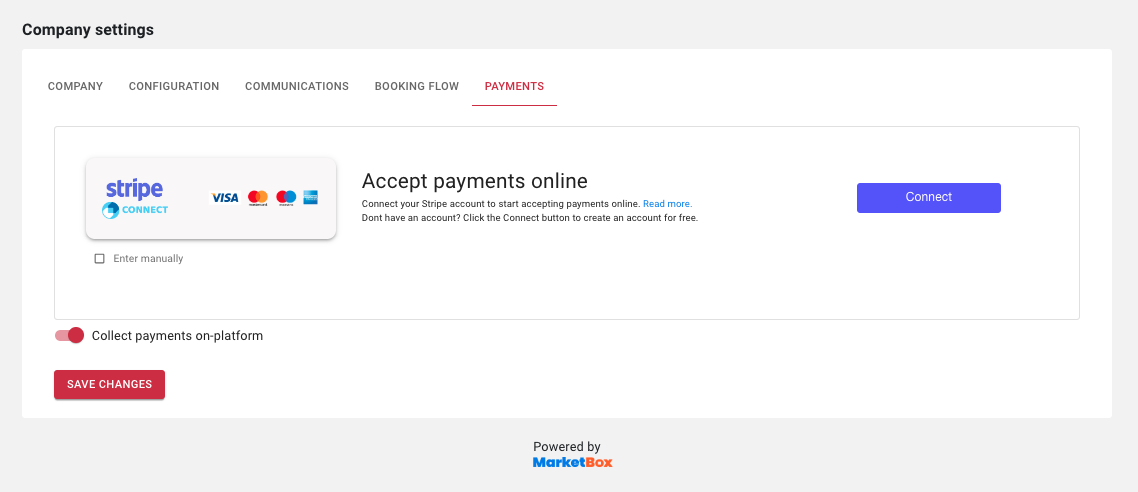
If you have an existing Stripe Connect account for your business, you can enter the Stripe Publishable Key manually. Otherwise, you’ll need to create a new account.
To create a Stripe Connect account, press Connect and follow the instructions on the screen, entering the relevant information as required.
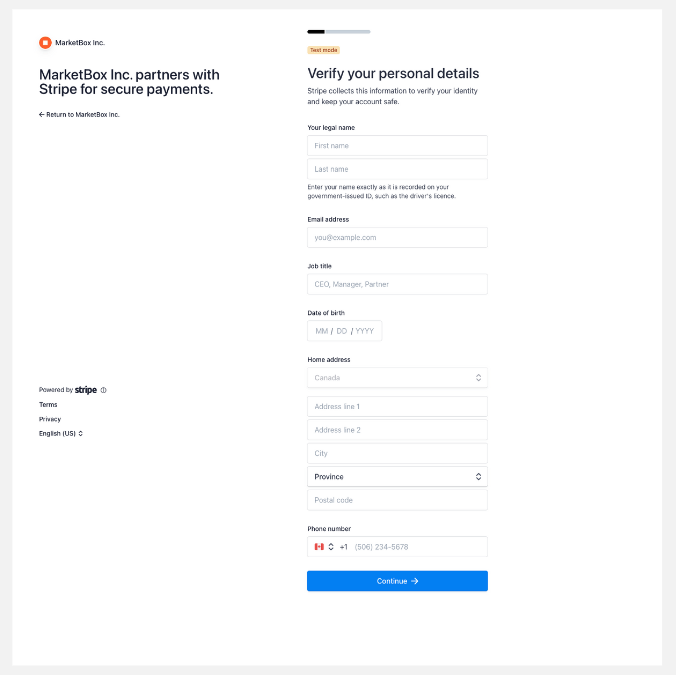
You will be asked to provide more details about the type of business you run (Sole proprietorship, Company, or Non-Profit) and the industry you operate in, as well as a brief description of what your business offers.
.png)
You will also need to decide how your business will be displayed wherever charges may appear e.g., invoices, bank statements, and receipts.
.png)
Note: There is a character limit here. If necessary, choose an abbreviation that is still clear to any client reviewing their bank statement so they don’t query the charge unnecessarily.
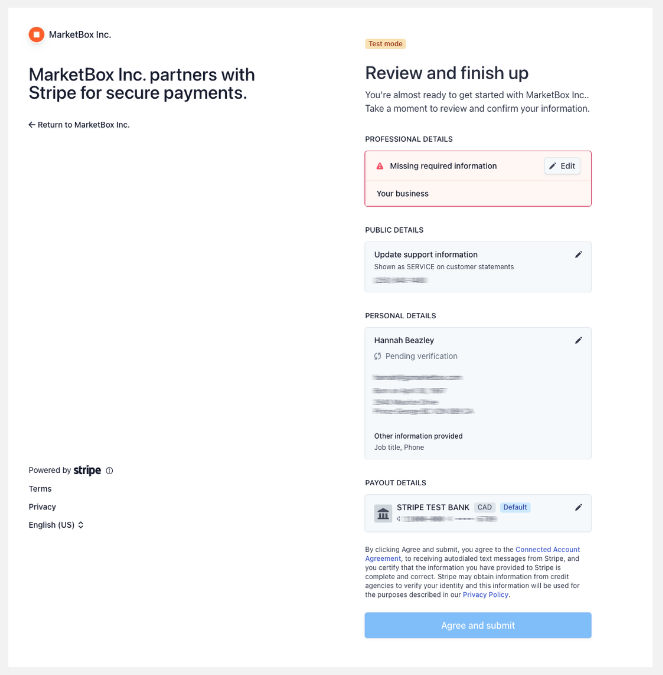
The last step is to review your information. You will receive warnings about any missing or incorrect information you need to rectify before being able to press “Agree and submit.”
Once your account is set up and verified, your information should feed across to MarketBox. In the event that it doesn’t, go to the Developers Dashboard in your Stripe account and copy both your Stripe publishable key and your Stripe secret key.
We recommend you do a test booking to ensure your Stripe payments are set up correctly. Use a test card to complete the booking without requiring actual funds.
For more information, check out the Stripe help center or contact us at support@gomarketbox.com for further assistance.
What payments can you take on the MarketBox platform?
- Payment in full for services or packages
- Ongoing payments for recurring services
- Deposits for services
- Cashless tips
- Additional charges — These are added manually to a client’s invoice by either the provider or an admin and charged to their saved payment method
Billing charges and additional charges can be monitored via the Reports tab.




