How to Link Appointment Scheduling to Your Social Media Profiles and Website
How to Link Appointment Scheduling to Your Social Media Profiles and Website
70% of customers prefer to book online. It’s easier, it’s more convenient, and it’s faster. MarketBox is here to help your business grow, which is why linking your online booking calendar to your website and social media profiles is simple. After all, the easier you make it to book, the more sales you get and the more return clients you’re likely to earn.
Adding an Online Booking Link to your Website
A direct booking link on your website allows clients to scan your entire service menu, view locations, and book available appointments quickly and easily.
To add a booking link to your website, simply follow these three steps:
1. Create a Button on your website with your chosen CTA. (We recommend “Book Now” or “Schedule Now”.)
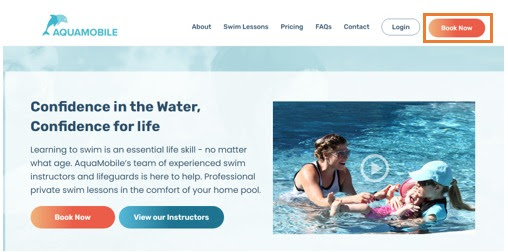
2. Log in to your MarketBox Account and select Admin, Settings, then Booking Flow from the main menu.

3. Copy the Subdomain link and paste it into the URL location for your new button.
And that’s it. Now when customers click the “Book Now” button on your website, they’ll be directed straight to your MarketBox booking calendar, where they can view availability and schedule appointments in real-time.
Adding an Online Booking Link to your Social Media Profile
Around half of the global population uses social media, so it’s a hotbed for targeting new and existing clients. Adding an online booking link to your Facebook or Instagram profile allows customers to take immediate action on your advertising. And by removing the need to visit your website, you’re catching potential sales that are lost to “just 5 more minutes of scrolling…”
To add an online booking link on your social media, follow the steps below:
How to add a booking link to your Facebook page
1. Make sure your Facebook page has been set up as a business. Click here for how to set up your business profile.
2. On your company page, click Add Button.
3. Click Sign up and input your MarketBox Subdomain booking link. (It’s found in the admin settings of your MarketBox account, under “Booking Flow”.)
How to add a booking link to your Instagram page
1. Log in and go to your profile
2. Select Edit Profile
3. Click on Bio
4. Add your MarketBox Subdomain booking link. (It’s found in the admin settings of your MarketBox account, under “Booking Flow”.)
It’s really that easy.
Now that you’ve successfully linked your MarketBox online booking calendar with your website and social media profiles, clients have access to a more flexible way to self-book, when and wherever they are.
