In order to create a schedule for providers or enable customer bookings, locations must be set up first.
How to add physical locations
1. Go to Locations (link is in the left-hand navigation bar), select Add at the top right of the page.
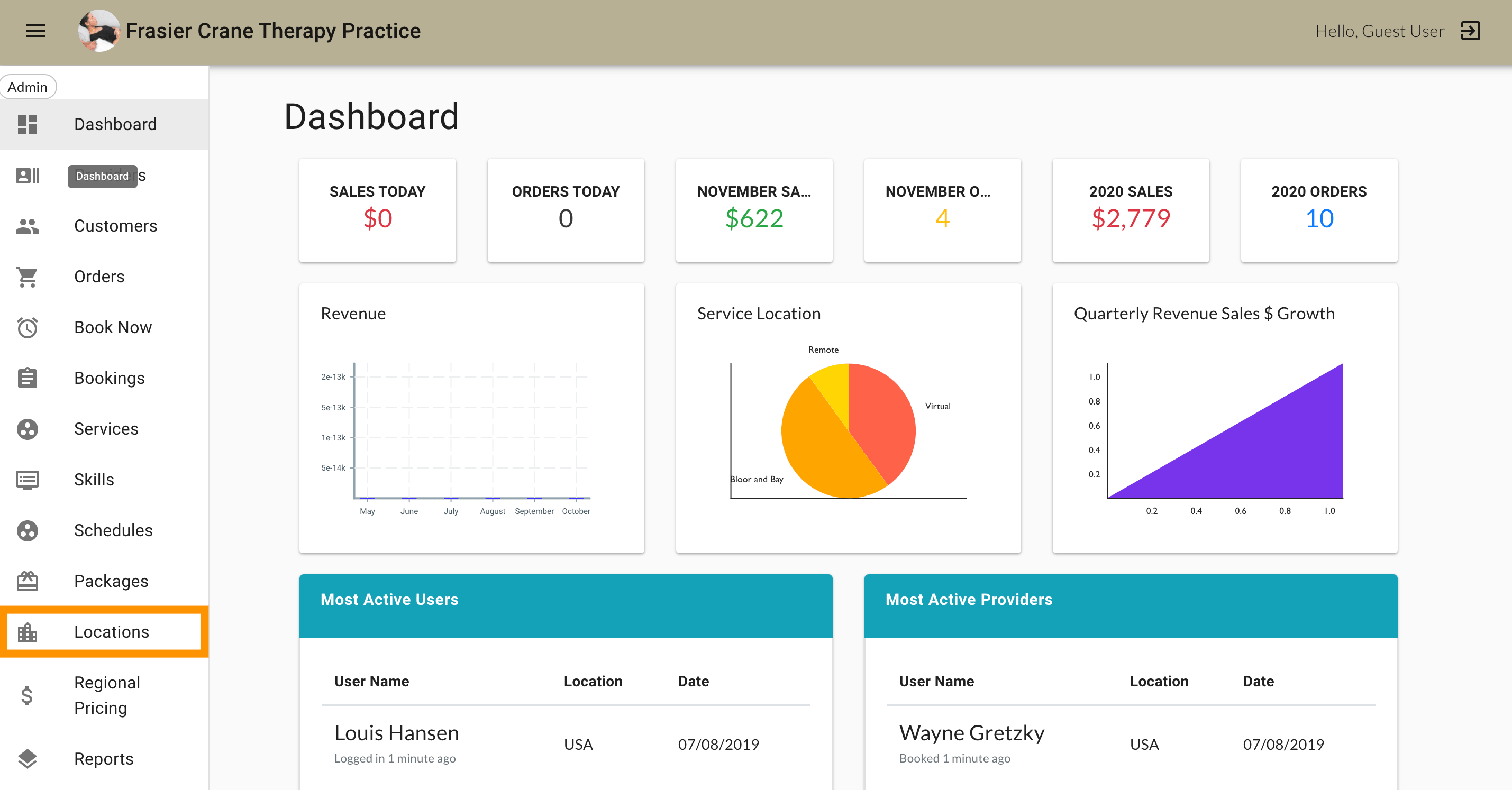
2. Provide a location name and add details in the description.
3. Input the address via the Edit button.
4. Add a phone number.
5. Ensure the Virtual Location switch is Off.
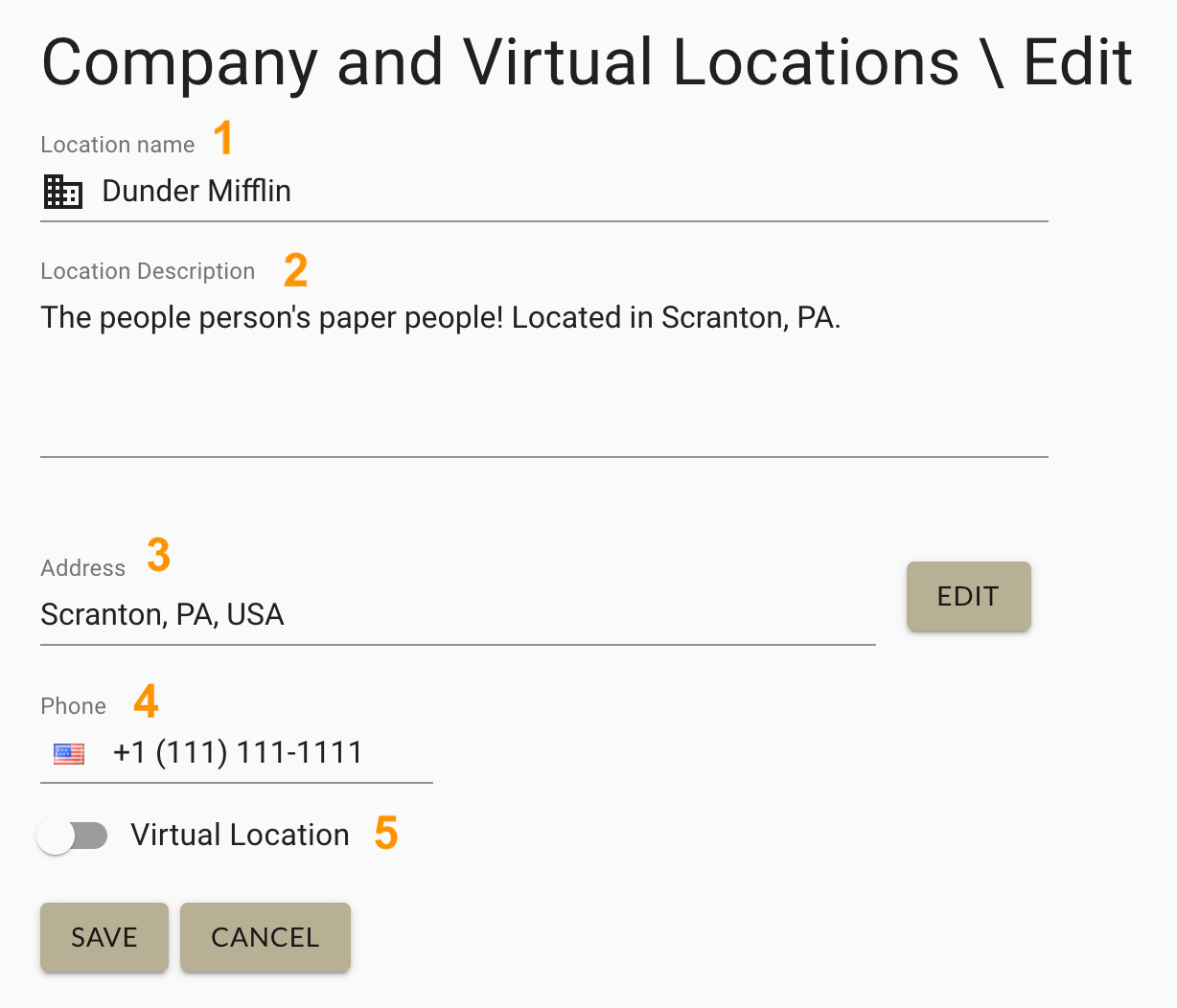
How to add virtual locations
Follow the same steps as adding physical locations, but toggle the Virtual Location switch to On.
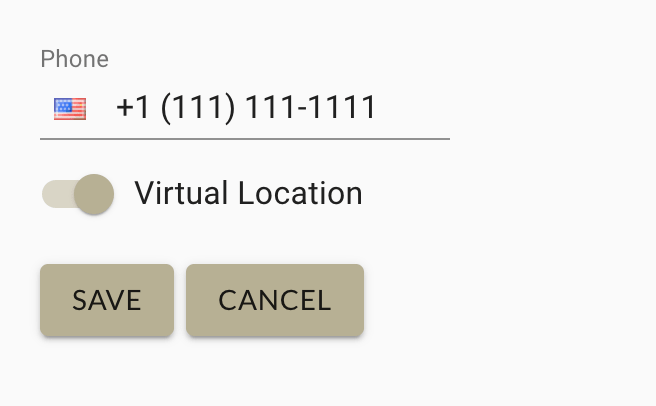
A physical address must still be added to the virtual location. It will not be displayed to the public.
MarketBox integrates with all video conferencing software so you can offer virtual appointments with your preferred software.




