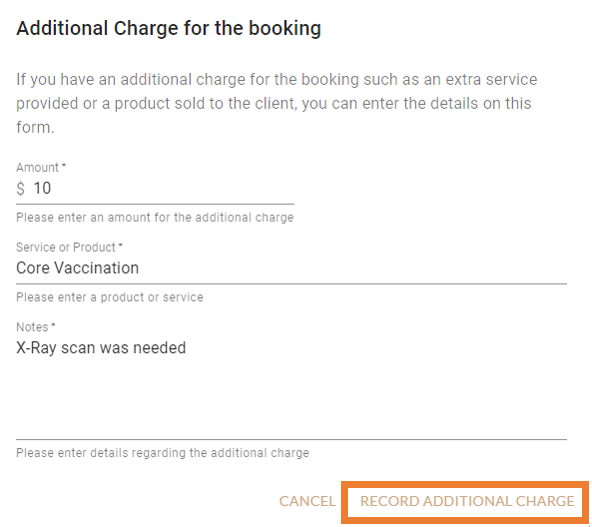Why would I need to add an additional charge?
Additional charges can be added to a client's order and here are a few examples of how this feature can be used:
- Client booked in for a 30 min session and decides to extend to a 60 min session
- Client wants to add another service during the same session
- Client wants to buy merchandise
This allows the provider or admin to charge the client for the extra time added. As well, if a product is sold to the client, an additional charge can be added.
The Provider or Admin can add additional charges:
As the Provider:
1. Go to Bookings
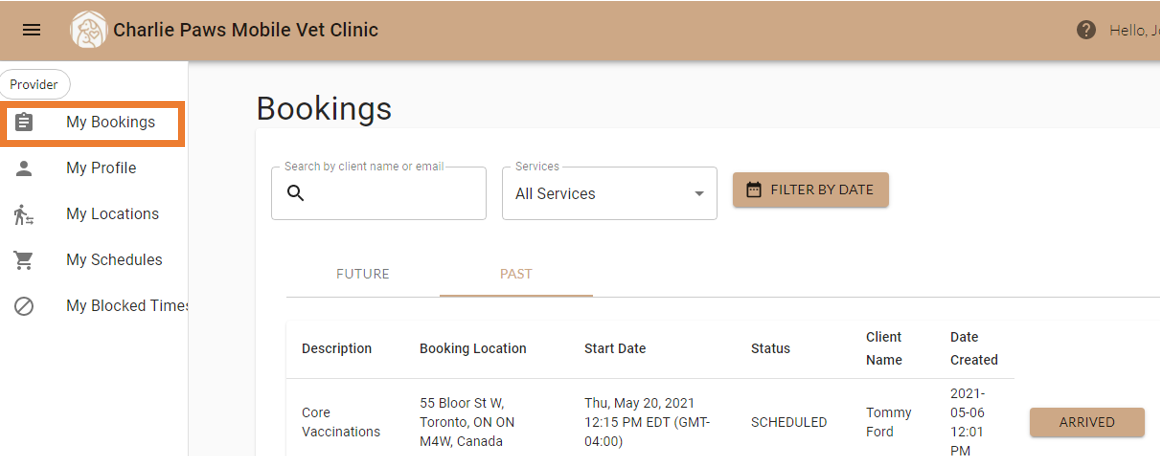
2. Filter by Client, Type of Service, or Date
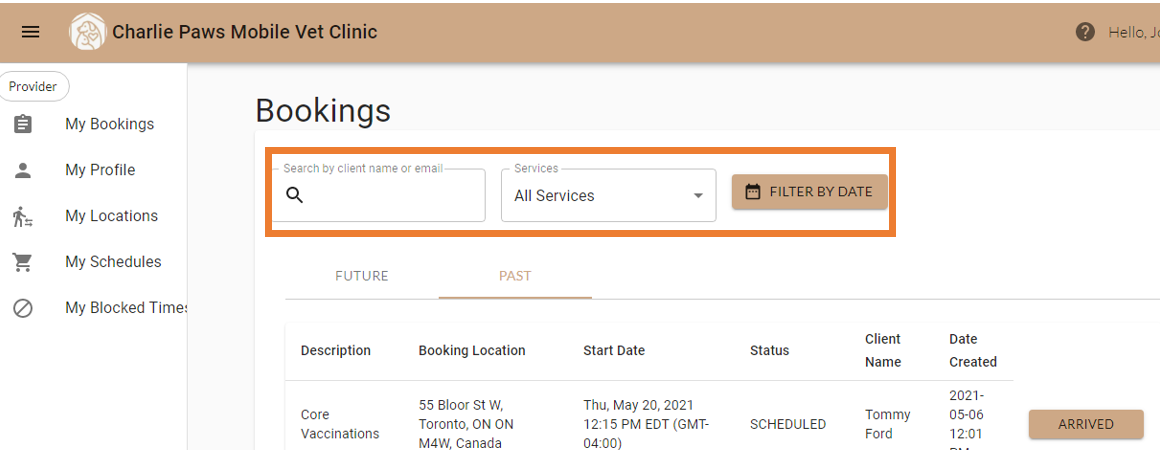
3. Mark the appointment as Arrived
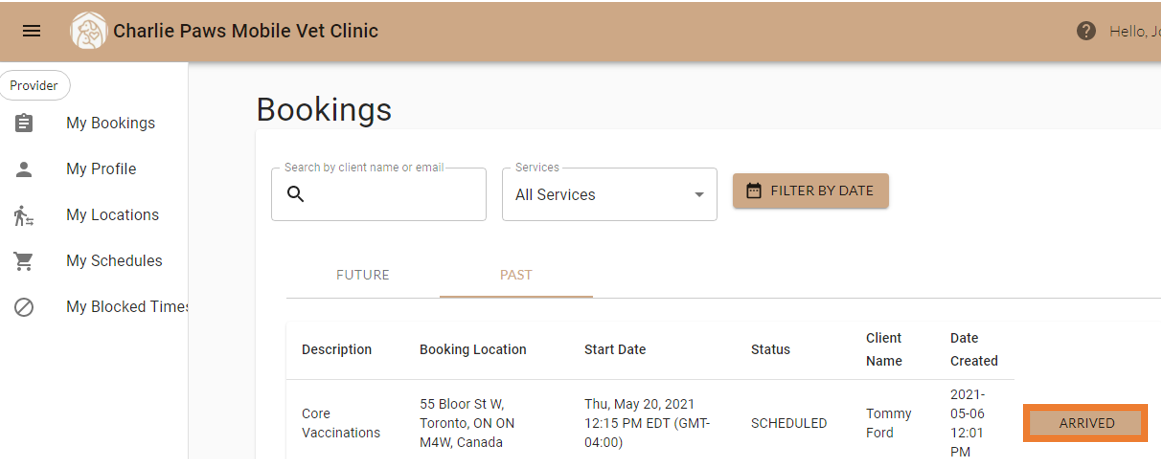
4. Click Add Charge

5. Enter the Amount, Service or Product, and Notes
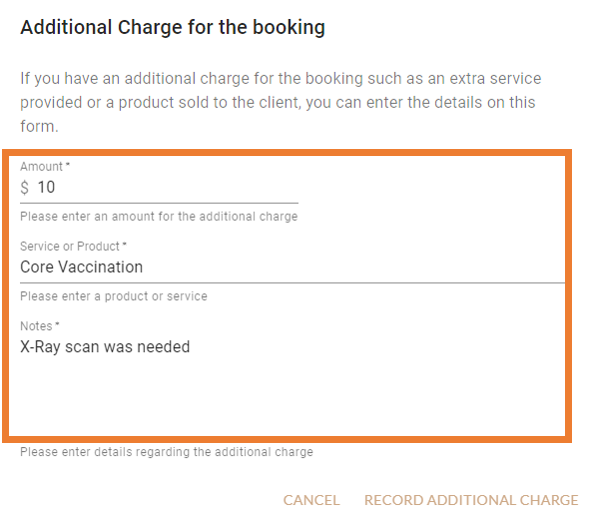
6.Click Record Additional Charge
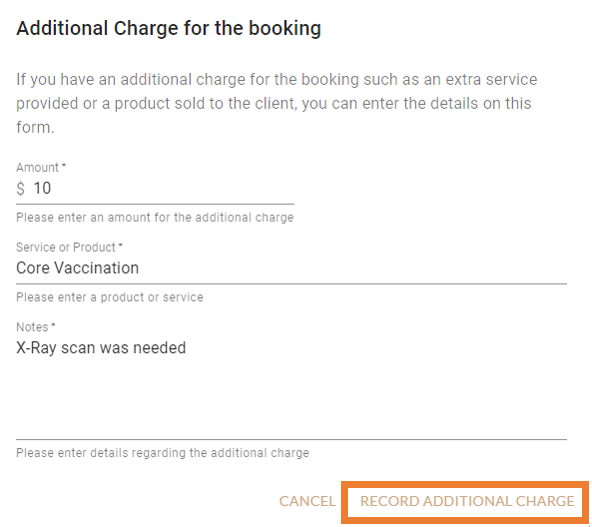
As the Admin:
1. Go to Bookings
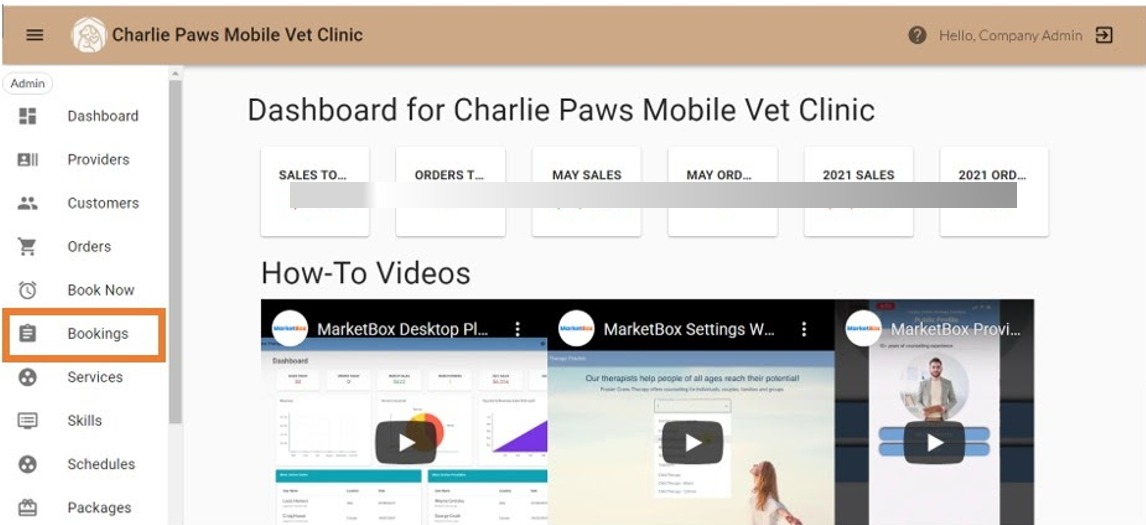
2. Filter by Client, Type of Service, or Date
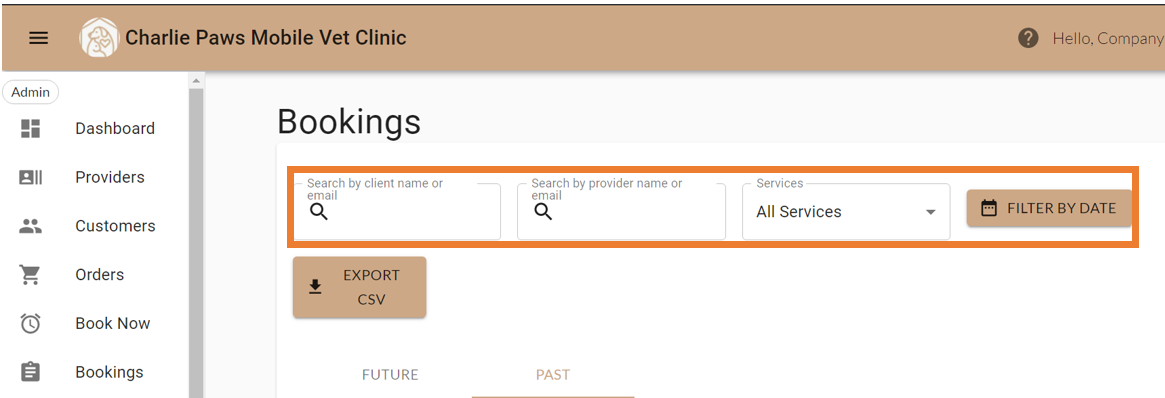
3. Click Add Charge
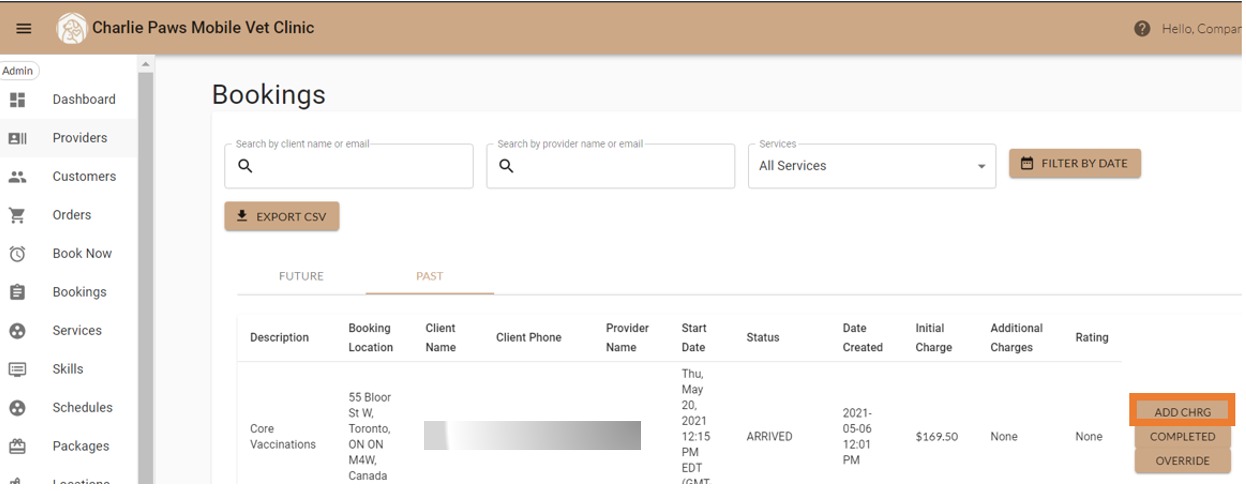
4. Enter the Amount, Service or Product, and Notes
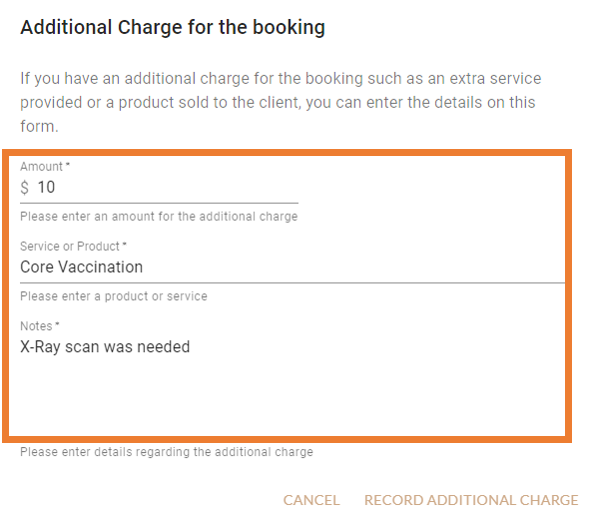
5.Click Record Additional Charge